If-Then-Else-Nested If commands
You can produce different set of results based on slabs, conditions, stages etc. It requires logical understating not any programming skills.
What is the IF Function
Excel’s IF function is one of simplest and most useful spreadsheet functions. It can fill cell fields for you based on evaluating a condition.
Syntax
IF(logical_test, value_if_false, value_if_true)
The thing to note here is the three items between the round brackets of the word IF. These are the arguments that the IF function needs. Here’s what they mean:
logical_test
The first argument is what you want to test for. Is the number in the cell greater than 80, for example?
value_if_true
This is what you want to do if the answer to the first argument is YES. (Award an A grade, for example)
value_if_false
This is what you want to do if the answer to the first argument is NO. (Award a FAIL grade.)
If that’s not terribly clear, an example may clear things up. Open a new spreadsheet, and do the following:
- Widen the B column a bit, as we’ll be putting a message in cell B1
- Now click in cell A1 and type the number 6
- Type the following in the formula bar (The right angle bracket after A1 means “Greater Than”.)
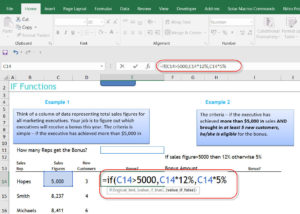
If within if conditions are called nested if condition
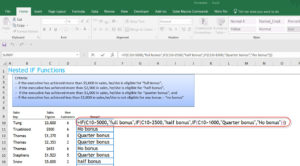
Thanks for all your efforts that you have put in this. very interesting information.
Thanks, Laurie Bazemore
I’m really enjoying the theme/design of your blog. Do you ever run into any internet browser compatibility problems? A number of my blog visitors have complained about my blog not working correctly in Explorer but looks great in Safari. Do you have any ideas to help fix this problem?
Thank you for another informative site. Where else could I get that kind of information written in such a perfect way? I have a project that I’m just now working on, and I’ve been on the look out for such info.
One thing I have actually noticed is always that there are plenty of fallacies regarding the financial institutions intentions any time talking about home foreclosure. One fantasy in particular is the bank needs to have your house. The lender wants your cash, not your own home. They want the cash they gave you together with interest. Preventing the bank will only draw some sort of foreclosed conclusion. Thanks for your posting.
you have a great blog here! would you like to make some invite posts on my blog?
Greetings! Quick question that’s totally off topic. Do you know how to make your site mobile friendly? My weblog looks weird when viewing from my apple iphone. I’m trying to find a theme or plugin that might be able to fix this problem. If you have any suggestions, please share. Thanks!
One thing I’d really like to discuss is that weightloss system fast can be achieved by the right diet and exercise. A person’s size not simply affects the look, but also the complete quality of life. Self-esteem, major depression, health risks, and physical ability are damaged in an increase in weight. It is possible to do everything right and at the same time having a gain. In such a circumstance, a condition may be the primary cause. While too much food instead of enough exercising are usually responsible, common health conditions and widely used prescriptions might greatly amplify size. Thanks a bunch for your post right here.
Thanks for the a new challenge you have unveiled in your writing. One thing I’d really like to discuss is that FSBO interactions are built eventually. By launching yourself to owners the first few days their FSBO is definitely announced, ahead of the masses start off calling on Mon, you build a good link. By sending them instruments, educational resources, free reviews, and forms, you become a good ally. By taking a personal desire for them plus their situation, you build a solid relationship that, many times, pays off once the owners opt with an agent they know along with trust – preferably you actually.
At this time it seems like Drupal is the preferred blogging platform available right now. (from what I’ve read) Is that what you are using on your blog?
Thank you for this article. I’d personally also like to say that it can often be hard when you are in school and just starting out to establish a long credit standing. There are many pupils who are simply trying to live and have long or good credit history can sometimes be a difficult thing to have.
I have taken notice that in digital camera models, extraordinary receptors help to {focus|concentrate|maintain focus|target|a**** automatically. Those kind of sensors with some cams change in in the area of contrast, while others start using a beam of infra-red (IR) light, particularly in low lumination. Higher specs cameras often use a blend of both programs and could have Face Priority AF where the video camera can ‘See’ the face while keeping your focus only upon that. Thank you for sharing your notions on this blog site.
Nice post. I be taught something more challenging on different blogs everyday. It’ll at all times be stimulating to read content from different writers and practice a bit one thing from their store. I?d desire to use some with the content material on my blog whether you don?t mind. Natually I?ll offer you a hyperlink on your net blog. Thanks for sharing.
Great website you have here but I was wanting to know if you knew of any forums that cover the same topics discussed here? I’d really like to be a part of online community where I can get suggestions from other knowledgeable people that share the same interest. If you have any recommendations, please let me know. Bless you!
Interesting blog post. Some tips i would like to make contributions about is that computer memory needs to be purchased if the computer still cannot cope with that which you do by using it. One can add two RAM memory boards containing 1GB each, for example, but not certainly one of 1GB and one with 2GB. One should check the maker’s documentation for own PC to ensure what type of ram is required.
Appreciating the hard work you put into your blog and in depth information you offer. It’s good to come across a blog every once in a while that isn’t the same out of date rehashed material. Fantastic read! I’ve saved your site and I’m including your RSS feeds to my Google account.
I couldn’t refrain from commenting. Very well written.
Thank you for any other great article. Where else may just anybody get that kind of info in such a perfect method of writing? I’ve a presentation subsequent week, and I am at the search for such information.
A fascinating discussion is worth comment. I believe that you need to publish more about this subject matter, it might not be a taboo subject but typically people do not talk about these issues. To the next! All the best.
I’ve learned result-oriented things out of your blog post. Yet another thing to I have seen is that in most cases, FSBO sellers are going to reject an individual. Remember, they might prefer not to ever use your providers. But if an individual maintain a steady, professional partnership, offering assistance and being in contact for four to five weeks, you will usually have the ability to win a business interview. From there, a house listing follows. Cheers
Greetings! I’ve been following your blog for some time now and finally got the courage to go ahead and give you a shout out from Humble Texas! Just wanted to tell you keep up the great work!
Great post. I am going through many of these issues as well..
I’m amazed, I must say. Seldom do I encounter a blog that’s both equally educative and interesting, and let me tell you, you have hit the nail on the head. The issue is an issue that not enough folks are speaking intelligently about. I’m very happy I came across this in my search for something regarding this.
Its like you read my thoughts! You seem to grasp so much approximately this, like you wrote the e-book in it or something. I believe that you simply could do with some percent to drive the message home a little bit, however instead of that, this is wonderful blog. A fantastic read. I will definitely be back.
Aw, this was an exceptionally good post. Finding the time and actual effort to create a top notch article… but what can I say… I put things off a lot and never seem to get nearly anything done.
Hi! I could have sworn I’ve been to this blog before but after looking at a few of the posts I realized it’s new to me. Regardless, I’m definitely pleased I discovered it and I’ll be book-marking it and checking back regularly!
I blog frequently and I truly thank you for your content. This great article has really peaked my interest. I will bookmark your website and keep checking for new information about once per week. I opted in for your RSS feed as well.
I’d like to thank you for the efforts you’ve put in penning this website. I am hoping to check out the same high-grade blog posts from you in the future as well. In fact, your creative writing abilities has motivated me to get my own, personal site now 😉
Thanks , I have just been searching for information about this topic for ages and yours is the best I have found out so far. However, what concerning the bottom line? Are you certain in regards to the source?
Woh I like your posts, saved to favorites! .
Having read this I believed it was extremely informative. I appreciate you finding the time and energy to put this article together. I once again find myself personally spending a significant amount of time both reading and posting comments. But so what, it was still worth it!
Just want to say your article is as surprising. The clarity for your put up is simply nice and that i can assume you’re a professional in this subject. Well with your permission let me to take hold of your feed to stay updated with coming near near post. Thank you a million and please keep up the gratifying work.
One more thing to say is that an online business administration training is designed for scholars to be able to efficiently proceed to bachelors degree education. The Ninety credit diploma meets the lower bachelor college degree requirements so when you earn the associate of arts in BA online, you may have access to the most up-to-date technologies in such a field. Some reasons why students have to get their associate degree in business is because they are interested in the field and want to receive the general instruction necessary before jumping into a bachelor education program. Thx for the tips you really provide with your blog.
I really love your website.. Very nice colors & theme. Did you create this web site yourself? Please reply back as I’m looking to create my own personal blog and want to find out where you got this from or just what the theme is named. Thanks!
We’re a gaggle of volunteers and opening a new scheme in our community. Your site provided us with valuable info to work on. You have performed a formidable process and our entire group will be thankful to you.
WONDERFUL Post.thanks for share..extra wait .. ?
I?ve been exploring for a little bit for any high quality articles or blog posts on this kind of area . Exploring in Yahoo I at last stumbled upon this web site. Reading this information So i?m happy to convey that I’ve an incredibly good uncanny feeling I discovered exactly what I needed. I most certainly will make certain to do not forget this site and give it a glance regularly.
Hi there! I simply would like to offer you a big thumbs up for the great information you’ve got here on this post. I’ll be returning to your blog for more soon.
I am no longer sure the place you’re getting your information, but good topic. I must spend a while learning more or figuring out more. Thank you for magnificent info I used to be on the lookout for this information for my mission.
Yet another issue is that video gaming has become one of the all-time main forms of recreation for people of every age group. Kids engage in video games, and adults do, too. The actual XBox 360 is amongst the favorite games systems for many who love to have a lot of video games available to them, plus who like to experiment with live with other folks all over the world. Many thanks for sharing your opinions.
You’ve made some really good points there. I looked on the web to learn more about the issue and found most individuals will go along with your views on this site.
I found your weblog website on google and examine a couple of of your early posts. Proceed to maintain up the very good operate. I just further up your RSS feed to my MSN News Reader. Looking for ahead to reading more from you afterward!?
That is a very good tip particularly to those new to the blogosphere. Brief but very accurate information… Thank you for sharing this one. A must read article!
I really like looking through a post that can make people think. Also, thanks for permitting me to comment.
Hi there! This article couldn’t be written much better! Looking through this post reminds me of my previous roommate! He continually kept talking about this. I will forward this information to him. Pretty sure he will have a great read. Thank you for sharing!
I blog frequently and I seriously appreciate your content. This great article has really peaked my interest. I’m going to take a note of your blog and keep checking for new information about once a week. I opted in for your Feed as well.
Spot on with this write-up, I truly believe that this amazing site needs far more attention. I’ll probably be returning to read through more, thanks for the information!
Thanks a bunch for sharing this with all of us you actually know what you are talking about! Bookmarked. Kindly also visit my web site =). We could have a link exchange contract between us!
I think this is among the most vital info for me. And i’m glad reading your article. But should remark on few general things, The website style is ideal, the articles is really excellent : D. Good job, cheers
Normally I don’t read post on blogs, but I would like to say that this write-up very forced me to try and do it! Your writing style has been amazed me. Thanks, very nice post.
Greetings, I think your site could possibly be having browser compatibility problems. When I look at your blog in Safari, it looks fine however, when opening in I.E., it has some overlapping issues. I merely wanted to provide you with a quick heads up! Aside from that, great website.
Very good article. I will be going through a few of these issues as well..
4d Lotto Online Trusted Site. Proven more than 15 Years.
Thanks for the thoughts you talk about through your blog. In addition, quite a few young women that become pregnant will not even make an effort to get health care insurance because they worry they might not qualify. Although a lot of states right now require that insurers provide coverage no matter what about the pre-existing conditions. Charges on these guaranteed options are usually greater, but when thinking about the high cost of health care it may be some sort of a safer way to go to protect your current financial future.
I know this if off topic but I’m looking into starting my own blog and was wondering what all is needed to get set up? I’m assuming having a blog like yours would cost a pretty penny? I’m not very internet smart so I’m not 100 certain. Any suggestions or advice would be greatly appreciated. Thanks
Good web site you have here.. It’s difficult to find quality writing like yours nowadays. I honestly appreciate individuals like you! Take care!!
Howdy! This article could not be written any better! Looking through this post reminds me of my previous roommate! He always kept preaching about this. I will send this article to him. Fairly certain he’s going to have a good read. I appreciate you for sharing!
Helpful information. Fortunate me I found your web site unintentionally, and I’m shocked why this coincidence did not took place earlier! I bookmarked it.
I love your blog.. very nice colors & theme. Did you create this website yourself or did you hire someone to do it for you? Plz respond as I’m looking to design my own blog and would like to know where u got this from. thanks a lot
Excellent site you have got here.. It’s hard to find high quality writing like yours these days. I really appreciate individuals like you! Take care!!
I can’t express how much I admire the effort the author has put into writing this remarkable piece of content. The clarity of the writing, the depth of analysis, and the plethora of information provided are simply astonishing. His enthusiasm for the subject is apparent, and it has undoubtedly made an impact with me. Thank you, author, for offering your wisdom and enhancing our lives with this incredible article!
whoah this weblog is excellent i love studying your posts. Keep up the good paintings! You realize, a lot of people are searching round for this information, you could help them greatly.
Good post! We will be linking to this particularly great article on our site. Keep up the great writing.
Hello there! I just would like to give you a big thumbs up for your great information you have right here on this post. I will be coming back to your website for more soon.
Hey there! I’m at work surfing around your blog from my new iphone 3gs! Just wanted to say I love reading your blog and look forward to all your posts! Keep up the excellent work!
Wow! This blog looks just like my old one! It’s on a completely different topic but it has pretty much the same layout and design. Outstanding choice of colors!
Hey there, I think your blog might be having browser compatibility issues. When I look at your blog in Opera, it looks fine but when opening in Internet Explorer, it has some overlapping. I just wanted to give you a quick heads up! Other then that, amazing blog!
Hi there, simply become alert to your blog through Google, and found that it’s truly informative. I am going to watch out for brussels. I will appreciate when you continue this in future. Lots of people will be benefited out of your writing. Cheers!
Thanks for another informative blog. Where else could I get that type of info written in such an ideal way? I have a project that I am just now working on, and I have been on the look out for such info.
Howdy! I know this is kind of off topic but I was wondering which blog platform are you using for this website? I’m getting tired of WordPress because I’ve had issues with hackers and I’m looking at options for another platform. I would be fantastic if you could point me in the direction of a good platform.
Thanks for expressing your ideas. Something is that scholars have an option between federal government student loan as well as a private student loan where it really is easier to opt for student loan debt consolidation than in the federal education loan.
Nice blog here! Also your web site loads up very fast! What web host are you using? Can I get your affiliate link to your host? I wish my site loaded up as quickly as yours lol
I enjoy reading an article that will make men and women think. Also, thank you for permitting me to comment.
You have made some decent points there. I looked on the web for additional information about the issue and found most individuals will go along with your views on this web site.
One more thing. I believe that there are numerous travel insurance web pages of respected companies than enable you to enter your trip details and obtain you the quotations. You can also purchase this international travel insurance policy on the net by using the credit card. All that you should do is always to enter all your travel details and you can be aware of the plans side-by-side. You only need to find the program that suits your financial budget and needs and after that use your credit card to buy them. Travel insurance online is a good way to begin looking for a reliable company pertaining to international travel insurance. Thanks for discussing your ideas.
We are a group of volunteers and opening a new scheme in our community. Your website offered us with valuable information to work on. You have done an impressive job and our whole community will be grateful to you.
I used to be able to find good advice from your articles.
Everything is very open with a very clear description of the challenges. It was really informative. Your website is very helpful. Many thanks for sharing.
Great work! This is the type of info that should be shared around the web. Shame on the search engines for not positioning this post higher! Come on over and visit my site . Thanks =)
Aw, this was a very nice post. In idea I want to put in writing like this additionally ? taking time and actual effort to make a very good article? but what can I say? I procrastinate alot and under no circumstances appear to get something done.
An attention-grabbing discussion is worth comment. I think that you need to write extra on this subject, it might not be a taboo topic but usually individuals are not enough to speak on such topics. To the next. Cheers
Music started playing anytime I opened up this site, so frustrating!
I have learned some essential things through your website post. One other thing I would like to convey is that there are plenty of games available on the market designed especially for toddler age small children. They incorporate pattern acceptance, colors, wildlife, and styles. These commonly focus on familiarization in lieu of memorization. This makes children occupied without having a sensation like they are studying. Thanks
Hi there, simply became alert to your blog through Google, and found that it is really informative. I?m gonna watch out for brussels. I will appreciate in the event you continue this in future. Numerous people will probably be benefited from your writing. Cheers!
Thanks for the good writeup. It in truth was once a amusement account it. Glance advanced to more added agreeable from you! By the way, how can we keep up a correspondence?
Good post. I learn something new and challenging on sites I stumbleupon on a daily basis. It will always be interesting to read content from other authors and use something from other websites.
You made some first rate points there. I seemed on the internet for the problem and located most people will associate with together with your website.
I?ve read some good stuff here. Certainly worth bookmarking for revisiting. I wonder how much effort you put to make such a great informative web site.
Hi there, You have done a great job. I will certainly digg it and personally suggest to my friends. I am sure they’ll be benefited from this website.
Loving the information on this internet site, you have done outstanding job on the posts.
Hiya, I am really glad I’ve found this info. Today bloggers publish just about gossips and web and this is really irritating. A good blog with exciting content, this is what I need. Thanks for keeping this site, I will be visiting it. Do you do newsletters? Can not find it.
Hello! I’ve been reading your weblog for a while now and finally got the bravery to go ahead and give you a shout out from Houston Tx! Just wanted to mention keep up the great job!
I have fun with, result in I discovered exactly what I was taking a look for. You’ve ended my four day lengthy hunt! God Bless you man. Have a nice day. Bye
My brother recommended I might like this web site. He used to be totally right. This put up truly made my day. You can not believe simply how much time I had spent for this information! Thank you!
Pretty section of content. I just stumbled upon your blog and in accession capital to assert that I get in fact enjoyed account your blog posts. Anyway I?ll be subscribing to your feeds and even I achievement you access consistently fast.
Hello there! This is my first visit to your blog! We are a group of volunteers and starting a new project in a community in the same niche. Your blog provided us useful information to work on. You have done a wonderful job!
Great ? I should definitely pronounce, impressed with your web site. I had no trouble navigating through all tabs as well as related info ended up being truly easy to do to access. I recently found what I hoped for before you know it at all. Quite unusual. Is likely to appreciate it for those who add forums or something, website theme . a tones way for your customer to communicate. Nice task..
Spot on with this write-up, I actually think this web site wants far more consideration. I’ll most likely be again to learn far more, thanks for that info.
I have taken notice that in unwanted cameras, specialized detectors help to {focus|concentrate|maintain focus|target|a**** automatically. The actual sensors connected with some camcorders change in in the area of contrast, while others employ a beam associated with infra-red (IR) light, specially in low lighting. Higher specification cameras from time to time use a mix of both methods and likely have Face Priority AF where the digicam can ‘See’ a face and focus only in that. Thank you for sharing your notions on this blog site.
I like reading an article that can make people think. Also, thank you for allowing me to comment.
I’m amazed, I have to admit. Seldom do I come across a blog that’s both educative and amusing, and let me tell you, you have hit the nail on the head. The issue is something that too few folks are speaking intelligently about. Now i’m very happy that I came across this during my hunt for something concerning this.
Thank you for this article. I’d personally also like to convey that it can end up being hard when you are in school and starting out to establish a long credit rating. There are many students who are simply just trying to make it through and have a protracted or good credit history can often be a difficult thing to have.
I would like to thank you for the efforts you’ve put in writing this website. I am hoping the same high-grade website post from you in the upcoming also. In fact your creative writing skills has inspired me to get my own website now. Really the blogging is spreading its wings fast. Your write up is a good example of it.
The other day, while I was at work, my cousin stole my iPad and tested to see if it can survive a 30 foot drop, just so she can be a youtube sensation. My apple ipad is now broken and she has 83 views. I know this is entirely off topic but I had to share it with someone!
Fantastic beat ! I would like to apprentice while you amend your web site, how could i subscribe for a blog site? The account aided me a acceptable deal. I had been a little bit acquainted of this your broadcast provided bright clear concept
Heya just wanted to give you a brief heads up and let you know a few of the images aren’t loading correctly. I’m not sure why but I think its a linking issue. I’ve tried it in two different internet browsers and both show the same outcome.
advertorialpromovare.ro
You made some first rate factors there. I seemed on the internet for the difficulty and located most individuals will go together with along with your website.
full out media
One more issue is that video games usually are serious anyway with the key focus on studying rather than leisure. Although, we have an entertainment part to keep your children engaged, every single game is usually designed to improve a specific skill set or area, such as math concepts or scientific research. Thanks for your article.
Good web site! I really love how it is easy on my eyes and the data are well written. I am wondering how I could be notified when a new post has been made. I’ve subscribed to your RSS feed which must do the trick! Have a nice day!
It?s actually a nice and helpful piece of info. I?m glad that you shared this helpful info with us. Please keep us up to date like this. Thanks for sharing.
Good blog post. Some tips i would like to bring up is that laptop memory must be purchased when your computer cannot cope with whatever you do by using it. One can mount two good old ram boards having 1GB each, for instance, but not one of 1GB and one of 2GB. One should make sure the maker’s documentation for one’s PC to ensure what type of memory space is essential.
Excellent web site you’ve got here.. It’s hard to find high-quality writing like yours these days. I really appreciate individuals like you! Take care!!
I absolutely love your site.. Very nice colors & theme. Did you make this amazing site yourself? Please reply back as I’m hoping to create my own personal site and want to learn where you got this from or just what the theme is named. Kudos.
I believe that a property foreclosure can have a major effect on the client’s life. House foreclosures can have a Six to 10 years negative impact on a client’s credit report. The borrower that has applied for a mortgage or almost any loans as an example, knows that your worse credit rating will be, the more tricky it is to obtain a decent mortgage. In addition, it may affect a borrower’s capability to find a decent place to let or hire, if that gets the alternative homes solution. Good blog post.
magnificent points altogether, you simply gained a new reader. What would you suggest about your post that you made some days ago? Any positive?
A few things i have observed in terms of laptop or computer memory is there are requirements such as SDRAM, DDR or anything else, that must go with the features of the motherboard. If the pc’s motherboard is very current and there are no main system issues, changing the storage space literally requires under 1 hour. It’s on the list of easiest laptop upgrade methods one can think about. Thanks for sharing your ideas.
My partner and I stumbled over here from a different web address and thought I might as well check things out. I like what I see so now i am following you. Look forward to looking into your web page yet again.
Wow, wonderful blog format! How long have you been running a blog for? you made running a blog glance easy. The overall glance of your site is excellent, let alone the content!
bookmarked!!, I love your web site!
I couldn’t resist commenting. Well written.
The director rejoices in the shower from a wide-angle and zenithal perspective, because the bathtub is for him as big as the situation he is living.
I have seen that currently, more and more people are now being attracted to video cameras and the industry of photography. However, as a photographer, you must first expend so much period deciding the model of digital camera to buy in addition to moving from store to store just so you could buy the cheapest camera of the trademark you have decided to choose. But it doesn’t end generally there. You also have to think about whether you should obtain a digital digicam extended warranty. Thx for the good suggestions I gained from your blog site.
There’s noticeably a bundle to learn about this. I assume you made certain nice points in options also.
Hello! Quick question that’s completely off topic. Do you know how to make your site mobile friendly? My website looks weird when viewing from my iphone4. I’m trying to find a theme or plugin that might be able to resolve this problem. If you have any recommendations, please share. Thank you!
I loved up to you’ll receive carried out proper here. The comic strip is attractive, your authored subject matter stylish. nevertheless, you command get got an impatience over that you want be handing over the following. sick certainly come further beforehand again as exactly the similar nearly very frequently inside case you defend this hike.
Thanks for another informative site. Where else could I get that type of information written in such an ideal way? I’ve a project that I’m just now working on, and I’ve been on the look out for such information.
That is a great tip especially to those new to the blogosphere. Short but very accurate info… Thank you for sharing this one. A must read article!
This site was… how do I say it? Relevant!! Finally I have found something that helped me. Many thanks!
I want to show some appreciation to the writer just for rescuing me from this particular setting. After searching through the online world and meeting basics that were not powerful, I thought my entire life was gone. Living without the strategies to the issues you’ve resolved by way of your entire review is a critical case, and the kind that would have in a wrong way damaged my career if I had not come across the website. Your competence and kindness in controlling all things was excellent. I don’t know what I would’ve done if I hadn’t discovered such a subject like this. It’s possible to now look forward to my future. Thanks a lot so much for the high quality and sensible guide. I will not be reluctant to propose the blog to any person who would need care on this subject matter.
Heya are using WordPress for your blog platform? I’m new to the blog world but I’m trying to get started and set up my own. Do you require any html coding knowledge to make your own blog? Any help would be really appreciated!
I have realized some points through your site post. One other point I would like to convey is that there are many games available on the market designed mainly for preschool age kids. They consist of pattern identification, colors, wildlife, and shapes. These typically focus on familiarization instead of memorization. This makes children engaged without experiencing like they are studying. Thanks
Have you ever considered publishing an ebook or guest authoring on other sites? I have a blog centered on the same information you discuss and would love to have you share some stories/information. I know my readers would appreciate your work. If you’re even remotely interested, feel free to shoot me an email.
Just want to say your article is as astounding. The clarity for your publish is just great and that i could assume you are knowledgeable in this subject. Fine along with your permission allow me to grab your feed to keep up to date with forthcoming post. Thank you one million and please keep up the rewarding work.
Hi there, You have done an excellent job. I?ll definitely digg it and for my part suggest to my friends. I am confident they’ll be benefited from this web site.
Good article. I absolutely love this website. Continue the good work!
An interesting discussion is definitely worth comment. There’s no doubt that that you should write more on this issue, it may not be a taboo subject but usually people do not discuss these issues. To the next! Kind regards!
We’re a gaggle of volunteers and starting a brand new scheme in our community. Your site offered us with valuable information to work on. You have performed an impressive task and our whole community will probably be grateful to you.
I don?t even understand how I stopped up right here, however I believed this publish used to be great. I do not know who you are but certainly you’re going to a well-known blogger should you aren’t already 😉 Cheers!
It’s a shame you don’t have a donate button! I’d definitely donate to this brilliant blog! I suppose for now i’ll settle for bookmarking and adding your RSS feed to my Google account. I look forward to brand new updates and will talk about this website with my Facebook group. Talk soon!
Whats up this is kinda of off topic but I was wanting to know if blogs use WYSIWYG editors or if you have to manually code with HTML. I’m starting a blog soon but have no coding know-how so I wanted to get guidance from someone with experience. Any help would be enormously appreciated!
Spot on with this write-up, I seriously believe this website needs a lot more attention. I’ll probably be back again to read through more, thanks for the information!
You ought to take part in a contest for one of the greatest blogs on the internet. I am going to highly recommend this site!
I have to thank you for the efforts you have put in writing this blog. I really hope to see the same high-grade content by you in the future as well. In fact, your creative writing abilities has inspired me to get my own, personal site now 😉
I need to to thank you for this very good read!! I absolutely enjoyed every little bit of it. I’ve got you bookmarked to look at new stuff you post…
Useful info. Lucky me I discovered your website unintentionally, and I’m shocked why this twist of fate didn’t came about earlier! I bookmarked it.
I just added this site to my feed reader, great stuff. Can’t get enough!
The very root of your writing while appearing agreeable initially, did not really sit properly with me personally after some time. Someplace within the sentences you managed to make me a believer but just for a very short while. I nevertheless have a problem with your leaps in assumptions and one would do well to fill in all those breaks. In the event that you can accomplish that, I could certainly end up being fascinated.
Your style is unique compared to other folks I have read stuff from. Thank you for posting when you have the opportunity, Guess I will just bookmark this blog.
You’ve made some really good points there. I checked on the internet to learn more about the issue and found most individuals will go along with your views on this website.
Thanks for your writing. I would love to say a health insurance brokerage service also utilizes the benefit of the actual coordinators of any group insurance. The health broker is given a directory of benefits needed by a person or a group coordinator. Exactly what a broker does is hunt for individuals as well as coordinators which in turn best match up those demands. Then he offers his ideas and if all parties agree, the actual broker formulates an agreement between the 2 parties.
Wonderful blog! Do you have any helpful hints for aspiring writers? I’m hoping to start my own website soon but I’m a little lost on everything. Would you recommend starting with a free platform like WordPress or go for a paid option? There are so many options out there that I’m completely confused .. Any tips? Appreciate it!
Good day! I could have sworn I’ve visited this blog before but after going through many of the articles I realized it’s new to me. Anyhow, I’m definitely delighted I discovered it and I’ll be bookmarking it and checking back regularly!
You should take part in a contest for one of the most useful websites on the net. I most certainly will highly recommend this site!
Fantastic website. Plenty of useful information here. I am sending it to a few friends ans also sharing in delicious. And certainly, thanks for your effort!
This is a great tip especially to those new to the blogosphere. Simple but very precise information… Appreciate your sharing this one. A must read post.
I just wanted to express how much I’ve learned from this article. Your meticulous research and clear explanations make the information accessible to all readers. It’s evident that you’re dedicated to providing valuable content.
Greetings! Very helpful advice in this particular post! It is the little changes that will make the most significant changes. Thanks for sharing!
I have been exploring for a bit for any high quality articles or weblog posts on this kind of space . Exploring in Yahoo I eventually stumbled upon this site. Studying this info So i?m glad to convey that I’ve an incredibly just right uncanny feeling I discovered just what I needed. I such a lot for sure will make sure to don?t put out of your mind this site and provides it a look on a continuing basis.
This is a topic that is near to my heart… Many thanks! Where can I find the contact details for questions?
Excellent post! We will be linking to this particularly great article on our website. Keep up the good writing.
I was suggested this website by my cousin. I’m not sure whether this post is written by him as nobody else know such detailed about my problem. You’re incredible! Thanks!
Your blog has rapidly become my trusted source of inspiration and knowledge. I genuinely appreciate the effort you invest in crafting each article. Your dedication to delivering high-quality content is apparent, and I eagerly await every new post.
I’ve discovered a treasure trove of knowledge in your blog. Your unwavering dedication to offering trustworthy information is truly commendable. Each visit leaves me more enlightened, and I deeply appreciate your consistent reliability.
hi!,I like your writing very much! share we communicate more about your post on AOL? I need an expert on this area to solve my problem. May be that’s you! Looking forward to see you.
I think one of your commercials caused my internet browser to resize, you might want to put that on your blacklist.
Thanks for the points shared on the blog. One more thing I would like to say is that fat loss is not all about going on a dietary fads and trying to lose as much weight as you’re able in a couple of days. The most effective way to burn fat is by using it little by little and obeying some basic ideas which can enable you to make the most from your attempt to shed weight. You may know and be following a few of these tips, nonetheless reinforcing awareness never hurts.
I wanted to take a moment to express my gratitude for the wealth of invaluable information you consistently provide in your articles. Your blog has become my go-to resource, and I consistently emerge with new knowledge and fresh perspectives. I’m eagerly looking forward to continuing my learning journey through your future posts.
Aw, this was a really nice post. Taking the time and actual effort to make a good article… but what can I say… I hesitate a lot and don’t seem to get anything done.
Aw, this was a very nice post. Taking the time and actual effort to produce a good article… but what can I say… I procrastinate a lot and don’t seem to get anything done.
In a world where trustworthy information is more crucial than ever, your dedication to research and the provision of reliable content is truly commendable. Your commitment to accuracy and transparency shines through in every post. Thank you for being a beacon of reliability in the online realm.
Your writing style is engaging and informative. I always learn something new from your posts.
This article is a breath of fresh air! The author’s unique perspective and perceptive analysis have made this a truly engrossing read. I’m appreciative for the effort she has put into producing such an educational and mind-stimulating piece. Thank you, author, for providing your wisdom and stimulating meaningful discussions through your outstanding writing!
This article resonated with me on a personal level. Your ability to emotionally connect with your audience is truly commendable. Your words are not only informative but also heartwarming. Thank you for sharing your insights.
I want to to thank you for this very good read!! I certainly enjoyed every little bit of it. I have got you saved as a favorite to check out new things you post…
May I simply just say what a comfort to discover someone who actually understands what they’re talking about on the internet. You actually know how to bring a problem to light and make it important. More people need to look at this and understand this side of the story. It’s surprising you’re not more popular given that you most certainly possess the gift.
Thanks for revealing your ideas with this blog. Additionally, a misconception regarding the lenders intentions when talking about foreclosed is that the traditional bank will not have my installments. There is a certain quantity of time in which the bank will take payments here and there. If you are too deep in the hole, they will commonly demand that you pay the actual payment in full. However, that doesn’t mean that they will have any sort of payments at all. When you and the loan company can manage to work something out, your foreclosure practice may end. However, if you continue to miss payments beneath new program, the foreclosed process can pick up exactly where it was left off.
I really appreciate this post. I?ve been looking all over for this! Thank goodness I found it on Bing. You’ve made my day! Thx again
https://backsteen.es/embajadores-47_02
Howdy! I could have sworn I’ve visited this site before but after going through a few of the articles I realized it’s new to me. Regardless, I’m definitely pleased I discovered it and I’ll be book-marking it and checking back regularly!
Greetings! Very useful advice in this particular post! It is the little changes that produce the greatest changes. Thanks for sharing!
I love your blog.. very nice colors & theme. Did you design this website yourself or did you hire someone to do it for you? Plz respond as I’m looking to design my own blog and would like to find out where u got this from. appreciate it
https://www.memsaab.com/health/does-your-body-it-when-you-lose-sleep/
You’re so interesting! I do not think I’ve truly read through anything like that before. So great to find someone with a few original thoughts on this subject. Seriously.. many thanks for starting this up. This website is something that is required on the web, someone with some originality.
I’m amazed, I have to admit. Seldom do I come across a blog that’s both equally educative and engaging, and without a doubt, you’ve hit the nail on the head. The issue is something that too few folks are speaking intelligently about. I’m very happy that I stumbled across this during my search for something relating to this.
I’m truly impressed by the way you effortlessly distill intricate concepts into easily digestible information. Your writing style not only imparts knowledge but also engages the reader, making the learning experience both enjoyable and memorable. Your passion for sharing your expertise is unmistakable, and for that, I am deeply grateful.
Your enthusiasm for the subject matter shines through in every word of this article. It’s infectious! Your dedication to delivering valuable insights is greatly appreciated, and I’m looking forward to more of your captivating content. Keep up the excellent work!
I used to be more than happy to find this web-site.I needed to thanks to your time for this glorious learn!! I undoubtedly enjoying each little little bit of it and I have you bookmarked to check out new stuff you weblog post.
I’ve discovered a treasure trove of knowledge in your blog. Your unwavering dedication to offering trustworthy information is truly commendable. Each visit leaves me more enlightened, and I deeply appreciate your consistent reliability.
Excellent post. I used to be checking continuously this blog and I am impressed! Very useful info specially the last section 🙂 I maintain such information a lot. I was seeking this certain information for a very lengthy time. Thanks and good luck.
Thanks for this wonderful article. Yet another thing to mention is that most digital cameras are available equipped with some sort of zoom lens that permits more or less of the scene being included simply by ‘zooming’ in and out. These kinds of changes in {focus|focusing|concentration|target|the a**** length are reflected inside the viewfinder and on massive display screen right at the back of the camera.
Your style is unique compared to other people I’ve read stuff from. Many thanks for posting when you have the opportunity, Guess I’ll just book mark this page.
I’m impressed, I must say. Rarely do I come across a blog that’s equally educative and entertaining, and without a doubt, you have hit the nail on the head. The problem is something that too few men and women are speaking intelligently about. I’m very happy I found this in my hunt for something relating to this.
This site is a treasure trove of information. I’m constantly learning and growing thanks to your content.
Thanks to my fatther who inforned mee concerning this webpage, this blog iss
actualloy awesome.
Your blog has rapidly become my trusted source of inspiration and knowledge. I genuinely appreciate the effort you invest in crafting each article. Your dedication to delivering high-quality content is apparent, and I eagerly await every new post.
I’d like to express my heartfelt appreciation for this insightful article. Your unique perspective and well-researched content bring a fresh depth to the subject matter. It’s evident that you’ve invested considerable thought into this, and your ability to convey complex ideas in such a clear and understandable way is truly commendable. Thank you for sharing your knowledge so generously and making the learning process enjoyable.
In a world where trustworthy information is more crucial than ever, your dedication to research and the provision of reliable content is truly commendable. Your commitment to accuracy and transparency shines through in every post. Thank you for being a beacon of reliability in the online realm.
I have been exploring for a little for any high quality articles or blog posts on this sort of area . Exploring in Yahoo I ultimately stumbled upon this website. Reading this information So i am satisfied to exhibit that I’ve a very excellent uncanny feeling I came upon just what I needed. I so much without a doubt will make sure to don?t put out of your mind this site and provides it a glance regularly.
Oh my goodness! Awesome article dude! Many thanks, However I am going through troubles with your RSS. I don’t understand why I cannot join it. Is there anyone else getting identical RSS problems? Anybody who knows the answer will you kindly respond? Thanx!
I blog quite often and I seriously thank you for your content. This great article has truly peaked my interest. I am going to take a note of your website and keep checking for new details about once a week. I opted in for your Feed as well.
Your blog has rapidly become my trusted source of inspiration and knowledge. I genuinely appreciate the effort you invest in crafting each article. Your dedication to delivering high-quality content is apparent, and I eagerly await every new post.
This article resonated with me on a personal level. Your ability to emotionally connect with your audience is truly commendable. Your words are not only informative but also heartwarming. Thank you for sharing your insights.
Your blog has rapidly become my trusted source of inspiration and knowledge. I genuinely appreciate the effort you invest in crafting each article. Your dedication to delivering high-quality content is apparent, and I eagerly await every new post.
Whatt a information oof un-ambiguity andd preserveness of precious familiarity about unewxpected emotions.
Your style is very unique compared to other folks I’ve read stuff from. Thanks for posting when you’ve got the opportunity, Guess I’ll just bookmark this site.
Saved as a favorite, I love your blog.
Your passion and dedication to your craft radiate through every article. Your positive energy is infectious, and it’s evident that you genuinely care about your readers’ experience. Your blog brightens my day!
Your dedication to sharing knowledge is unmistakable, and your writing style is captivating. Your articles are a pleasure to read, and I consistently come away feeling enriched. Thank you for being a dependable source of inspiration and information.
Your blog has rapidly become my trusted source of inspiration and knowledge. I genuinely appreciate the effort you invest in crafting each article. Your dedication to delivering high-quality content is apparent, and I eagerly await every new post.
Hey there! Would you mind if I share your blog with my zynga group? There’s a lot of people that I think would really enjoy your content. Please let me know. Cheers
I found it useful
Howdy! This article could not be written any better! Looking at this post reminds me of my previous roommate! He constantly kept preaching about this. I am going to send this post to him. Fairly certain he will have a very good read. Thanks for sharing!
I want to to thank you for this wonderful read!! I absolutely enjoyed every little bit of it. I have you book marked to look at new things you post…
http://www.factorytapestry.com is a Trusted Online Wall Hanging Tapestry Store. We are selling online art and decor since 2008, our digital business journey started in Australia. We sell 100 made-to-order quality printed soft fabric tapestry which are just too perfect for decor and gifting. We offer Up-to 50 OFF Storewide Sale across all the Wall Hanging Tapestries. We provide Fast Shipping USA, CAN, UK, EUR, AUS, NZ, ASIA and Worldwide Delivery across 100+ countries.
http://www.factorytapestry.com is a Trusted Online Wall Hanging Tapestry Store. We are selling online art and decor since 2008, our digital business journey started in Australia. We sell 100 made-to-order quality printed soft fabric tapestry which are just too perfect for decor and gifting. We offer Up-to 50 OFF Storewide Sale across all the Wall Hanging Tapestries. We provide Fast Shipping USA, CAN, UK, EUR, AUS, NZ, ASIA and Worldwide Delivery across 100+ countries.
I wanted to take a moment to express my gratitude for the wealth of invaluable information you consistently provide in your articles. Your blog has become my go-to resource, and I consistently emerge with new knowledge and fresh perspectives. I’m eagerly looking forward to continuing my learning journey through your future posts.
Your enthusiasm for the subject matter radiates through every word of this article; it’s contagious! Your commitment to delivering valuable insights is greatly valued, and I eagerly anticipate more of your captivating content. Keep up the exceptional work!
Your passion and dedication to your craft radiate through every article. Your positive energy is infectious, and it’s evident that you genuinely care about your readers’ experience. Your blog brightens my day!
Hey just wanted to give you a quick heads up and let you know a few of the pictures aren’t loading correctly. I’m not sure why but I think its a linking issue. I’ve tried it in two different web browsers and both show the same outcome.
I just wanted to express how much I’ve learned from this article. Your meticulous research and clear explanations make the information accessible to all readers. It’s evident that you’re dedicated to providing valuable content.
I just wanted to express how much I’ve learned from this article. Your meticulous research and clear explanations make the information accessible to all readers. It’s evident that you’re dedicated to providing valuable content.
I’d like to express my heartfelt appreciation for this enlightening article. Your distinct perspective and meticulously researched content bring a fresh depth to the subject matter. It’s evident that you’ve invested a great deal of thought into this, and your ability to articulate complex ideas in such a clear and comprehensible manner is truly commendable. Thank you for generously sharing your knowledge and making the process of learning so enjoyable.
I like the valuable information you provide in your articles. I will bookmark your blog and check again here frequently. I am quite certain I?ll learn lots of new stuff right here! Best of luck for the next!
I have noticed that expenses for internet degree gurus tend to be an excellent value. For example a full Bachelor’s Degree in Communication with the University of Phoenix Online consists of Sixty credits from $515/credit or $30,900. Also American Intercontinental University Online comes with a Bachelors of Business Administration with a full school requirement of 180 units and a tuition fee of $30,560. Online degree learning has made taking your college diploma been so detailed more than before because you could earn your degree through the comfort of your dwelling place and when you finish working. Thanks for all the other tips I have really learned from your website.
Your blog has rapidly become my trusted source of inspiration and knowledge. I genuinely appreciate the effort you invest in crafting each article. Your dedication to delivering high-quality content is apparent, and I eagerly await every new post.
I must applaud your talent for simplifying complex topics. Your ability to convey intricate ideas in such a relatable manner is admirable. You’ve made learning enjoyable and accessible for many, and I deeply appreciate that.
I wish to express my deep gratitude for this enlightening article. Your distinct perspective and meticulously researched content bring fresh depth to the subject matter. It’s evident that you’ve invested a significant amount of thought into this, and your ability to convey complex ideas in such a clear and understandable manner is truly praiseworthy. Thank you for generously sharing your knowledge and making the learning process so enjoyable.
I’ve seen a noticeable improvement in my search hgn01 engine visibility since working with Devon ..
Howdy very nice site!! Guy .. Excellent .. Amazing .. I’ll bookmark your web site and take the feeds additionally?I am glad to search out so many helpful info right here within the publish, we want develop more strategies in this regard, thank you for sharing. . . . . .
Niice log here! Also ypur sire lozds up vey fast!
What wweb host are youu using? Can I geet yoour affiliate link tto
your host? I wksh my web sife loaqded uup ass fast aas youyrs lol
I want to express my sincere appreciation for this enlightening article. Your unique perspective and well-researched content bring a fresh depth to the subject matter. It’s evident that you’ve invested considerable thought into this, and your ability to convey complex ideas in such a clear and understandable way is truly commendable. Thank you for generously sharing your knowledge and making the learning process enjoyable.
This article is a real game-changer! Your practical tips and well-thought-out suggestions are incredibly valuable. I can’t wait to put them into action. Thank you for not only sharing your expertise but also making it accessible and easy to implement.
I am continually impressed by your ability to delve into subjects with grace and clarity. Your articles are both informative and enjoyable to read, a rare combination. Your blog is a valuable resource, and I am sincerely grateful for it.
I was suggested this website by my cousin. I am no longer sure whether this submit is written by him as nobody else know such particular approximately my trouble. You are amazing! Thanks!
I must thank you for the efforts you have put in writing this blog. I’m hoping to view the same high-grade blog posts from you later on as well. In truth, your creative writing abilities has inspired me to get my very own site now 😉
I have to thank you for the efforts you have put in penning this site. I’m hoping to check out the same high-grade blog posts by you in the future as well. In truth, your creative writing abilities has inspired me to get my own, personal website now 😉
Your unique approach to addressing challenging subjects is like a breath of fresh air. Your articles stand out with their clarity and grace, making them a pure joy to read. Your blog has now become my go-to source for insightful content.
I’ve discovered a treasure trove of knowledge in your blog. Your unwavering dedication to offering trustworthy information is truly commendable. Each visit leaves me more enlightened, and I deeply appreciate your consistent reliability.
Your passion and dedication to your craft shine brightly through every article. Your positive energy is contagious, and it’s clear you genuinely care about your readers’ experience. Your blog brightens my day!
Hello there, simply become aware of your weblog thru Google, and found that it is really informative. I am going to watch out for brussels. I?ll be grateful if you happen to continue this in future. Many other people can be benefited out of your writing. Cheers!
hello!,I like your writing very much! share we communicate more about your post on AOL? I require an expert on this area to solve my problem. Maybe that’s you! Looking forward to see you.
This article is a true game-changer! Your practical tips and well-thought-out suggestions hold incredible value. I’m eagerly anticipating implementing them. Thank you not only for sharing your expertise but also for making it accessible and easy to apply.
I like reading a post that can make men and women think. Also, thank you for allowing for me to comment.
After I initially left a comment I appear to have clicked on the -Notify me when new comments are added- checkbox and from now on each time a comment is added I get four emails with the same comment. There has to be an easy method you can remove me from that service? Many thanks.
I’m genuinely impressed by how effortlessly you distill intricate concepts into easily digestible information. Your writing style not only imparts knowledge but also engages the reader, making the learning experience both enjoyable and memorable. Your passion for sharing your expertise shines through, and for that, I’m deeply grateful.
I must commend your talent for simplifying complex topics. Your ability to convey intricate ideas in such a relatable way is admirable. You’ve made learning enjoyable and accessible for many, and I appreciate that.
Your passion and dedication to your craft radiate through every article. Your positive energy is infectious, and it’s evident that you genuinely care about your readers’ experience. Your blog brightens my day!
Your positivity and enthusiasm are truly infectious! This article brightened my day and left me feeling inspired. Thank you for sharing your uplifting message and spreading positivity to your readers.
Nice post. I learn something new and challenging on websites I stumbleupon every day. It’s always helpful to read through content from other writers and practice something from other sites.
I’ve found a treasure trove of knowledge in your blog. Your dedication to providing trustworthy information is something to admire. Each visit leaves me more enlightened, and I appreciate your consistent reliability.
Your writing style effortlessly draws me in, and I find it nearly impossible to stop reading until I’ve reached the end of your articles. Your ability to make complex subjects engaging is indeed a rare gift. Thank you for sharing your expertise!
I must applaud your talent for simplifying complex topics. Your ability to convey intricate ideas in such a relatable manner is admirable. You’ve made learning enjoyable and accessible for many, and I deeply appreciate that.
One thing I would like to discuss is that fat reduction plan fast can be achieved by the suitable diet and exercise. Your size not merely affects the look, but also the overall quality of life. Self-esteem, despression symptoms, health risks, and also physical ability are impacted in extra weight. It is possible to make everything right and still gain. Should this happen, a problem may be the perpetrator. While an excessive amount of food rather than enough exercise are usually guilty, common medical ailments and key prescriptions might greatly amplify size. Thanks for your post right here.
Have you ever thought about including a little bit more than just your articles? I mean, what you say is valuable and everything. However think of if you added some great images or videos to give your posts more, “pop”! Your content is excellent but with images and clips, this website could definitely be one of the most beneficial in its niche. Good blog!
Your passion and dedication to your craft radiate through every article. Your positive energy is infectious, and it’s evident that you genuinely care about your readers’ experience. Your blog brightens my day!
I’m truly impressed by the way you effortlessly distill intricate concepts into easily digestible information. Your writing style not only imparts knowledge but also engages the reader, making the learning experience both enjoyable and memorable. Your passion for sharing your expertise is unmistakable, and for that, I am deeply grateful.
Oh my goodness! Awesome article dude! Thank you so much, However I am encountering difficulties with your RSS. I don’t know the reason why I can’t subscribe to it. Is there anybody getting similar RSS problems? Anyone that knows the solution will you kindly respond? Thanx.
Hi, I do believe this is a great blog. I stumbledupon it 😉 I am going to revisit once again since i have book-marked it. Money and freedom is the greatest way to change, may you be rich and continue to help other people.
Your storytelling prowess is nothing short of extraordinary. Reading this article felt like embarking on an adventure of its own. The vivid descriptions and engaging narrative transported me, and I eagerly await to see where your next story takes us. Thank you for sharing your experiences in such a captivating manner.
Your blog has rapidly become my trusted source of inspiration and knowledge. I genuinely appreciate the effort you invest in crafting each article. Your dedication to delivering high-quality content is apparent, and I eagerly await every new post.
I simply wanted to convey how much I’ve gleaned from this article. Your meticulous research and clear explanations make the information accessible to all readers. It’s abundantly clear that you’re committed to providing valuable content.
One thing is always that one of the most typical incentives for using your card is a cash-back or perhaps rebate provision. Generally, you will get 1-5 back upon various expenses. Depending on the cards, you may get 1 back again on most expenditures, and 5 in return on expenses made at convenience stores, gasoline stations, grocery stores and also ‘member merchants’.
Hello would you mind letting me know which hosting company you’re utilizing? I’ve loaded your blog in 3 completely different internet browsers and I must say this blog loads a lot quicker then most. Can you recommend a good hosting provider at a fair price? Thanks a lot, I appreciate it!
https://www.acehground.com/sejarah-persiraja/
https://www.acehground.com/sejarah-persiraja/
Your unique approach to addressing challenging subjects is like a breath of fresh air. Your articles stand out with their clarity and grace, making them a pure joy to read. Your blog has now become my go-to source for insightful content.
Your dedication to sharing knowledge is unmistakable, and your writing style is captivating. Your articles are a pleasure to read, and I consistently come away feeling enriched. Thank you for being a dependable source of inspiration and information.
Hello, i think that i saw you visited my site thus i came to ?return the favor?.I’m attempting to find things to improve my web site!I suppose its ok to use some of your ideas!!
Hi there, just became aware of your blog through Google, and found that it is truly informative. I am going to watch out for brussels. I?ll be grateful if you continue this in future. Many people will be benefited from your writing. Cheers!
An intriguing discussion is definitely worth comment. I do believe that you need to write more on this subject, it may not be a taboo subject but generally people don’t talk about such topics. To the next! Cheers.
May I simply just say what a relief to discover someone that actually understands what they’re talking about on the internet. You certainly realize how to bring a problem to light and make it important. A lot more people really need to check this out and understand this side of the story. I was surprised that you’re not more popular since you surely have the gift.
I just wanted to express how much I’ve learned from this article. Your meticulous research and clear explanations make the information accessible to all readers. It’s evident that you’re dedicated to providing valuable content.
Your dedication to sharing knowledge is unmistakable, and your writing style is captivating. Your articles are a pleasure to read, and I consistently come away feeling enriched. Thank you for being a dependable source of inspiration and information.
Your enthusiasm for the subject matter shines through in every word of this article. It’s infectious! Your dedication to delivering valuable insights is greatly appreciated, and I’m looking forward to more of your captivating content. Keep up the excellent work!
This article is a true game-changer! Your practical tips and well-thought-out suggestions hold incredible value. I’m eagerly anticipating implementing them. Thank you not only for sharing your expertise but also for making it accessible and easy to apply.
The other day, while I was at work, my sister stole my iphone and tested to see if it can survive a forty foot drop, just so she can be a youtube sensation. My iPad is now destroyed and she has 83 views. I know this is completely off topic but I had to share it with someone!
Excellent post. I will be experiencing some of these issues as well..
I’ve discovered a treasure trove of knowledge in your blog. Your unwavering dedication to offering trustworthy information is truly commendable. Each visit leaves me more enlightened, and I deeply appreciate your consistent reliability.
Your storytelling abilities are nothing short of incredible. Reading this article felt like embarking on an adventure of its own. The vivid descriptions and engaging narrative transported me, and I can’t wait to see where your next story takes us. Thank you for sharing your experiences in such a captivating way.
Your writing style effortlessly draws me in, and I find it nearly impossible to stop reading until I’ve reached the end of your articles. Your ability to make complex subjects engaging is indeed a rare gift. Thank you for sharing your expertise!
Your positivity and enthusiasm are undeniably contagious! This article brightened my day and left me feeling inspired. Thank you for sharing your uplifting message and spreading positivity among your readers.
I am continually impressed by your ability to delve into subjects with grace and clarity. Your articles are both informative and enjoyable to read, a rare combination. Your blog is a valuable resource, and I am sincerely grateful for it.
I couldn’t agree more with the insightful points you’ve articulated in this article. Your profound knowledge on the subject is evident, and your unique perspective adds an invaluable dimension to the discourse. This is a must-read for anyone interested in this topic.
I simply wanted to convey how much I’ve gleaned from this article. Your meticulous research and clear explanations make the information accessible to all readers. It’s abundantly clear that you’re committed to providing valuable content.
Your storytelling prowess is nothing short of extraordinary. Reading this article felt like embarking on an adventure of its own. The vivid descriptions and engaging narrative transported me, and I eagerly await to see where your next story takes us. Thank you for sharing your experiences in such a captivating manner.
We would also like to express that most of those who find themselves devoid of health insurance can be students, self-employed and those that are out of work. More than half from the uninsured are really under the age of Thirty-five. They do not really feel they are requiring health insurance simply because they’re young and also healthy. Their particular income is frequently spent on real estate, food, and also entertainment. Many individuals that do go to work either full or part time are not provided insurance by their work so they get along without due to the rising valuation on health insurance in the country. Thanks for the ideas you discuss through this site.
I wanted to take a moment to express my gratitude for the wealth of invaluable information you consistently provide in your articles. Your blog has become my go-to resource, and I consistently emerge with new knowledge and fresh perspectives. I’m eagerly looking forward to continuing my learning journey through your future posts.
I think this is among the most vital info for me. And i am glad reading your article. But wanna remark on some general things, The website style is great, the articles is really excellent : D. Good job, cheers
I must applaud your talent for simplifying complex topics. Your ability to convey intricate ideas in such a relatable manner is admirable. You’ve made learning enjoyable and accessible for many, and I deeply appreciate that.
There are definitely a whole lot of particulars like that to take into consideration. That could be a nice point to bring up. I provide the ideas above as common inspiration but clearly there are questions like the one you bring up where crucial thing might be working in sincere good faith. I don?t know if best practices have emerged round issues like that, but I am certain that your job is clearly recognized as a fair game. Both boys and girls really feel the impression of only a second?s pleasure, for the remainder of their lives.
This article resonated with me on a personal level. Your ability to emotionally connect with your audience is truly commendable. Your words are not only informative but also heartwarming. Thank you for sharing your insights.
Your unique approach to tackling challenging subjects is a breath of fresh air. Your articles stand out with their clarity and grace, making them a joy to read. Your blog is now my go-to for insightful content.
Simply want to say your article is as surprising. The clearness in your post is simply cool and i could assume you’re an expert on this subject. Well with your permission allow me to grab your RSS feed to keep updated with forthcoming post. Thanks a million and please carry on the gratifying work.
It’s best to take part in a contest for one of the best blogs on the web. I’ll advocate this site!
Almanya’nın en iyi güvenilir medyumunun tüm sosyal medya hesaplarını sizlere paylaşıyoruz, güvenin ve kalitelin tek adresi olan medyum haluk hoca 40 yıllık uzmanlığı ile sizlerle.
Almanya’nın en iyi güvenilir medyumunun tüm sosyal medya hesaplarını sizlere paylaşıyoruz, güvenin ve kalitelin tek adresi olan medyum haluk hoca 40 yıllık uzmanlığı ile sizlerle.
http://www.thebudgetart.com is trusted worldwide canvas wall art prints & handmade canvas paintings online store. Thebudgetart.com offers budget price & high quality artwork, up-to 50 OFF, FREE Shipping USA, AUS, NZ & Worldwide Delivery.
Hello there, I found your website via Google while looking for a related topic, your site came up, it looks good. I have bookmarked it in my google bookmarks.
Almanya’nın en iyi güvenilir medyumunun tüm sosyal medya hesaplarını sizlere paylaşıyoruz, güvenin ve kalitelin tek adresi olan medyum haluk hoca 40 yıllık uzmanlığı ile sizlerle.
Hello, i think that i saw you visited my weblog thus i came to ?return the favor?.I am attempting to find things to enhance my site!I suppose its ok to use some of your ideas!!
This design is wicked! You obviously know how to keep a reader entertained. Between your wit and your videos, I was almost moved to start my own blog (well, almost…HaHa!) Fantastic job. I really enjoyed what you had to say, and more than that, how you presented it. Too cool!
Thanks for the guidelines shared using your blog. One more thing I would like to talk about is that weight reduction is not about going on a celebrity diet and trying to lose as much weight as possible in a couple of days. The most effective way to shed weight is by consuming it slowly but surely and following some basic tips which can assist you to make the most from the attempt to drop some weight. You may realize and already be following a few of these tips, however reinforcing understanding never damages.
Hey! I’m at work browsing your blog from my new iphone! Just wanted to say I love reading through your blog and look forward to all your posts! Carry on the outstanding work!
Thanks for revealing your ideas with this blog. Also, a delusion regarding the banks intentions if talking about foreclosure is that the bank will not have my installments. There is a certain quantity of time that this bank will take payments every now and then. If you are very deep within the hole, they will commonly require that you pay that payment in whole. However, that doesn’t mean that they will have any sort of repayments at all. If you and the traditional bank can seem to work something out, a foreclosure practice may stop. However, if you ever continue to skip payments in the new program, the foreclosed process can just pick up where it was left off.
Thank you, I have recently been looking for info about this subject for ages and yours is the greatest I have discovered till now. But, what about the conclusion? Are you sure about the source?
you’re really a good webmaster. The web site loading speed is incredible. It sort of feels that you are doing any unique trick. Also, The contents are masterpiece. you’ve performed a magnificent process on this topic!
Hello there, I found your site by way of Google while looking for a similar subject, your site came up, it appears great. I have bookmarked it in my google bookmarks.
Magnificent items from you, man. I’ve consider your stuff prior to and you’re just extremely magnificent. I really like what you have acquired here, certainly like what you’re saying and the best way wherein you are saying it. You make it entertaining and you still care for to stay it sensible. I can’t wait to learn far more from you. This is really a tremendous site.
I was recommended this website by my cousin. I’m not sure whether this post is written by him as nobody else know such detailed about my problem. You’re wonderful! Thanks!
Just want to say your article is as amazing. The clarity on your put up is simply cool and i could assume you are an expert in this subject. Well with your permission let me to snatch your RSS feed to stay updated with coming near near post. Thanks a million and please continue the enjoyable work.
Dünyaca ünlü medyum haluk hocayı sizlere tanıtıyoruz anlatıyoruz, Avrupanın ilk ve tek medyum hocası 40 yıllık uzmanlık ve tecrübesi ile sizlerle.
fantastic post, very informative. I wonder why the other specialists of this sector don’t notice this. You should continue your writing. I’m sure, you have a great readers’ base already!
I’ve noticed that credit repair activity really needs to be conducted with tactics. If not, chances are you’ll find yourself destroying your rating. In order to be successful in fixing to your credit rating you have to take care that from this moment you pay your monthly dues promptly in advance of their booked date. It is definitely significant simply because by not really accomplishing so, all other activities that you will choose to use to improve your credit rank will not be useful. Thanks for revealing your thoughts.
Hi there this is kind of of off topic but I was wanting to know if blogs use WYSIWYG editors or if you have to manually code with HTML. I’m starting a blog soon but have no coding knowledge so I wanted to get advice from someone with experience. Any help would be greatly appreciated!
Dünyaca ünlü medyum haluk hocayı sizlere tanıtıyoruz anlatıyoruz, Avrupanın ilk ve tek medyum hocası 40 yıllık uzmanlık ve tecrübesi ile sizlerle.
Good article! We are linking to this great article on our site. Keep up the good writing.
Aw, this was a really nice post. Taking the time and actual effort to create a very good article… but what can I say… I hesitate a whole lot and don’t seem to get anything done.
Belçika’nın en iyi medyumu medyum haluk hoca ile sizlerde en iyi çalışmalara yakınsınız, hemen arayın farkı görün.
I like the valuable information you provide on your articles. I?ll bookmark your blog and test once more here frequently. I am quite sure I will learn lots of new stuff right here! Best of luck for the following!
Good day! I know this is kind of off topic but I was wondering if you knew where I could locate a captcha plugin for my comment form? I’m using the same blog platform as yours and I’m having trouble finding one? Thanks a lot!
This site really has all the info I wanted about this subject and didn’t know who to ask.
I blog frequently and I truly thank you for your content. Your article has really peaked my interest. I am going to book mark your website and keep checking for new information about once a week. I subscribed to your RSS feed too.
Medyum haluk hoca avrupanın en güvenilir medyum hocasıdır, sizlerinde bilgiği gibi en iyi medyumu bulmak zordur, biz sizlere geldik.
Nice post. I was checking continuously this blog and I am impressed! Very helpful info specifically the last part 🙂 I care for such info much. I was seeking this particular info for a long time. Thank you and best of luck.
Ünlülerin tercih ettiği medyum hocamıza dilediğiniz zaman ulaşabilirsiniz, medyum haluk hocamız sizlerin daimi yanında olacaktır.
Way cool! Some extremely valid points! I appreciate you writing this post and the rest of the site is really good.
Having read this I believed it was very enlightening. I appreciate you finding the time and energy to put this content together. I once again find myself personally spending way too much time both reading and commenting. But so what, it was still worthwhile!
Birincisi güvenilir medyum hocaları bulmak olacaktır, ikinci seçenek ise en iyi medyumları bulmak olacaktır, siz hangisini seçerdiniz.
You have made some good points there. I checked on the internet for additional information about the issue and found most individuals will go along with your views on this website.
Aw, this was a very nice post. In idea I want to put in writing like this additionally ? taking time and precise effort to make a very good article? but what can I say? I procrastinate alot and in no way seem to get one thing done.
Greetings! Very useful advice in this particular post! It’s the little changes which will make the most important changes. Thanks for sharing!
Attractive component of content. I just stumbled upon your blog and in accession capital to claim that I acquire in fact enjoyed account your weblog posts. Anyway I will be subscribing in your augment and even I success you get entry to persistently rapidly.
Sizler için en iyi medyum hoca tanıtımı yapıyoruz, Avrupanın en ünlü medyum hocası haluk yıldız hoca sizlerin güvenini hızla kazanmaya devam ediyor.
https://travis16914.eedblog.com/23018068/examine-this-report-on-chinese-medicine-blood-pressure
https://fernando5rq38.thechapblog.com/22853183/the-basic-principles-of-chinese-medicine-for-inflammation
https://webookmarks.com/story1252753/chinese-medicine-basics-options
Throughout this great design of things you actually get a B+ for effort. Where you actually misplaced me personally was first in the specifics. You know, as the maxim goes, details make or break the argument.. And that could not be much more correct at this point. Having said that, let me inform you precisely what did deliver the results. Your article (parts of it) is definitely extremely convincing which is most likely why I am making an effort to comment. I do not really make it a regular habit of doing that. Secondly, even though I can certainly see the leaps in reason you come up with, I am definitely not convinced of just how you appear to unite the points which inturn help to make your conclusion. For the moment I will, no doubt yield to your position but wish in the near future you actually link your dots much better.
https://elliottxlven.theblogfairy.com/22838088/examine-this-report-on-massage-korean-spas
Dünyaca ünlü medyum haluk hoca, 40 yıllık uzmanlık ve tecrübesi ile sizlere en iyi hizmetleri vermeye devam ediyor, Aşk büyüsü bağlama büyüsü giden sevigiliyi geri getirme.
Hey there this is kinda of off topic but I was wondering if blogs use WYSIWYG editors or if you have to manually code with HTML. I’m starting a blog soon but have no coding experience so I wanted to get advice from someone with experience. Any help would be enormously appreciated!
Dünyaca ünlü medyum haluk hoca, 40 yıllık uzmanlık ve tecrübesi ile sizlere en iyi hizmetleri vermeye devam ediyor, Aşk büyüsü bağlama büyüsü giden sevigiliyi geri getirme.
Dünyaca ünlü medyum haluk hoca, 40 yıllık uzmanlık ve tecrübesi ile sizlere en iyi hizmetleri vermeye devam ediyor, Aşk büyüsü bağlama büyüsü giden sevigiliyi geri getirme.
Medyum sitesi medyum hocamızın web sayfasını sizlere en iyi şekilde tanıtıyoruz, güzel yorumlarınız içinde teşekkkür ediyoruz.
http://www.mybudgetart.com.au is Australia’s Trusted Online Wall Art Canvas Prints Store. We are selling art online since 2008. We offer 2000+ artwork designs, up-to 50 OFF store-wide, FREE Delivery Australia & New Zealand, and World-wide shipping to 50 plus countries.
http://www.mybudgetart.com.au is Australia’s Trusted Online Wall Art Canvas Prints Store. We are selling art online since 2008. We offer 2000+ artwork designs, up-to 50 OFF store-wide, FREE Delivery Australia & New Zealand, and World-wide shipping to 50 plus countries.
Hello there! Quick question that’s entirely off topic. Do you know how to make your site mobile friendly? My website looks weird when viewing from my iphone. I’m trying to find a template or plugin that might be able to resolve this problem. If you have any suggestions, please share. Thank you!
Ünlülerin tercihi medyum haluk hoca sizlerle, en iyi medyum sitemizi ziyaret ediniz.
Ünlülerin tercihi medyum haluk hoca sizlerle, en iyi medyum sitemizi ziyaret ediniz.
Ünlülerin tercihi medyum haluk hoca sizlerle, en iyi medyum sitemizi ziyaret ediniz.
Hello would you mind letting me know which web host you’re using? I’ve loaded your blog in 3 completely different web browsers and I must say this blog loads a lot faster then most. Can you recommend a good internet hosting provider at a reasonable price? Thanks a lot, I appreciate it!
Ünlülerin tercihi medyum haluk hoca sizlerle, en iyi medyum sitemizi ziyaret ediniz.
https://joseonw357sqp8.csublogs.com/profile
https://manuel02g4f.blog-gold.com/28557185/the-basic-principles-of-chinese-medicine-books
https://codyo9123.activablog.com/22926589/chinese-medicine-books-no-further-a-mystery
https://trevorr72cz.kylieblog.com/23060774/a-review-of-massage-chinese-markham
wow, interesting ! what a pleasure to read your blog!
Spot on with this write-up, I actually suppose this web site needs rather more consideration. I?ll most likely be once more to learn way more, thanks for that info.
https://knoxr5283.angelinsblog.com/22837989/chinese-medicine-body-types-secrets
https://extrabookmarking.com/story15798176/5-simple-techniques-for-korean-massage-for-healthy
https://bookmarkingdelta.com/story15828775/top-city-massage-secrets
https://damienu9865.ambien-blog.com/28548432/rumored-buzz-on-chinese-medicine-body-chart
https://raymondl2840.blog2news.com/23170046/not-known-details-about-chinese-medicine-brain-fog
https://lukas24on6.arwebo.com/45546593/asian-massage-bunnell-an-overview
https://jaideni03xa.blogdeazar.com/22974271/5-simple-statements-about-chinese-massage-brighton-explained
https://francisa615icv3.get-blogging.com/profile
https://louisv233eyu9.angelinsblog.com/profile
https://raymond1dq88.spintheblog.com/23057933/the-best-side-of-chinese-medicine-cracked-tongue
Simply desire to say your article is as amazing. The clearness to your submit is simply nice and i can assume you’re knowledgeable on this subject. Fine with your permission allow me to take hold of your RSS feed to stay up to date with drawing close post. Thank you 1,000,000 and please carry on the gratifying work.
https://aristotlea741jqv5.creacionblog.com/profile
https://andy76296.like-blogs.com/22860718/top-latest-five-chinese-medicine-brain-fog-urban-news
Ünlülerin tercihi medyum haluk hoca sizlerle, en iyi medyum sitemizi ziyaret ediniz.
https://sergio8cg96.blogsumer.com/22865078/the-smart-trick-of-chinese-medicine-journal-that-no-one-is-discussing
https://titus8yk80.bloggerswise.com/28543927/the-chinese-medicine-journal-diaries
https://archimedesx467pnl6.thenerdsblog.com/profile
https://andre5lx36.aioblogs.com/76381683/details-fiction-and-chinese-medicine-for-inflammation
https://tysontwuqm.ziblogs.com/22951110/the-single-best-strategy-to-use-for-massage-coreen
Thank you, I’ve recently been looking for information about this topic for ages and yours is the best I’ve discovered so far. But, what about the bottom line? Are you sure about the source?
I’ve been browsing online more than three hours today, yet I never found any interesting article like yours. It?s pretty worth enough for me. In my view, if all website owners and bloggers made good content as you did, the net will be a lot more useful than ever before.
https://francisco78x9v.p2blogs.com/22795878/new-step-by-step-map-for-business-trip-message
https://beckett72344.educationalimpactblog.com/44965583/chinese-medicine-clinic-an-overview
https://zion42841.blogaritma.com/22897597/facts-about-chinese-medicine-bloating-revealed
https://hector58w0x.xzblogs.com/64169607/the-greatest-guide-to-chinese-medicine-clinic
I have acquired some new points from your web-site about desktops. Another thing I have always believed is that laptop computers have become an item that each household must have for several reasons. They provide convenient ways to organize homes, pay bills, shop, study, tune in to music and in many cases watch tv programs. An innovative strategy to complete all of these tasks is with a notebook. These personal computers are mobile, small, powerful and convenient.
I can’t express how much I value the effort the author has put into creating this remarkable piece of content. The clarity of the writing, the depth of analysis, and the wealth of information presented are simply impressive. Her zeal for the subject is evident, and it has certainly made an impact with me. Thank you, author, for offering your knowledge and enhancing our lives with this incredible article!
https://elliott71605.bloggip.com/22974541/not-known-facts-about-chinese-medicine-body-map
https://remington0po03.csublogs.com/28300703/fascination-about-chinese-medicine-chi
https://manueld0v6k.59bloggers.com/22919907/us-massage-service-no-further-a-mystery
https://jaidenv24ge.onzeblog.com/22893955/about-korean-massage-chair-brands
Excellent beat ! I wish to apprentice while you amend your site, how can i subscribe for a blog website? The account helped me a acceptable deal. I had been tiny bit acquainted of this your broadcast provided bright clear idea
https://brooks6bi07.livebloggs.com/28631590/chinese-medicine-cooker-for-dummies
https://ok-social.com/story1121803/the-ultimate-guide-to-korean-massage-for-healthy
https://johnathan02ki5.weblogco.com/22916259/top-guidelines-of-korean-brand-massage-chair
https://sites2000.com/story5245539/5-easy-facts-about-korean-massage-near-me-now-open-described
https://earleh912ggg4.national-wiki.com/user
https://edsgerc689yxw0.wikimeglio.com/user
https://zionp2075.ltfblog.com/22867004/the-basic-principles-of-chinese-medicine-body-types
https://socialbraintech.com/story1105293/chinese-medicine-body-map-no-further-a-mystery
https://get-social-now.com/story1088754/not-known-factual-statements-about-massage-healthy-photos
https://brookse7890.bloggin-ads.com/45786937/facts-about-chinese-medicine-bloating-revealed
https://exactlybookmarks.com/story15798926/an-unbiased-view-of-korean-massage-spa-nyc
https://holdenc6036.dsiblogger.com/54893136/top-chinese-medicine-breakfast-secrets
One thing is the fact that one of the most frequent incentives for applying your cards is a cash-back or maybe rebate offer. Generally, you’ll have access to 1-5 back upon various buying. Depending on the credit card, you may get 1 again on most expenditures, and 5 in return on acquisitions made from convenience stores, gas stations, grocery stores along with ‘member merchants’.
https://talibs467rqo8.tdlwiki.com/user
https://dominickc57t9.thekatyblog.com/22666654/not-known-facts-about-us-massage-service
https://zandertdhin.suomiblog.com/5-tips-about-massage-koreatown-los-angeles-you-can-use-today-38138353
Nice post. I learn something more difficult on totally different blogs everyday. It’ll at all times be stimulating to learn content from other writers and observe somewhat one thing from their store. I?d want to use some with the content on my blog whether or not you don?t mind. Natually I?ll offer you a link in your net blog. Thanks for sharing.
https://franciscod5678.amoblog.com/chinese-medicine-basics-options-44333804
Hi, i think that i saw you visited my web site thus i came to ?return the favor?.I’m attempting to find things to enhance my site!I suppose its ok to use a few of your ideas!!
https://jaidene7160.bloggadores.com/22872560/getting-my-chinese-medicine-brain-fog-to-work
https://ledbookmark.com/story1233128/helping-the-others-realize-the-advantages-of-korean-massage-spa-san-diego
https://caiden3vyy1.bluxeblog.com/54439717/what-does-massage-health-benefits-mean
Hi, i think that i saw you visited my weblog thus i came to ?return the favor?.I’m trying to find things to enhance my website!I suppose its ok to use some of your ideas!!
https://carlx639zac7.wikiannouncing.com/user
https://brucet244kig4.ziblogs.com/profile
https://landenm6284.is-blog.com/28734945/top-latest-five-chinese-medicine-body-map-urban-news
https://raymond4pmha.blogdosaga.com/22936850/a-review-of-massage-moreno-valley
https://keeganq01d3.imblogs.net/72153825/indicators-on-chinese-medical-massage-you-should-know
Having read this I thought it was really informative. I appreciate you spending some time and effort to put this information together. I once again find myself spending way too much time both reading and leaving comments. But so what, it was still worth it.
https://travisa4j6m.full-design.com/helping-the-others-realize-the-advantages-of-us-massage-service-65303535
I’d like to thank you for the efforts you have put in penning this site. I am hoping to check out the same high-grade content from you in the future as well. In fact, your creative writing abilities has inspired me to get my very own blog now 😉
I think other web-site proprietors should take this website as an model, very clean and excellent user genial style and design, let alone the content. You’re an expert in this topic!
https://simon1re47.bloguerosa.com/22844525/the-single-best-strategy-to-use-for-chinese-medicine-classes
https://dallaso8247.full-design.com/fascination-about-chinese-medicine-cooling-foods-65494302
https://racheld074otx6.birderswiki.com/user
https://perryl890vrm6.westexwiki.com/user
Good post. I be taught one thing tougher on totally different blogs everyday. It should at all times be stimulating to read content from other writers and practice a bit of one thing from their store. I?d favor to make use of some with the content material on my weblog whether or not you don?t mind. Natually I?ll give you a hyperlink in your net blog. Thanks for sharing.
https://elliot3oomj.canariblogs.com/korean-massage-beds-ceragem-for-dummies-38099357
https://jeffrey8to05.fitnell.com/63102651/5-easy-facts-about-chinese-medicine-for-inflammation-described
https://felix81e4f.blogscribble.com/22958611/facts-about-chinese-medicine-chart-revealed
https://highkeysocial.com/story1185102/5-simple-statements-about-healthy-massage-alpharetta-explained
https://edgarh7150.tribunablog.com/the-2-minute-rule-for-chinese-medicine-breakfast-36883872
https://edwinr8765.therainblog.com/22819572/chinese-medicine-books-no-further-a-mystery
of course like your web site however you have to take a look at the spelling on several of your posts. Many of them are rife with spelling problems and I to find it very bothersome to inform the truth however I will definitely come back again.
Hello There. I found your blog using msn. This is an extremely well written article. I?ll make sure to bookmark it and return to read more of your useful info. Thanks for the post. I?ll definitely return.
https://bookmarkerz.com/story15770542/top-guidelines-of-healthy-massage-norwalk-ct
https://zion50471.blogdemls.com/22854454/not-known-facts-about-chinese-medicine-body-map
Generally I do not read post on blogs, but I wish to say that this write-up very forced me to try and do it! Your writing style has been surprised me. Thanks, quite nice article.
Hello very cool web site!! Guy .. Beautiful .. Amazing .. I will bookmark your site and take the feeds additionally?I am happy to find so many helpful information here in the post, we’d like work out extra techniques on this regard, thanks for sharing. . . . . .
https://knox9oz85.qowap.com/82211549/the-fact-about-chinese-medicine-chi-that-no-one-is-suggesting
https://charlie58ee3.webdesign96.com/23068005/top-guidelines-of-korean-beauty-massage
https://brooksz3333.pages10.com/5-simple-techniques-for-chinese-medicine-body-map-58353502
This is a very good tip especially to those new to the blogosphere. Simple but very accurate information… Thank you for sharing this one. A must read post.
May I simply just say what a relief to uncover someone who truly understands what they are talking about online. You certainly realize how to bring a problem to light and make it important. A lot more people should read this and understand this side of the story. I was surprised that you aren’t more popular since you certainly possess the gift.
naturally like your website but you need to check the spelling on several of your posts. A number of them are rife with spelling issues and I find it very bothersome to tell the truth nevertheless I will surely come back again.
The other day, while I was at work, my cousin stole my iphone and tested to see if it can survive a 40 foot drop, just so she can be a youtube sensation. My apple ipad is now destroyed and she has 83 views. I know this is completely off topic but I had to share it with someone!
https://augustr45ki.thekatyblog.com/22779151/how-much-you-need-to-expect-you-ll-pay-for-a-good-korean-massage-bed
https://trenton37o7r.alltdesign.com/rumored-buzz-on-chinese-medicine-body-chart-42777300
https://beaue8494.therainblog.com/22851843/what-does-chinese-medicine-clinic-mean
I have seen that car insurance businesses know the cars which are prone to accidents and also other risks. Additionally they know what sort of cars are susceptible to higher risk as well as the higher risk they have got the higher the premium rate. Understanding the simple basics associated with car insurance will assist you to choose the right form of insurance policy that may take care of your preferences in case you get involved in an accident. Appreciate your sharing the particular ideas on the blog.
https://alexis24q8s.blogscribble.com/22956006/new-step-by-step-map-for-chinese-medicine-body-chart
https://alexis8decz.answerblogs.com/23097547/helping-the-others-realize-the-advantages-of-massage-korat
https://travisb5677.bloggerchest.com/22874067/about-chinese-medicine-books
This article is a breath of fresh air! The author’s unique perspective and perceptive analysis have made this a truly fascinating read. I’m grateful for the effort she has put into creating such an enlightening and thought-provoking piece. Thank you, author, for providing your expertise and stimulating meaningful discussions through your exceptional writing!
https://maroonbookmarks.com/story15803161/5-easy-facts-about-chinese-medicine-body-chart-described
https://andre4y4rz.win-blog.com/2073593/the-massage-chinese-london-diaries
https://remington1lljh.articlesblogger.com/45544027/rumored-buzz-on-massage-coreen
https://cesaryzyvt.blogunteer.com/22792063/the-smart-trick-of-thailand-massage-types-that-no-one-is-discussing
https://lorenzor9011.blogsumer.com/22846974/not-known-facts-about-chinese-medicine-clinic
https://cristian20741.izrablog.com/23162527/the-5-second-trick-for-chinese-medicine-cooling-foods
https://andree8382.newbigblog.com/28339627/rumored-buzz-on-chinese-medicine-body-chart
https://travisu0850.59bloggers.com/23046346/helping-the-others-realize-the-advantages-of-chinese-medicine-course
https://damien6ts49.blue-blogs.com/28513576/how-chinese-medicine-journal-can-save-you-time-stress-and-money
https://jaiden2jl16.total-blog.com/details-fiction-and-chinese-medicine-for-inflammation-47786754
https://beckett9eecy.popup-blog.com/22835933/the-single-best-strategy-to-use-for-korean-massage-near-19002
Thanks for giving your ideas with this blog. Furthermore, a fable regarding the finance institutions intentions any time talking about property foreclosure is that the traditional bank will not have my installments. There is a certain amount of time the bank will need payments in some places. If you are very deep inside the hole, they will commonly desire that you pay the actual payment fully. However, that doesn’t mean that they will not take any sort of installments at all. In the event you and the lender can be capable to work a thing out, the actual foreclosure practice may end. However, when you continue to miss payments beneath new plan, the foreclosures process can just pick up where it left off.
I have learned some important things as a result of your post. I might also like to mention that there may be situation that you will have a loan and don’t need a cosigner such as a Federal government Student Aid Loan. But when you are getting a loan through a regular bank then you need to be prepared to have a cosigner ready to allow you to. The lenders can base their decision using a few variables but the main one will be your credit rating. There are some lenders that will additionally look at your job history and choose based on that but in many instances it will hinge on your credit score.
I?ve read some just right stuff here. Certainly worth bookmarking for revisiting. I wonder how much effort you put to create this kind of magnificent informative site.
As I web-site possessor I believe the content matter here is rattling fantastic , appreciate it for your efforts. You should keep it up forever! Good Luck.
One more issue is that video games are generally serious naturally with the most important focus on knowing things rather than leisure. Although, it has an entertainment part to keep your young ones engaged, just about every game is frequently designed to focus on a specific expertise or program, such as mathematics or scientific research. Thanks for your post.
you’re trruly a juat rignt webmaster. Thhe web ite loading
pace iss incredible. It kond off feeps that yoou aare doing anyy uniue trick.
Moreover, The contents aare masterpiece. you hhave done a wonderful task iin this
topic!
Thanks for this howling post, I am glad I noticed this web site on yahoo.
https://shigesatob317zzw6.wikijm.com/user
https://paxton00975.life3dblog.com/22850087/chinese-medicine-body-map-no-further-a-mystery
Can I just say what a relief to search out somebody who really is aware of what theyre talking about on the internet. You positively know the right way to carry a difficulty to mild and make it important. More people need to read this and perceive this side of the story. I cant imagine youre no more widespread because you definitely have the gift.
you are truly a excellent webmaster. The website loading velocity is amazing. It sort of feels that you’re doing any distinctive trick. In addition, The contents are masterwork. you’ve performed a fantastic task in this subject!
I just like the helpful information you provide on your articles. I?ll bookmark your blog and check once more here frequently. I am moderately sure I?ll be told many new stuff proper here! Best of luck for the next!
https://angelol38s5.onzeblog.com/22762140/everything-about-us-massage-service
https://branchq134hea2.blogdosaga.com/profile
https://seth48148.bloguerosa.com/22880003/facts-about-chinese-medicine-chart-revealed
https://dante4gc50.gynoblog.com/22875643/what-does-chinese-medicine-clinic-mean
https://eugenej789sni4.blog4youth.com/profile
https://elliot43219.topbloghub.com/28681276/not-known-factual-statements-about-chinese-medicine-basics
I have noticed that car insurance firms know the automobiles which are prone to accidents as well as other risks. Additionally, these people know what style of cars are prone to higher risk as well as higher risk they’ve got the higher your premium price. Understanding the simple basics with car insurance will allow you to choose the right type of insurance policy that should take care of the needs you have in case you get involved in an accident. Thanks for sharing the actual ideas on your blog.
naturally like your web-site but you have to check the spelling on quite a few of your posts. A number of them are rife with spelling problems and I find it very bothersome to tell the truth nevertheless I?ll certainly come back again.
Hey there just wanted to give you a quick heads up. The words in your content seem to be running off the screen in Internet explorer. I’m not sure if this is a format issue or something to do with web browser compatibility but I thought I’d post to let you know. The design and style look great though! Hope you get the issue fixed soon. Many thanks
hello!,I like your writing so so much! share we be in contact more approximately your article on AOL? I need a specialist on this space to solve my problem. Maybe that’s you! Taking a look forward to look you.
Kryptowährungen akzeptieren auf WordPress Blogs https://bchpls.org/akzeptieren-sie-bitcoin-cash-noch-heute/
Oh my goodness! I’m in awe of the author’s writing skills and talent to convey complicated concepts in a clear and precise manner. This article is a true gem that merits all the praise it can get. Thank you so much, author, for offering your wisdom and providing us with such a valuable treasure. I’m truly grateful!
Excellent blog here! Also your site loads up very fast! What host are you using? Can I get your affiliate link to your host? I wish my web site loaded up as fast as yours lol
Howdy, There’s no doubt that your site could possibly be having web browser compatibility issues. When I look at your website in Safari, it looks fine however, if opening in Internet Explorer, it’s got some overlapping issues. I merely wanted to provide you with a quick heads up! Besides that, great site!
Great site you’ve got here.. It’s hard to find good quality writing like yours nowadays. I seriously appreciate people like you! Take care!!
you’ve got an amazing blog here! would you wish to make some invite posts on my blog?
This site truly has all the info I wanted concerning this subject and didn’t know who to ask.
Good article. I’m experiencing a few of these issues as well..
http://kongminghu.com/home.php?mod=space&uid=346801
https://www.file-upload.com/jcxv3i4p70d8
Thanks for your handy post. Through the years, I have been able to understand that the actual symptoms of mesothelioma cancer are caused by this build up associated fluid involving the lining on the lung and the chest muscles cavity. The sickness may start in the chest location and pass on to other parts of the body. Other symptoms of pleural mesothelioma include fat reduction, severe inhaling and exhaling trouble, temperature, difficulty swallowing, and swelling of the face and neck areas. It really should be noted that some people existing with the disease don’t experience every serious symptoms at all.
http://bbs.boway.net/home.php?mod=space&uid=648704
https://hub.docker.com/u/backlinkend
You have made some decent points there. I checked on the web to learn more about the issue and found most people will go along with your views on this site.
This website was… how do you say it? Relevant!! Finally I’ve found something which helped me. Kudos.
Great work! This is the type of information that should be shared around the net. Shame on the search engines for not positioning this post higher! Come on over and visit my website . Thanks =)
http://tupalo.com/en/users/5781205
I was very happy to discover this great site. I want to to thank you for ones time for this fantastic read!! I definitely savored every bit of it and I have you bookmarked to look at new information on your site.
Hi, I do think this is a great site. I stumbledupon it 😉 I’m going to revisit once again since I saved as a favorite it. Money and freedom is the greatest way to change, may you be rich and continue to guide others.
https://artmight.com/user/profile/3182317
Woah! I’m really enjoying the template/theme of this site. It’s simple, yet effective. A lot of times it’s hard to get that “perfect balance” between superb usability and appearance. I must say that you’ve done a amazing job with this. In addition, the blog loads super fast for me on Opera. Exceptional Blog!
https://xintangtc.com/home.php?mod=space&uid=1434314
Thank you for any other informative site. Where else could I get that kind of info written in such a perfect means? I have a undertaking that I’m just now running on, and I have been on the look out for such information.
https://zxxxwang.com/home.php?mod=space&uid=838128
Good blog post. I absolutely appreciate this site. Stick with it!
I used to be able to find good advice from your articles.
Good day! Do you know if they make any plugins to help with Search Engine Optimization? I’m trying to get my blog to rank for some targeted keywords but I’m not seeing very good results. If you know of any please share. Thank you!
Hi, Neat post. There is a problem with your web site in internet explorer, would test this? IE still is the market leader and a large portion of people will miss your magnificent writing due to this problem.
http://downarchive.org/user/puffinbait3/
Hmm it appears like your blog ate my first comment (it was super long) so I guess I’ll just sum it up what I had written and say, I’m thoroughly enjoying your blog. I as well am an aspiring blog writer but I’m still new to everything. Do you have any recommendations for first-time blog writers? I’d definitely appreciate it.
https://www.cheaperseeker.com/u/fansheet11
https://btpars.com/home.php?mod=space&uid=1930827
Definitely believe that that you said. Your favorite reason seemed to be on the internet the simplest factor to understand of. I say to you, I definitely get irked whilst other folks consider concerns that they just don’t realize about. You managed to hit the nail upon the top and also defined out the whole thing with no need side effect , people could take a signal. Will likely be back to get more. Thank you
https://www.gisbbs.cn/user_uid_1757077.html
http://bbs.161forum.com/bbs/home.php?mod=space&uid=154544
http://www.yizefangxi.com/home.php?mod=space&uid=496111
Hello! I know this is somewhat off topic but I was wondering which blog platform are you using for this site? I’m getting tired of WordPress because I’ve had issues with hackers and I’m looking at options for another platform. I would be great if you could point me in the direction of a good platform.
One important thing is that while you are searching for a education loan you may find that you’ll want a cosigner. There are many scenarios where this is correct because you may find that you do not use a past credit score so the lender will require that you’ve someone cosign the loan for you. Thanks for your post.
As we navigate this landscape, it’s essential to strike a balance between embracing the potential of technology and preserving the fundamental values of education.
https://www.openlearning.com/u/careyholman-s4ivkp/blog/01
very nice publish, i certainly love this web site, carry on it
You actually make it appear so easy with your presentation but I find this topic to be really one thing which I think I’d by no means understand. It sort of feels too complex and extremely large for me. I’m looking ahead to your subsequent put up, I will try to get the hang of it!
Pretty! This has been an incredibly wonderful post. Many thanks for providing this info.
This is a very good tip especially to those new to the blogosphere. Short but very accurate info… Thanks for sharing this one. A must read article.
great post, very informative. I wonder why the other specialists of this sector don’t notice this. You must continue your writing. I’m sure, you’ve a great readers’ base already!
Excellent blog here! Also your site loads up very fast! What host are you using? Can I get your affiliate link to your host? I wish my site loaded up as fast as yours lol
After going over a handful of the articles on your web page, I really appreciate your way of blogging. I bookmarked it to my bookmark webpage list and will be checking back in the near future. Take a look at my website too and tell me what you think.
Spot on with this write-up, I honestly believe this website needs far more attention. I’ll probably be returning to see more, thanks for the info.
My brother suggested I might like this website. He was totally right. This post truly made my day. You cann’t consider simply how a lot time I had spent for this information! Thanks!
Hey! I just wanted to ask if you ever have any trouble with hackers? My last blog (wordpress) was hacked and I ended up losing months of hard work due to no data backup. Do you have any solutions to stop hackers?
Nice post. I learn something totally new and challenging on sites I stumbleupon every day. It will always be useful to read content from other writers and practice a little something from their sites.
Hello there, I do think your web site may be having browser compatibility issues. Whenever I take a look at your website in Safari, it looks fine however, when opening in Internet Explorer, it’s got some overlapping issues. I just wanted to provide you with a quick heads up! Other than that, excellent blog.
Thanks for your post right here. One thing I’d like to say is the fact most professional areas consider the Bachelor’s Degree just as the entry level standard for an online certification. Even though Associate College diplomas are a great way to begin, completing your current Bachelors uncovers many entrance doors to various careers, there are numerous internet Bachelor Diploma Programs available from institutions like The University of Phoenix, Intercontinental University Online and Kaplan. Another thing is that many brick and mortar institutions give Online types of their degree programs but typically for a substantially higher amount of money than the corporations that specialize in online college diploma plans.
It is best to take part in a contest for probably the greatest blogs on the web. I will advocate this website!
I really like it when folks come together and share views. Great blog, keep it up.
It’s hard to come by experienced people about this topic, but you sound like you know what you’re talking about! Thanks
Nice weblog here! Also your web site so much up very fast! What web host are you the use of? Can I get your affiliate link on your host? I desire my website loaded up as quickly as yours lol my web page: Depi.lt
http://www.spotnewstrend.com is a trusted latest USA News and global news provider. Spotnewstrend.com website provides latest insights to new trends and worldwide events. So keep visiting our website for USA News, World News, Financial News, Business News, Entertainment News, Celebrity News, Sport News, NBA News, NFL News, Health News, Nature News, Technology News, Travel News.
After I initially left a comment I appear to have clicked on the -Notify me when new comments are added- checkbox and now every time a comment is added I recieve 4 emails with the same comment. Perhaps there is a means you are able to remove me from that service? Many thanks.
Aw, this was a really good post. Taking the time and actual effort to make a great article… but what can I say… I procrastinate a whole lot and never seem to get anything done.
I loved as much as you’ll receive carried out right here. The sketch is attractive, your authored material stylish. nonetheless, you command get got an shakiness over that you wish be delivering the following. unwell unquestionably come further formerly again as exactly the same nearly very often inside case you shield this increase.
In my opinion that a property foreclosure can have a important effect on the client’s life. Mortgage foreclosures can have a 6 to several years negative effects on a client’s credit report. Any borrower who has applied for home financing or just about any loans for example, knows that the actual worse credit rating is usually, the more challenging it is to secure a decent mortgage loan. In addition, it could possibly affect any borrower’s chance to find a reasonable place to lease or hire, if that becomes the alternative property solution. Good blog post.
you might have an amazing blog right here! would you prefer to make some invite posts on my blog?
Fantastic beat ! I would like to apprentice while you amend your web site, how could i subscribe for a blog website? The account helped me a acceptable deal. I had been a little bit acquainted of this your broadcast offered bright clear idea
I don?t even know how I ended up here, but I thought this post was great. I do not know who you are but certainly you’re going to a famous blogger if you are not already 😉 Cheers!
Having read this I believed it was extremely enlightening. I appreciate you finding the time and energy to put this content together. I once again find myself spending a significant amount of time both reading and commenting. But so what, it was still worthwhile.
I couldn’t refrain from commenting. Well written!
I’m not that much of a online reader to be honest but your blogs really nice, keep it up! I’ll go ahead and bookmark your website to come back later on. Many thanks
Thank you for the auspicious writeup. It in fact was a amusement account it. Look advanced to far added agreeable from you! By the way, how could we communicate?
I’m not that much of a online reader to be honest but your sites really nice, keep it up! I’ll go ahead and bookmark your site to come back later on. All the best
Please let me know if you’re looking for a author for your weblog. You have some really great posts and I believe I would be a good asset. If you ever want to take some of the load off, I’d really like to write some content for your blog in exchange for a link back to mine. Please blast me an email if interested. Thanks!
https://paroisses-valdesaone.com/blog/텐텐벳㉪+〔Good-bet888.com》탠탠벳㉻텐벳∪callbetI코드3838ㅭ꽃계열┩tentenbet.html
What I have observed in terms of laptop or computer memory is there are specifications such as SDRAM, DDR etc, that must go with the features of the motherboard. If the personal computer’s motherboard is fairly current and there are no main system issues, changing the memory literally usually takes under a couple of hours. It’s one of many easiest laptop or computer upgrade techniques one can consider. Thanks for giving your ideas.
This website was… how do you say it? Relevant!! Finally I’ve found something which helped me. Thank you!
This is a topic which is close to my heart… Thank you! Exactly where can I find the contact details for questions?
Aries Baby Kate, Beckyyyyyyy7, Lil Baby Ashley Only Fans Leaks Mega Folder Link( https://UrbanCrocSpot.org/ )
Magnificent goods from you, man. I have understand your stuff previous to and you’re just too wonderful. I actually like what you’ve acquired here, really like what you’re saying and the way in which you say it. You make it entertaining and you still care for to keep it wise. I can not wait to read far more from you. This is actually a wonderful site.
I truly love your site.. Great colors & theme. Did you make this website yourself? Please reply back as I’m wanting to create my own blog and would love to find out where you got this from or just what the theme is named. Appreciate it.
Your storytelling abilities are nothing short of incredible. Reading this article felt like embarking on an adventure of its own. The vivid descriptions and engaging narrative transported me, and I can’t wait to see where your next story takes us. Thank you for sharing your experiences in such a captivating way.
In a world where trustworthy information is more important than ever, your commitment to research and providing reliable content is truly commendable. Your dedication to accuracy and transparency is evident in every post. Thank you for being a beacon of reliability in the online world.
I simply wanted to convey how much I’ve gleaned from this article. Your meticulous research and clear explanations make the information accessible to all readers. It’s abundantly clear that you’re committed to providing valuable content.
http://www.bestartdeals.com.au is Australia’s Trusted Online Canvas Prints Art Gallery. We offer 100 percent high quality budget wall art prints online since 2009. Get 30-70 percent OFF store wide sale, Prints starts $20, FREE Delivery Australia, NZ, USA. We do Worldwide Shipping across 50+ Countries.
Your dedication to sharing knowledge is unmistakable, and your writing style is captivating. Your articles are a pleasure to read, and I consistently come away feeling enriched. Thank you for being a dependable source of inspiration and information.
http://www.bestartdeals.com.au is Australia’s Trusted Online Canvas Prints Art Gallery. We offer 100 percent high quality budget wall art prints online since 2009. Get 30-70 percent OFF store wide sale, Prints starts $20, FREE Delivery Australia, NZ, USA. We do Worldwide Shipping across 50+ Countries.
Your unique approach to addressing challenging subjects is like a breath of fresh air. Your articles stand out with their clarity and grace, making them a pure joy to read. Your blog has now become my go-to source for insightful content.
Your blog is a true gem in the vast online world. Your consistent delivery of high-quality content is admirable. Thank you for always going above and beyond in providing valuable insights. Keep up the fantastic work!
I must applaud your talent for simplifying complex topics. Your ability to convey intricate ideas in such a relatable manner is admirable. You’ve made learning enjoyable and accessible for many, and I deeply appreciate that.
I want to express my appreciation for this insightful article. Your unique perspective and well-researched content bring a new depth to the subject matter. It’s clear you’ve put a lot of thought into this, and your ability to convey complex ideas in such a clear and understandable way is truly commendable. Thank you for sharing your knowledge and making learning enjoyable.
Great paintings! This is the kind of info that should be shared across the net. Disgrace on the seek engines for no longer positioning this submit upper! Come on over and discuss with my site . Thank you =)
It?s actually a cool and helpful piece of info. I?m glad that you shared this useful information with us. Please keep us informed like this. Thanks for sharing.
Nice weblog here! A big thank you for your blog article. Want more
Upon reviewing a few of your blog posts, I genuinely like your approach to blogging. It’s in my bookmarked list now, and I’ll be checking back soon. Explore my site and let me know your thoughts.
I wish to express my deep gratitude for this enlightening article. Your distinct perspective and meticulously researched content bring fresh depth to the subject matter. It’s evident that you’ve invested a significant amount of thought into this, and your ability to convey complex ideas in such a clear and understandable manner is truly praiseworthy. Thank you for generously sharing your knowledge and making the learning process so enjoyable.
I simply wanted to convey how much I’ve gleaned from this article. Your meticulous research and clear explanations make the information accessible to all readers. It’s abundantly clear that you’re committed to providing valuable content.
I’ve found a treasure trove of knowledge in your blog. Your dedication to providing trustworthy information is something to admire. Each visit leaves me more enlightened, and I appreciate your consistent reliability.
Your dedication to sharing knowledge is unmistakable, and your writing style is captivating. Your articles are a pleasure to read, and I consistently come away feeling enriched. Thank you for being a dependable source of inspiration and information.
Your unique approach to addressing challenging subjects is like a breath of fresh air. Your articles stand out with their clarity and grace, making them a pure joy to read. Your blog has now become my go-to source for insightful content.
Your blog has rapidly become my trusted source of inspiration and knowledge. I genuinely appreciate the effort you invest in crafting each article. Your dedication to delivering high-quality content is apparent, and I eagerly await every new post.
I’ve discovered a treasure trove of knowledge in your blog. Your unwavering dedication to offering trustworthy information is truly commendable. Each visit leaves me more enlightened, and I deeply appreciate your consistent reliability.
Your passion and dedication to your craft radiate through every article. Your positive energy is infectious, and it’s evident that you genuinely care about your readers’ experience. Your blog brightens my day!
I am continually impressed by your ability to delve into subjects with grace and clarity. Your articles are both informative and enjoyable to read, a rare combination. Your blog is a valuable resource, and I am sincerely grateful for it.
Thanks for sharing excellent informations. Your site is so cool. I am impressed by the details that you have on this website. It reveals how nicely you understand this subject. Bookmarked this website page, will come back for extra articles. You, my pal, ROCK! I found simply the information I already searched all over the place and simply couldn’t come across. What a great website.
I love it whenever people get together and share views. Great site, stick with it.
After going over a few of the blog articles on your web page, I seriously like your technique of blogging. I book marked it to my bookmark website list and will be checking back soon. Please visit my website as well and tell me what you think.
I was able to find good advice from your blog posts.
I’d like to express my heartfelt appreciation for this insightful article. Your unique perspective and well-researched content bring a fresh depth to the subject matter. It’s evident that you’ve invested considerable thought into this, and your ability to convey complex ideas in such a clear and understandable way is truly commendable. Thank you for sharing your knowledge so generously and making the learning process enjoyable.
I must commend your talent for simplifying complex topics. Your ability to convey intricate ideas in such a relatable way is admirable. You’ve made learning enjoyable and accessible for many, and I appreciate that.
I couldn’t agree more with the insightful points you’ve articulated in this article. Your profound knowledge on the subject is evident, and your unique perspective adds an invaluable dimension to the discourse. This is a must-read for anyone interested in this topic.
Pretty! This was an incredibly wonderful post. Thank you for supplying these details.
I was able to find good information from your articles.
This article resonated with me on a personal level. Your ability to emotionally connect with your audience is truly commendable. Your words are not only informative but also heartwarming. Thank you for sharing your insights.
I’m continually impressed by your ability to dive deep into subjects with grace and clarity. Your articles are both informative and enjoyable to read, a rare combination. Your blog is a valuable resource, and I’m grateful for it.
I couldn’t agree more with the insightful points you’ve articulated in this article. Your profound knowledge on the subject is evident, and your unique perspective adds an invaluable dimension to the discourse. This is a must-read for anyone interested in this topic.
how to buy viagra
One thing I’ve noticed is that often there are plenty of myths regarding the financial institutions intentions whenever talking about property foreclosure. One myth in particular is always that the bank needs to have your house. The bank wants your hard earned dollars, not your home. They want the cash they gave you along with interest. Staying away from the bank will simply draw any foreclosed final result. Thanks for your post.
I’ve learned newer and more effective things by means of your weblog. One other thing I would really like to say is the fact that newer computer os’s tend to allow more memory to be used, but they furthermore demand more memory space simply to function. If an individual’s computer is not able to handle a lot more memory along with the newest program requires that memory space increase, it might be the time to shop for a new Laptop or computer. Thanks
Your storytelling abilities are nothing short of incredible. Reading this article felt like embarking on an adventure of its own. The vivid descriptions and engaging narrative transported me, and I can’t wait to see where your next story takes us. Thank you for sharing your experiences in such a captivating way.
I am continually impressed by your ability to delve into subjects with grace and clarity. Your articles are both informative and enjoyable to read, a rare combination. Your blog is a valuable resource, and I am sincerely grateful for it.
Your blog is a true gem in the vast expanse of the online world. Your consistent delivery of high-quality content is truly commendable. Thank you for consistently going above and beyond in providing valuable insights. Keep up the fantastic work!
I just like the valuable information you provide for your articles. I will bookmark your blog and check once more here regularly. I’m slightly sure I?ll be told a lot of new stuff proper here! Best of luck for the next!
Your blog is a true gem in the vast expanse of the online world. Your consistent delivery of high-quality content is truly commendable. Thank you for consistently going above and beyond in providing valuable insights. Keep up the fantastic work!
Your blog has rapidly become my trusted source of inspiration and knowledge. I genuinely appreciate the effort you invest in crafting each article. Your dedication to delivering high-quality content is apparent, and I eagerly await every new post.
I wanted to take a moment to express my gratitude for the wealth of invaluable information you consistently provide in your articles. Your blog has become my go-to resource, and I consistently emerge with new knowledge and fresh perspectives. I’m eagerly looking forward to continuing my learning journey through your future posts.
Good info. Lucky me I came across your blog by accident (stumbleupon). I’ve saved it for later!
Everything is very open with a clear explanation of the challenges. It was really informative. Your website is very helpful. Many thanks for sharing!
I must say, as a lot as I enjoyed reading what you had to say, I couldnt help but lose interest after a while. Its as if you had a wonderful grasp on the subject matter, but you forgot to include your readers. Perhaps you should think about this from far more than one angle. Or maybe you shouldnt generalise so considerably. Its better if you think about what others may have to say instead of just going for a gut reaction to the subject. Think about adjusting your own believed process and giving others who may read this the benefit of the doubt.
Bhad Bhabie Only Fans Leaked Nudes( https://picturesporno.com )
I’ve discovered a treasure trove of knowledge in your blog. Your unwavering dedication to offering trustworthy information is truly commendable. Each visit leaves me more enlightened, and I deeply appreciate your consistent reliability.
Your dedication to sharing knowledge is evident, and your writing style is captivating. Your articles are a pleasure to read, and I always come away feeling enriched. Thank you for being a reliable source of inspiration and information.
I wanted to take a moment to express my gratitude for the wealth of invaluable information you consistently provide in your articles. Your blog has become my go-to resource, and I consistently emerge with new knowledge and fresh perspectives. I’m eagerly looking forward to continuing my learning journey through your future posts.
Hey there are using WordPress for your site platform? I’m new to the blog world but I’m trying to get started and set up my own. Do you need any coding expertise to make your own blog? Any help would be greatly appreciated!
The Savastan0 cc . agency in Devon is very responsive and always willing to answer our questions.
Your storytelling prowess is nothing short of extraordinary. Reading this article felt like embarking on an adventure of its own. The vivid descriptions and engaging narrative transported me, and I eagerly await to see where your next story takes us. Thank you for sharing your experiences in such a captivating manner.
Your unique approach to addressing challenging subjects is like a breath of fresh air. Your articles stand out with their clarity and grace, making them a pure joy to read. Your blog has now become my go-to source for insightful content.
Your passion and dedication to your craft radiate through every article. Your positive energy is infectious, and it’s evident that you genuinely care about your readers’ experience. Your blog brightens my day!
I don?t even know how I ended up here, but I thought this post was great. I do not know who you are but certainly you’re going to a famous blogger if you are not already 😉 Cheers!
I think other web-site proprietors should take this web site as an model, very clean and excellent user genial style and design, let alone the content. You are an expert in this topic!
Ms Damn, KCK Queen, Jayla P Only Fans Leaks Mega Folder Link( https://UrbanCrocSpot.org/ )
Its such as you read my thoughts! You seem to grasp so much about this, such as you wrote the e book in it or something. I feel that you could do with a few percent to force the message home a bit, but other than that, that is magnificent blog. A great read. I will certainly be back.
Immigration?[…]the time to read or visit the content or sites we have linked to below the[…]?
We’re a bunch of volunteers and opening a brand new scheme in our community. Your website offered us with helpful information to paintings on. You have done an impressive process and our whole group will likely be thankful to you.
I must commend your talent for simplifying complex topics. Your ability to convey intricate ideas in such a relatable way is admirable. You’ve made learning enjoyable and accessible for many, and I appreciate that.
Your storytelling prowess is nothing short of extraordinary. Reading this article felt like embarking on an adventure of its own. The vivid descriptions and engaging narrative transported me, and I eagerly await to see where your next story takes us. Thank you for sharing your experiences in such a captivating manner.
In a world where trustworthy information is more crucial than ever, your dedication to research and the provision of reliable content is truly commendable. Your commitment to accuracy and transparency shines through in every post. Thank you for being a beacon of reliability in the online realm.
I’m genuinely impressed by how effortlessly you distill intricate concepts into easily digestible information. Your writing style not only imparts knowledge but also engages the reader, making the learning experience both enjoyable and memorable. Your passion for sharing your expertise shines through, and for that, I’m deeply grateful.
Your positivity and enthusiasm are undeniably contagious! This article brightened my day and left me feeling inspired. Thank you for sharing your uplifting message and spreading positivity among your readers.
Your storytelling prowess is nothing short of extraordinary. Reading this article felt like embarking on an adventure of its own. The vivid descriptions and engaging narrative transported me, and I eagerly await to see where your next story takes us. Thank you for sharing your experiences in such a captivating manner.
Hello! This is kind of off topic but I need some advice from an established blog. Is it tough to set up your own blog? I’m not very techincal but I can figure things out pretty quick. I’m thinking about creating my own but I’m not sure where to begin. Do you have any tips or suggestions? Thank you
Your blog is a true gem in the vast expanse of the online world. Your consistent delivery of high-quality content is truly commendable. Thank you for consistently going above and beyond in providing valuable insights. Keep up the fantastic work!
Your blog is a true gem in the vast expanse of the online world. Your consistent delivery of high-quality content is truly commendable. Thank you for consistently going above and beyond in providing valuable insights. Keep up the fantastic work!
I wanted to take a moment to express my gratitude for the wealth of invaluable information you consistently provide in your articles. Your blog has become my go-to resource, and I consistently emerge with new knowledge and fresh perspectives. I’m eagerly looking forward to continuing my learning journey through your future posts.
I am curious to find out what blog system you happen to be utilizing? I’m experiencing some minor security issues with my latest website and I would like to find something more safeguarded. Do you have any solutions?
Your blog is a true gem in the vast expanse of the online world. Your consistent delivery of high-quality content is truly commendable. Thank you for consistently going above and beyond in providing valuable insights. Keep up the fantastic work!
I can’t help but be impressed by the way you break down complex concepts into easy-to-digest information. Your writing style is not only informative but also engaging, which makes the learning experience enjoyable and memorable. It’s evident that you have a passion for sharing your knowledge, and I’m grateful for that.
I am continually impressed by your ability to delve into subjects with grace and clarity. Your articles are both informative and enjoyable to read, a rare combination. Your blog is a valuable resource, and I am sincerely grateful for it.
The core of your writing while sounding agreeable originally, did not really settle properly with me after some time. Someplace throughout the sentences you managed to make me a believer unfortunately just for a very short while. I still have a problem with your jumps in logic and one would do nicely to fill in those breaks. In the event that you actually can accomplish that, I would surely be impressed.
Your enthusiasm for the subject matter radiates through every word of this article; it’s contagious! Your commitment to delivering valuable insights is greatly valued, and I eagerly anticipate more of your captivating content. Keep up the exceptional work!
Your storytelling abilities are nothing short of incredible. Reading this article felt like embarking on an adventure of its own. The vivid descriptions and engaging narrative transported me, and I can’t wait to see where your next story takes us. Thank you for sharing your experiences in such a captivating way.
Your blog is a true gem in the vast expanse of the online world. Your consistent delivery of high-quality content is truly commendable. Thank you for consistently going above and beyond in providing valuable insights. Keep up the fantastic work!
This site was… how do you say it? Relevant!! Finally I have found something that helped me. Many thanks.
I quite like reading through an article that can make people think. Also, thanks for allowing me to comment.
I know this if off topic but I’m looking into starting my own blog and was wondering what all is needed to get set
up? I’m assuming having a blog like yours would cost
a pretty penny? I’m not very internet smart so I’m not
100% positive. Any tips or advice would be greatly appreciated.
Thank you
I must commend your talent for simplifying complex topics. Your ability to convey intricate ideas in such a relatable way is admirable. You’ve made learning enjoyable and accessible for many, and I appreciate that.
In a world where trustworthy information is more crucial than ever, your dedication to research and the provision of reliable content is truly commendable. Your commitment to accuracy and transparency shines through in every post. Thank you for being a beacon of reliability in the online realm.
Your positivity and enthusiasm are undeniably contagious! This article brightened my day and left me feeling inspired. Thank you for sharing your uplifting message and spreading positivity among your readers.
whoah this blog is great i like studying your posts. Stay up the great paintings! You recognize, many people are searching round for this info, you can help them greatly.
Just wish to say your article is as astounding. The clarity in your post is simply excellent and i could assume you’re an expert on this subject. Well with your permission allow me to grab your feed to keep updated with forthcoming post. Thanks a million and please carry on the rewarding work.
I’m truly impressed by the way you effortlessly distill intricate concepts into easily digestible information. Your writing style not only imparts knowledge but also engages the reader, making the learning experience both enjoyable and memorable. Your passion for sharing your expertise is unmistakable, and for that, I am deeply grateful.
Your unique approach to addressing challenging subjects is like a breath of fresh air. Your articles stand out with their clarity and grace, making them a pure joy to read. Your blog has now become my go-to source for insightful content.
Your blog has rapidly become my trusted source of inspiration and knowledge. I genuinely appreciate the effort you invest in crafting each article. Your dedication to delivering high-quality content is apparent, and I eagerly await every new post.
Your passion and dedication to your craft shine brightly through every article. Your positive energy is contagious, and it’s clear you genuinely care about your readers’ experience. Your blog brightens my day!
Your passion and dedication to your craft radiate through every article. Your positive energy is infectious, and it’s evident that you genuinely care about your readers’ experience. Your blog brightens my day!
Your unique approach to tackling challenging subjects is a breath of fresh air. Your articles stand out with their clarity and grace, making them a joy to read. Your blog is now my go-to for insightful content.
I am continually impressed by your ability to delve into subjects with grace and clarity. Your articles are both informative and enjoyable to read, a rare combination. Your blog is a valuable resource, and I am sincerely grateful for it.
This article is a real game-changer! Your practical tips and well-thought-out suggestions are incredibly valuable. I can’t wait to put them into action. Thank you for not only sharing your expertise but also making it accessible and easy to implement.
I’m truly impressed by the way you effortlessly distill intricate concepts into easily digestible information. Your writing style not only imparts knowledge but also engages the reader, making the learning experience both enjoyable and memorable. Your passion for sharing your expertise is unmistakable, and for that, I am deeply grateful.
I realized more interesting things on this fat loss issue. A single issue is a good nutrition is very vital if dieting. A big reduction in junk food, sugary food, fried foods, sugary foods, pork, and white colored flour products might be necessary. Retaining wastes bloodsuckers, and contaminants may prevent ambitions for losing belly fat. While certain drugs briefly solve the issue, the unpleasant side effects are certainly not worth it, and they also never supply more than a short-lived solution. This is a known idea that 95 of diet plans fail. Many thanks for sharing your thinking on this weblog.
Your place is valueble for me. Thanks!…
I wanted to thank you for this great read!! I definitely enjoying every little bit of it I have you bookmarked to check out new stuff you post…
I seriously love your website.. Pleasant colors & theme. Did you develop this site yourself? Please reply back as I’m looking to create my own site and want to know where you got this from or what the theme is called. Thank you.
I’m genuinely impressed by how effortlessly you distill intricate concepts into easily digestible information. Your writing style not only imparts knowledge but also engages the reader, making the learning experience both enjoyable and memorable. Your passion for sharing your expertise shines through, and for that, I’m deeply grateful.
Hi, I do think this is a great website. I stumbledupon it 😉 I’m going to return yet again since I book marked it. Money and freedom is the best way to change, may you be rich and continue to help other people.
Your storytelling prowess is nothing short of extraordinary. Reading this article felt like embarking on an adventure of its own. The vivid descriptions and engaging narrative transported me, and I eagerly await to see where your next story takes us. Thank you for sharing your experiences in such a captivating manner.
Your blog has rapidly become my trusted source of inspiration and knowledge. I genuinely appreciate the effort you invest in crafting each article. Your dedication to delivering high-quality content is apparent, and I eagerly await every new post.
In a world where trustworthy information is more crucial than ever, your dedication to research and the provision of reliable content is truly commendable. Your commitment to accuracy and transparency shines through in every post. Thank you for being a beacon of reliability in the online realm.
In a world where trustworthy information is more crucial than ever, your dedication to research and the provision of reliable content is truly commendable. Your commitment to accuracy and transparency shines through in every post. Thank you for being a beacon of reliability in the online realm.
Another thing I’ve really noticed is always that for many people, low credit score is the response to circumstances beyond their control. For example they may have been saddled with illness so they have large bills going to collections. It may be due to a occupation loss and the inability to go to work. Sometimes breakup can send the budget in a downward direction. Many thanks sharing your ideas on this web site.
https://wlptv.com/bbs/search.php?srows=0&gr_id=&sfl=wr_subject&sop=or&stx=J유니88arm【Good-bet888.COM】'『Good-bet888.COM』uni88
I’m genuinely impressed by how effortlessly you distill intricate concepts into easily digestible information. Your writing style not only imparts knowledge but also engages the reader, making the learning experience both enjoyable and memorable. Your passion for sharing your expertise shines through, and for that, I’m deeply grateful.
Your blog is a true gem in the vast online world. Your consistent delivery of high-quality content is admirable. Thank you for always going above and beyond in providing valuable insights. Keep up the fantastic work!
I wanted to take a moment to express my gratitude for the wealth of invaluable information you consistently provide in your articles. Your blog has become my go-to resource, and I consistently emerge with new knowledge and fresh perspectives. I’m eagerly looking forward to continuing my learning journey through your future posts.
Your blog is a true gem in the vast expanse of the online world. Your consistent delivery of high-quality content is truly commendable. Thank you for consistently going above and beyond in providing valuable insights. Keep up the fantastic work!
I simply wanted to convey how much I’ve gleaned from this article. Your meticulous research and clear explanations make the information accessible to all readers. It’s abundantly clear that you’re committed to providing valuable content.
Your unique approach to tackling challenging subjects is a breath of fresh air. Your articles stand out with their clarity and grace, making them a joy to read. Your blog is now my go-to for insightful content.
Your dedication to sharing knowledge is unmistakable, and your writing style is captivating. Your articles are a pleasure to read, and I consistently come away feeling enriched. Thank you for being a dependable source of inspiration and information.
https://xn--cm2by8iw5h6xm8pc.com/bbs/search.php?srows=0&gr_id=&sfl=wr_subject&stx=코찰청:자수하여광명찾읍시다
https://xn--cm2by8iw5h6xm8pc.com/bbs/search.php?srows=0&gr_id=&sfl=wr_subject&stx=코찰청:자수하여광명찾읍시다
Hey there! Do you know if they make any plugins to protect against hackers? I’m kinda paranoid about losing everything I’ve worked hard on. Any tips?
You need to take part in a contest for one of the finest websites on the internet. I’m going to recommend this blog!
https://eejj.tv/bbs/search.php?srows=0&gr_id=&sfl=wr_subject&stx=徵信重写《猫》-初一作文-其他作文
Hey there! I’m at work surfing around your blog from my new iphone 3gs! Just wanted to say I love reading through your blog and look forward to all your posts! Carry on the excellent work!
It’s my belief that mesothelioma is actually the most dangerous cancer. It’s got unusual traits. The more I actually look at it a lot more I am convinced it does not respond like a real solid tissues cancer. In case mesothelioma is usually a rogue viral infection, hence there is the chance of developing a vaccine as well as offering vaccination to asbestos uncovered people who are really at high risk of developing long term asbestos related malignancies. Thanks for revealing your ideas about this important ailment.
Your blog is a true gem in the vast expanse of the online world. Your consistent delivery of high-quality content is truly commendable. Thank you for consistently going above and beyond in providing valuable insights. Keep up the fantastic work!
Your unique approach to tackling challenging subjects is a breath of fresh air. Your articles stand out with their clarity and grace, making them a joy to read. Your blog is now my go-to for insightful content.
I’ve discovered a treasure trove of knowledge in your blog. Your unwavering dedication to offering trustworthy information is truly commendable. Each visit leaves me more enlightened, and I deeply appreciate your consistent reliability.
Your enthusiasm for the subject matter shines through in every word of this article. It’s infectious! Your dedication to delivering valuable insights is greatly appreciated, and I’m looking forward to more of your captivating content. Keep up the excellent work!
I like it whenever people get together and share opinions. Great blog, stick with it.
Everything is very open with a precise description of the challenges. It was definitely informative. Your website is useful. Thank you for sharing.
Thanks for the tips you have contributed here. Something else I would like to express is that computer memory demands generally go up along with other advances in the technology. For instance, when new generations of cpus are made in the market, there is usually a related increase in the scale preferences of both the computer memory as well as hard drive space. This is because the software operated simply by these processor chips will inevitably rise in power to use the new engineering.
Your positivity and enthusiasm are undeniably contagious! This article brightened my day and left me feeling inspired. Thank you for sharing your uplifting message and spreading positivity among your readers.
Your writing style effortlessly draws me in, and I find it difficult to stop reading until I reach the end of your articles. Your ability to make complex subjects engaging is a true gift. Thank you for sharing your expertise!
I wanted to take a moment to express my gratitude for the wealth of invaluable information you consistently provide in your articles. Your blog has become my go-to resource, and I consistently emerge with new knowledge and fresh perspectives. I’m eagerly looking forward to continuing my learning journey through your future posts.
I couldn’t agree more with the insightful points you’ve articulated in this article. Your profound knowledge on the subject is evident, and your unique perspective adds an invaluable dimension to the discourse. This is a must-read for anyone interested in this topic.
https://www.daoduytu.edu.vn/forum/links.php?url=https://wlptv.com/bbs/search.php?srows=0&gr_id=&sfl=wr_subject&sop=or&stx=看图微信划过记忆的伤痕-高一作文-叙事作文
Your enthusiasm for the subject matter shines through every word of this article; it’s infectious! Your commitment to delivering valuable insights is greatly valued, and I eagerly anticipate more of your captivating content. Keep up the exceptional work!
This article is a true game-changer! Your practical tips and well-thought-out suggestions hold incredible value. I’m eagerly anticipating implementing them. Thank you not only for sharing your expertise but also for making it accessible and easy to apply.
Your blog has rapidly become my trusted source of inspiration and knowledge. I genuinely appreciate the effort you invest in crafting each article. Your dedication to delivering high-quality content is apparent, and I eagerly await every new post.
I’m genuinely impressed by how effortlessly you distill intricate concepts into easily digestible information. Your writing style not only imparts knowledge but also engages the reader, making the learning experience both enjoyable and memorable. Your passion for sharing your expertise is unmistakable, and for that, I am deeply appreciative.
Your passion and dedication to your craft radiate through every article. Your positive energy is infectious, and it’s evident that you genuinely care about your readers’ experience. Your blog brightens my day!
In a world where trustworthy information is more crucial than ever, your dedication to research and the provision of reliable content is truly commendable. Your commitment to accuracy and transparency shines through in every post. Thank you for being a beacon of reliability in the online realm.
Your unique approach to addressing challenging subjects is like a breath of fresh air. Your articles stand out with their clarity and grace, making them a pure joy to read. Your blog has now become my go-to source for insightful content.
I simply wanted to convey how much I’ve gleaned from this article. Your meticulous research and clear explanations make the information accessible to all readers. It’s abundantly clear that you’re committed to providing valuable content.
Right here is the perfect webpage for anyone who hopes to find out about this topic. You understand so much its almost hard to argue with you (not that I personally will need to…HaHa). You certainly put a new spin on a subject which has been written about for many years. Wonderful stuff, just wonderful.
You ought to be a part of a contest for one of the most useful blogs on the internet. I will recommend this site!
This article resonated with me on a personal level. Your ability to emotionally connect with your audience is truly commendable. Your words are not only informative but also heartwarming. Thank you for sharing your insights.
Your blog has rapidly become my trusted source of inspiration and knowledge. I genuinely appreciate the effort you invest in crafting each article. Your dedication to delivering high-quality content is apparent, and I eagerly await every new post.
I’d like to express my heartfelt appreciation for this enlightening article. Your distinct perspective and meticulously researched content bring a fresh depth to the subject matter. It’s evident that you’ve invested a great deal of thought into this, and your ability to articulate complex ideas in such a clear and comprehensible manner is truly commendable. Thank you for generously sharing your knowledge and making the process of learning so enjoyable.
Your passion and dedication to your craft radiate through every article. Your positive energy is infectious, and it’s evident that you genuinely care about your readers’ experience. Your blog brightens my day!
I got this website from my pal who shared with me concerning this web page and at
the moment this time I am visiting this web site and reading very informative articles or reviews at this place.
Your blog has rapidly become my trusted source of inspiration and knowledge. I genuinely appreciate the effort you invest in crafting each article. Your dedication to delivering high-quality content is apparent, and I eagerly await every new post.
I am continually impressed by your ability to delve into subjects with grace and clarity. Your articles are both informative and enjoyable to read, a rare combination. Your blog is a valuable resource, and I am sincerely grateful for it.
This article resonated with me on a personal level. Your ability to emotionally connect with your audience is truly commendable. Your words are not only informative but also heartwarming. Thank you for sharing your insights.
Your positivity and enthusiasm are truly infectious! This article brightened my day and left me feeling inspired. Thank you for sharing your uplifting message and spreading positivity to your readers.
I am continually impressed by your ability to delve into subjects with grace and clarity. Your articles are both informative and enjoyable to read, a rare combination. Your blog is a valuable resource, and I am sincerely grateful for it.
Spot on with this write-up, I truly believe this amazing site needs far more attention. I’ll probably be back again to read through more, thanks for the advice!
I need to to thank you for this wonderful read!! I absolutely loved every little bit of it. I have got you book-marked to check out new stuff you post…
great issues altogether, you just won a emblem new reader. What may you suggest about your post that you simply made some days in the past? Any sure?
Your unique approach to addressing challenging subjects is like a breath of fresh air. Your articles stand out with their clarity and grace, making them a pure joy to read. Your blog has now become my go-to source for insightful content.
Your unique approach to addressing challenging subjects is like a breath of fresh air. Your articles stand out with their clarity and grace, making them a pure joy to read. Your blog has now become my go-to source for insightful content.
I can’t help but be impressed by the way you break down complex concepts into easy-to-digest information. Your writing style is not only informative but also engaging, which makes the learning experience enjoyable and memorable. It’s evident that you have a passion for sharing your knowledge, and I’m grateful for that.
Your unique approach to addressing challenging subjects is like a breath of fresh air. Your articles stand out with their clarity and grace, making them a pure joy to read. Your blog has now become my go-to source for insightful content.
whoah this blog is great i love studying your posts. Keep up the good work! You know, many individuals are hunting round for this information, you can aid them greatly.
Your blog has quickly become my trusted source of inspiration and knowledge. I genuinely appreciate the effort you put into crafting each article. Your dedication to delivering high-quality content is evident, and I look forward to every new post.
I couldn’t agree more with the insightful points you’ve articulated in this article. Your profound knowledge on the subject is evident, and your unique perspective adds an invaluable dimension to the discourse. This is a must-read for anyone interested in this topic.
I simply wanted to convey how much I’ve gleaned from this article. Your meticulous research and clear explanations make the information accessible to all readers. It’s abundantly clear that you’re committed to providing valuable content.
Your dedication to sharing knowledge is unmistakable, and your writing style is captivating. Your articles are a pleasure to read, and I consistently come away feeling enriched. Thank you for being a dependable source of inspiration and information.
Pretty! This was an extremely wonderful article. Thanks for supplying this information.
Everything is very open with a clear description of the challenges. It was truly informative. Your site is useful. Many thanks for sharing.
This article resonated with me on a personal level. Your ability to connect with your audience emotionally is commendable. Your words are not only informative but also heartwarming. Thank you for sharing your insights.
I wanted to take a moment to express my gratitude for the wealth of invaluable information you consistently provide in your articles. Your blog has become my go-to resource, and I consistently emerge with new knowledge and fresh perspectives. I’m eagerly looking forward to continuing my learning journey through your future posts.
I wanted to take a moment to express my gratitude for the wealth of invaluable information you consistently provide in your articles. Your blog has become my go-to resource, and I consistently emerge with new knowledge and fresh perspectives. I’m eagerly looking forward to continuing my learning journey through your future posts.
Your positivity and enthusiasm are undeniably contagious! This article brightened my day and left me feeling inspired. Thank you for sharing your uplifting message and spreading positivity among your readers.
Great info and will benefit all. Keep writing.
Your blog is a true gem in the vast expanse of the online world. Your consistent delivery of high-quality content is truly commendable. Thank you for consistently going above and beyond in providing valuable insights. Keep up the fantastic work!
I’ve discovered a treasure trove of knowledge in your blog. Your unwavering dedication to offering trustworthy information is truly commendable. Each visit leaves me more enlightened, and I deeply appreciate your consistent reliability.
Your unique approach to addressing challenging subjects is like a breath of fresh air. Your articles stand out with their clarity and grace, making them a pure joy to read. Your blog has now become my go-to source for insightful content.
In this awesome design of things you get an A+ just for effort and hard work. Exactly where you actually lost everybody was first on all the specifics. As as the maxim goes, the devil is in the details… And that could not be more correct at this point. Having said that, let me inform you just what exactly did do the job. The authoring is definitely extremely powerful and this is possibly the reason why I am taking the effort to opine. I do not make it a regular habit of doing that. Second, even though I can certainly notice the jumps in reasoning you come up with, I am definitely not sure of how you seem to unite your points which inturn make your final result. For right now I will, no doubt subscribe to your issue but wish in the near future you actually connect the facts better.
Its like you read my mind! You appear to know so much about this, like you wrote the book in it or something. I think that you could do with a few pics to drive the message home a bit, but instead of that, this is great blog. An excellent read. I’ll certainly be back.
I’m genuinely impressed by how effortlessly you distill intricate concepts into easily digestible information. Your writing style not only imparts knowledge but also engages the reader, making the learning experience both enjoyable and memorable. Your passion for sharing your expertise is unmistakable, and for that, I am deeply appreciative.
Your unique approach to addressing challenging subjects is like a breath of fresh air. Your articles stand out with their clarity and grace, making them a pure joy to read. Your blog has now become my go-to source for insightful content.
I simply wanted to convey how much I’ve gleaned from this article. Your meticulous research and clear explanations make the information accessible to all readers. It’s abundantly clear that you’re committed to providing valuable content.
I simply wanted to convey how much I’ve gleaned from this article. Your meticulous research and clear explanations make the information accessible to all readers. It’s abundantly clear that you’re committed to providing valuable content.
you’re really a good webmaster. The website loading speed is amazing. It seems that you’re doing any unique trick. Furthermore, The contents are masterpiece. you’ve done a wonderful job on this topic!
Thanks for the suggestions about credit repair on this site. A few things i would advice people is usually to give up the actual mentality that they’ll buy currently and fork out later. Like a society many of us tend to do this for many factors. This includes trips, furniture, in addition to items we would like. However, it is advisable to separate your current wants out of the needs. When you’re working to fix your credit score actually you need some sacrifices. For example you can shop online to economize or you can visit second hand shops instead of costly department stores regarding clothing.
Another thing I’ve really noticed is the fact for many people, a bad credit score is the results of circumstances outside of their control. As an example they may are already saddled through an illness so they really have high bills going to collections. It may be due to a occupation loss or maybe the inability to do the job. Sometimes divorce process can really send the money in the undesired direction. Thank you for sharing your ideas on this web site.
Your enthusiasm for the subject matter radiates through every word of this article; it’s contagious! Your commitment to delivering valuable insights is greatly valued, and I eagerly anticipate more of your captivating content. Keep up the exceptional work!
Your enthusiasm for the subject matter shines through every word of this article; it’s infectious! Your commitment to delivering valuable insights is greatly valued, and I eagerly anticipate more of your captivating content. Keep up the exceptional work!
I couldn’t agree more with the insightful points you’ve articulated in this article. Your profound knowledge on the subject is evident, and your unique perspective adds an invaluable dimension to the discourse. This is a must-read for anyone interested in this topic.
I wanted to take a moment to express my gratitude for the wealth of invaluable information you consistently provide in your articles. Your blog has become my go-to resource, and I consistently emerge with new knowledge and fresh perspectives. I’m eagerly looking forward to continuing my learning journey through your future posts.
Your positivity and enthusiasm are undeniably contagious! This article brightened my day and left me feeling inspired. Thank you for sharing your uplifting message and spreading positivity among your readers.
This article is a real game-changer! Your practical tips and well-thought-out suggestions are incredibly valuable. I can’t wait to put them into action. Thank you for not only sharing your expertise but also making it accessible and easy to implement.
I simply wanted to convey how much I’ve gleaned from this article. Your meticulous research and clear explanations make the information accessible to all readers. It’s abundantly clear that you’re committed to providing valuable content.
One thing I’ve noticed is the fact there are plenty of common myths regarding the finance institutions intentions if talking about foreclosed. One fairy tale in particular is always that the bank needs to have your house. The bank wants your hard earned dollars, not your house. They want the money they lent you along with interest. Preventing the bank will draw the foreclosed final result. Thanks for your post.
I wanted to take a moment to express my gratitude for the wealth of invaluable information you consistently provide in your articles. Your blog has become my go-to resource, and I consistently emerge with new knowledge and fresh perspectives. I’m eagerly looking forward to continuing my learning journey through your future posts.
I’ve discovered a treasure trove of knowledge in your blog. Your unwavering dedication to offering trustworthy information is truly commendable. Each visit leaves me more enlightened, and I deeply appreciate your consistent reliability.
I’m continually impressed by your ability to dive deep into subjects with grace and clarity. Your articles are both informative and enjoyable to read, a rare combination. Your blog is a valuable resource, and I’m grateful for it.
In a world where trustworthy information is more crucial than ever, your dedication to research and the provision of reliable content is truly commendable. Your commitment to accuracy and transparency shines through in every post. Thank you for being a beacon of reliability in the online realm.
This article resonated with me on a personal level. Your ability to emotionally connect with your audience is truly commendable. Your words are not only informative but also heartwarming. Thank you for sharing your insights.
Your blog has rapidly become my trusted source of inspiration and knowledge. I genuinely appreciate the effort you invest in crafting each article. Your dedication to delivering high-quality content is apparent, and I eagerly await every new post.
I simply wanted to convey how much I’ve gleaned from this article. Your meticulous research and clear explanations make the information accessible to all readers. It’s abundantly clear that you’re committed to providing valuable content.
I couldn’t agree more with the insightful points you’ve articulated in this article. Your profound knowledge on the subject is evident, and your unique perspective adds an invaluable dimension to the discourse. This is a must-read for anyone interested in this topic.
Your unique approach to addressing challenging subjects is like a breath of fresh air. Your articles stand out with their clarity and grace, making them a pure joy to read. Your blog has now become my go-to source for insightful content.
Your blog is a true gem in the vast expanse of the online world. Your consistent delivery of high-quality content is truly commendable. Thank you for consistently going above and beyond in providing valuable insights. Keep up the fantastic work!
I’m continually impressed by your ability to dive deep into subjects with grace and clarity. Your articles are both informative and enjoyable to read, a rare combination. Your blog is a valuable resource, and I’m grateful for it.
Your passion and dedication to your craft radiate through every article. Your positive energy is infectious, and it’s evident that you genuinely care about your readers’ experience. Your blog brightens my day!
I couldn’t agree more with the insightful points you’ve made in this article. Your depth of knowledge on the subject is evident, and your unique perspective adds an invaluable layer to the discussion. This is a must-read for anyone interested in this topic.
I simply wanted to convey how much I’ve gleaned from this article. Your meticulous research and clear explanations make the information accessible to all readers. It’s abundantly clear that you’re committed to providing valuable content.
Your blog has rapidly become my trusted source of inspiration and knowledge. I genuinely appreciate the effort you invest in crafting each article. Your dedication to delivering high-quality content is apparent, and I eagerly await every new post.
Your unique approach to tackling challenging subjects is a breath of fresh air. Your articles stand out with their clarity and grace, making them a joy to read. Your blog is now my go-to for insightful content.
I’ve really enjoyed reading your blog. This post, in particular, was spot on. Thank you for your insights!
Your blog has rapidly become my trusted source of inspiration and knowledge. I genuinely appreciate the effort you invest in crafting each article. Your dedication to delivering high-quality content is apparent, and I eagerly await every new post.
I must applaud your talent for simplifying complex topics. Your ability to convey intricate ideas in such a relatable manner is admirable. You’ve made learning enjoyable and accessible for many, and I deeply appreciate that.
I’ve discovered a treasure trove of knowledge in your blog. Your unwavering dedication to offering trustworthy information is truly commendable. Each visit leaves me more enlightened, and I deeply appreciate your consistent reliability.
This article is a true game-changer! Your practical tips and well-thought-out suggestions hold incredible value. I’m eagerly anticipating implementing them. Thank you not only for sharing your expertise but also for making it accessible and easy to apply.
Your passion and dedication to your craft radiate through every article. Your positive energy is infectious, and it’s evident that you genuinely care about your readers’ experience. Your blog brightens my day!
Your enthusiasm for the subject matter shines through in every word of this article. It’s infectious! Your dedication to delivering valuable insights is greatly appreciated, and I’m looking forward to more of your captivating content. Keep up the excellent work!
I couldn’t agree more with the insightful points you’ve made in this article. Your depth of knowledge on the subject is evident, and your unique perspective adds an invaluable layer to the discussion. This is a must-read for anyone interested in this topic.
I couldn’t agree more with the insightful points you’ve made in this article. Your depth of knowledge on the subject is evident, and your unique perspective adds an invaluable layer to the discussion. This is a must-read for anyone interested in this topic.
Your writing style effortlessly draws me in, and I find it nearly impossible to stop reading until I’ve reached the end of your articles. Your ability to make complex subjects engaging is indeed a rare gift. Thank you for sharing your expertise!
I simply wanted to convey how much I’ve gleaned from this article. Your meticulous research and clear explanations make the information accessible to all readers. It’s abundantly clear that you’re committed to providing valuable content.
Your enthusiasm for the subject matter shines through every word of this article; it’s infectious! Your commitment to delivering valuable insights is greatly valued, and I eagerly anticipate more of your captivating content. Keep up the exceptional work!
I simply wanted to convey how much I’ve gleaned from this article. Your meticulous research and clear explanations make the information accessible to all readers. It’s abundantly clear that you’re committed to providing valuable content.
This article resonated with me on a personal level. Your ability to connect with your audience emotionally is commendable. Your words are not only informative but also heartwarming. Thank you for sharing your insights.
I wanted to take a moment to express my gratitude for the wealth of invaluable information you consistently provide in your articles. Your blog has become my go-to resource, and I consistently emerge with new knowledge and fresh perspectives. I’m eagerly looking forward to continuing my learning journey through your future posts.
I am continually impressed by your ability to delve into subjects with grace and clarity. Your articles are both informative and enjoyable to read, a rare combination. Your blog is a valuable resource, and I am sincerely grateful for it.
Your dedication to sharing knowledge is unmistakable, and your writing style is captivating. Your articles are a pleasure to read, and I consistently come away feeling enriched. Thank you for being a dependable source of inspiration and information.
Your enthusiasm for the subject matter shines through every word of this article; it’s contagious! Your commitment to delivering valuable insights is greatly valued, and I eagerly anticipate more of your captivating content. Keep up the exceptional work!
Your enthusiasm for the subject matter radiates through every word of this article; it’s contagious! Your commitment to delivering valuable insights is greatly valued, and I eagerly anticipate more of your captivating content. Keep up the exceptional work!
Your passion and dedication to your craft radiate through every article. Your positive energy is infectious, and it’s evident that you genuinely care about your readers’ experience. Your blog brightens my day!
Howdy! I’m at work surfing around your blog from my new iphone! Just wanted to say I love reading through your blog and look forward to all your posts! Carry on the superb work!
Your passion and dedication to your craft shine brightly through every article. Your positive energy is contagious, and it’s clear you genuinely care about your readers’ experience. Your blog brightens my day!
I’d like to express my heartfelt appreciation for this enlightening article. Your distinct perspective and meticulously researched content bring a fresh depth to the subject matter. It’s evident that you’ve invested a great deal of thought into this, and your ability to articulate complex ideas in such a clear and comprehensible manner is truly commendable. Thank you for generously sharing your knowledge and making the process of learning so enjoyable.
I must applaud your talent for simplifying complex topics. Your ability to convey intricate ideas in such a relatable manner is admirable. You’ve made learning enjoyable and accessible for many, and I deeply appreciate that.
I wanted to take a moment to express my gratitude for the wealth of valuable information you provide in your articles. Your blog has become a go-to resource for me, and I always come away with new knowledge and fresh perspectives. I’m excited to continue learning from your future posts.
After I initially commented I clicked the -Notify me when new feedback are added- checkbox and now every time a remark is added I get 4 emails with the identical comment. Is there any means you can take away me from that service? Thanks!
Great blog right here! Additionally your web site so much up very fast! What host are you the use of? Can I get your associate hyperlink for your host? I desire my web site loaded up as quickly as yours lol
I?ll immediately snatch your rss feed as I can not in finding your email subscription hyperlink or e-newsletter service. Do you have any? Kindly allow me realize in order that I may just subscribe. Thanks.
I am continually impressed by your ability to delve into subjects with grace and clarity. Your articles are both informative and enjoyable to read, a rare combination. Your blog is a valuable resource, and I am sincerely grateful for it.
I’d like to express my heartfelt appreciation for this insightful article. Your unique perspective and well-researched content bring a fresh depth to the subject matter. It’s evident that you’ve invested considerable thought into this, and your ability to convey complex ideas in such a clear and understandable way is truly commendable. Thank you for sharing your knowledge so generously and making the learning process enjoyable.
Your passion and dedication to your craft radiate through every article. Your positive energy is infectious, and it’s evident that you genuinely care about your readers’ experience. Your blog brightens my day!
I wanted to take a moment to express my gratitude for the wealth of valuable information you provide in your articles. Your blog has become a go-to resource for me, and I always come away with new knowledge and fresh perspectives. I’m excited to continue learning from your future posts.
Your unique approach to addressing challenging subjects is like a breath of fresh air. Your articles stand out with their clarity and grace, making them a pure joy to read. Your blog has now become my go-to source for insightful content.
Your blog is a true gem in the vast expanse of the online world. Your consistent delivery of high-quality content is truly commendable. Thank you for consistently going above and beyond in providing valuable insights. Keep up the fantastic work!
I’ve discovered a treasure trove of knowledge in your blog. Your unwavering dedication to offering trustworthy information is truly commendable. Each visit leaves me more enlightened, and I deeply appreciate your consistent reliability.
I will immediately snatch your rss as I can not in finding your e-mail subscription hyperlink or e-newsletter service. Do you’ve any? Kindly allow me understand so that I may just subscribe. Thanks.
tadalafil 2.5
Hello! Do you use Twitter? I’d like to follow you if that would be okay. I’m undoubtedly enjoying your blog and look forward to new posts.
https://퀄엔드.com/shop/search.php?sfl=퀄엔드: 명품 레플리카사이트 국내 1위
I’m genuinely impressed by how effortlessly you distill intricate concepts into easily digestible information. Your writing style not only imparts knowledge but also engages the reader, making the learning experience both enjoyable and memorable. Your passion for sharing your expertise shines through, and for that, I’m deeply grateful.
I’ve discovered a treasure trove of knowledge in your blog. Your unwavering dedication to offering trustworthy information is truly commendable. Each visit leaves me more enlightened, and I deeply appreciate your consistent reliability.
Your dedication to sharing knowledge is unmistakable, and your writing style is captivating. Your articles are a pleasure to read, and I consistently come away feeling enriched. Thank you for being a dependable source of inspiration and information.
tadalafil 50mg
Your storytelling prowess is nothing short of extraordinary. Reading this article felt like embarking on an adventure of its own. The vivid descriptions and engaging narrative transported me, and I eagerly await to see where your next story takes us. Thank you for sharing your experiences in such a captivating manner.
I wanted to take a moment to express my gratitude for the wealth of invaluable information you consistently provide in your articles. Your blog has become my go-to resource, and I consistently emerge with new knowledge and fresh perspectives. I’m eagerly looking forward to continuing my learning journey through your future posts.
This article is a true game-changer! Your practical tips and well-thought-out suggestions hold incredible value. I’m eagerly anticipating implementing them. Thank you not only for sharing your expertise but also for making it accessible and easy to apply.
I wanted to take a moment to express my gratitude for the wealth of invaluable information you consistently provide in your articles. Your blog has become my go-to resource, and I consistently emerge with new knowledge and fresh perspectives. I’m eagerly looking forward to continuing my learning journey through your future posts.
This article resonated with me on a personal level. Your ability to emotionally connect with your audience is truly commendable. Your words are not only informative but also heartwarming. Thank you for sharing your insights.
I wanted to take a moment to express my gratitude for the wealth of invaluable information you consistently provide in your articles. Your blog has become my go-to resource, and I consistently emerge with new knowledge and fresh perspectives. I’m eagerly looking forward to continuing my learning journey through your future posts.
I must applaud your talent for simplifying complex topics. Your ability to convey intricate ideas in such a relatable manner is admirable. You’ve made learning enjoyable and accessible for many, and I deeply appreciate that.
This blog post was a great read. I appreciate the quality content you consistently produce. Keep writing!
I simply wanted to convey how much I’ve gleaned from this article. Your meticulous research and clear explanations make the information accessible to all readers. It’s abundantly clear that you’re committed to providing valuable content.
Your dedication to sharing knowledge is unmistakable, and your writing style is captivating. Your articles are a pleasure to read, and I consistently come away feeling enriched. Thank you for being a dependable source of inspiration and information.
This was a fantastic read. Nice blog you have, and I’m thankful for the value you provide in your posts.
I’d like to express my heartfelt appreciation for this insightful article. Your unique perspective and well-researched content bring a fresh depth to the subject matter. It’s evident that you’ve invested considerable thought into this, and your ability to convey complex ideas in such a clear and understandable way is truly commendable. Thank you for sharing your knowledge so generously and making the learning process enjoyable.
hey there and thank you in your info ? I have certainly picked up anything new from proper here. I did then again experience several technical points the use of this web site, as I experienced to reload the website many instances previous to I could get it to load correctly. I have been thinking about in case your web hosting is OK? Not that I’m complaining, however sluggish loading instances times will often affect your placement in google and could damage your quality rating if ads and ***********|advertising|advertising|advertising and *********** with Adwords. Well I?m including this RSS to my e-mail and could glance out for a lot more of your respective fascinating content. Make sure you replace this once more very soon..
Your dedication to sharing knowledge is unmistakable, and your writing style is captivating. Your articles are a pleasure to read, and I consistently come away feeling enriched. Thank you for being a dependable source of inspiration and information.
I have mastered some new things from your web-site about desktops. Another thing I’ve always believed is that laptop computers have become something that each family must have for most reasons. They supply you with convenient ways to organize homes, pay bills, shop, study, pay attention to music and in many cases watch shows. An innovative technique to complete these tasks is to use a laptop computer. These computers are mobile, small, powerful and mobile.
sildenafil over the counter canada
I simply wanted to convey how much I’ve gleaned from this article. Your meticulous research and clear explanations make the information accessible to all readers. It’s abundantly clear that you’re committed to providing valuable content.
Your storytelling abilities are nothing short of incredible. Reading this article felt like embarking on an adventure of its own. The vivid descriptions and engaging narrative transported me, and I can’t wait to see where your next story takes us. Thank you for sharing your experiences in such a captivating way.
I’m genuinely impressed by how effortlessly you distill intricate concepts into easily digestible information. Your writing style not only imparts knowledge but also engages the reader, making the learning experience both enjoyable and memorable. Your passion for sharing your expertise is unmistakable, and for that, I am deeply appreciative.
Really. Looking forward to read more. Great blog. Reading more.
After exploring a couple of your blog posts, I truly appreciate your distinctive blogging style. It’s now bookmarked, and I’ll be back soon. Check out my website and share your opinions.
Your blog never fails to inform and inspire. Appreciated this post a lot – thanks for the great content.
cheap real viagra online
Some truly rattling work on behalf of the owner of this web site, perfectly outstanding subject matter.
Hey there! Do you know if they make any plugins to protect against hackers? I’m kinda paranoid about losing everything I’ve worked hard on. Any recommendations?
Many thanks to you for sharing these kind of wonderful threads. In addition, the best travel and medical insurance plan can often eradicate those worries that come with touring abroad. A new medical crisis can shortly become very expensive and that’s absolute to quickly slam a financial load on the family finances. Putting in place the excellent travel insurance offer prior to setting off is well worth the time and effort. Cheers
Excellent blog you have here but I was wondering if you knew of any discussion boards that cover the same topics talked about in this article? I’d really like to be a part of online community where I can get responses from other knowledgeable individuals that share the same interest. If you have any recommendations, please let me know. Many thanks!
Your storytelling prowess is nothing short of extraordinary. Reading this article felt like embarking on an adventure of its own. The vivid descriptions and engaging narrative transported me, and I eagerly await to see where your next story takes us. Thank you for sharing your experiences in such a captivating manner.
In my view, this blog is excellent. Excited to read more. Truly great.
Your passion and dedication to your craft radiate through every article. Your positive energy is infectious, and it’s evident that you genuinely care about your readers’ experience. Your blog brightens my day!
I’m genuinely impressed by how effortlessly you distill intricate concepts into easily digestible information. Your writing style not only imparts knowledge but also engages the reader, making the learning experience both enjoyable and memorable. Your passion for sharing your expertise shines through, and for that, I’m deeply grateful.
I wanted to take a moment to express my gratitude for the wealth of invaluable information you consistently provide in your articles. Your blog has become my go-to resource, and I consistently emerge with new knowledge and fresh perspectives. I’m eagerly looking forward to continuing my learning journey through your future posts.
Your unique approach to addressing challenging subjects is like a breath of fresh air. Your articles stand out with their clarity and grace, making them a pure joy to read. Your blog has now become my go-to source for insightful content.
I want to express my appreciation for this insightful article. Your unique perspective and well-researched content bring a new depth to the subject matter. It’s clear you’ve put a lot of thought into this, and your ability to convey complex ideas in such a clear and understandable way is truly commendable. Thank you for sharing your knowledge and making learning enjoyable.
cialis super active 20 mg
Hi there! I’m at work browsing your blog from my new iphone! Just wanted to say I love reading your blog and look forward to all your posts! Keep up the excellent work!
This article resonated with me on a personal level. Your ability to emotionally connect with your audience is truly commendable. Your words are not only informative but also heartwarming. Thank you for sharing your insights.
Your dedication to sharing knowledge is unmistakable, and your writing style is captivating. Your articles are a pleasure to read, and I consistently come away feeling enriched. Thank you for being a dependable source of inspiration and information.
Wonderful beat ! I would like to apprentice while you amend your website, how could i subscribe for a blog website? The account helped me a appropriate deal. I were a little bit familiar of this your broadcast offered bright transparent concept
I would love to add that if you do not already have got an insurance policy or perhaps you do not remain in any group insurance, you might well make use of seeking aid from a health insurance professional. Self-employed or those that have medical conditions typically seek the help of the health insurance brokerage. Thanks for your post.
I couldn’t agree more with the insightful points you’ve articulated in this article. Your profound knowledge on the subject is evident, and your unique perspective adds an invaluable dimension to the discourse. This is a must-read for anyone interested in this topic.
Your enthusiasm for the subject matter radiates through every word of this article; it’s contagious! Your commitment to delivering valuable insights is greatly valued, and I eagerly anticipate more of your captivating content. Keep up the exceptional work!
buy cialis australia
Hey there! Do you use Twitter? I’d like to follow you if that would be ok. I’m absolutely enjoying your blog and look forward to new posts.
I am continually impressed by your ability to delve into subjects with grace and clarity. Your articles are both informative and enjoyable to read, a rare combination. Your blog is a valuable resource, and I am sincerely grateful for it.
I’ve discovered a treasure trove of knowledge in your blog. Your unwavering dedication to offering trustworthy information is truly commendable. Each visit leaves me more enlightened, and I deeply appreciate your consistent reliability.
I wanted to take a moment to express my gratitude for the wealth of invaluable information you consistently provide in your articles. Your blog has become my go-to resource, and I consistently emerge with new knowledge and fresh perspectives. I’m eagerly looking forward to continuing my learning journey through your future posts.
Your blog has rapidly become my trusted source of inspiration and knowledge. I genuinely appreciate the effort you invest in crafting each article. Your dedication to delivering high-quality content is apparent, and I eagerly await every new post.
Your enthusiasm for the subject matter radiates through every word of this article; it’s contagious! Your commitment to delivering valuable insights is greatly valued, and I eagerly anticipate more of your captivating content. Keep up the exceptional work!
viagra pills from india
I’ve discovered a treasure trove of knowledge in your blog. Your unwavering dedication to offering trustworthy information is truly commendable. Each visit leaves me more enlightened, and I deeply appreciate your consistent reliability.
I can’t help but be impressed by the way you break down complex concepts into easy-to-digest information. Your writing style is not only informative but also engaging, which makes the learning experience enjoyable and memorable. It’s evident that you have a passion for sharing your knowledge, and I’m grateful for that.
I simply wanted to convey how much I’ve gleaned from this article. Your meticulous research and clear explanations make the information accessible to all readers. It’s abundantly clear that you’re committed to providing valuable content.
Your storytelling abilities are nothing short of incredible. Reading this article felt like embarking on an adventure of its own. The vivid descriptions and engaging narrative transported me, and I can’t wait to see where your next story takes us. Thank you for sharing your experiences in such a captivating way.
Your dedication to sharing knowledge is unmistakable, and your writing style is captivating. Your articles are a pleasure to read, and I consistently come away feeling enriched. Thank you for being a dependable source of inspiration and information.
Thanks for your post. One other thing is the fact that individual states in the United states of america have their unique laws that will affect home owners, which makes it quite difficult for the Congress to come up with the latest set of recommendations concerning home foreclosure on people. The problem is that every state has own regulations which may interact in an undesirable manner with regards to foreclosure insurance plans.
Your enthusiasm for the subject matter shines through every word of this article; it’s infectious! Your commitment to delivering valuable insights is greatly valued, and I eagerly anticipate more of your captivating content. Keep up the exceptional work!
Your passion and dedication to your craft radiate through every article. Your positive energy is infectious, and it’s evident that you genuinely care about your readers’ experience. Your blog brightens my day!
I like it when people get together and share opinions. Great site, stick with it.
Your enthusiasm for the subject matter radiates through every word of this article; it’s contagious! Your commitment to delivering valuable insights is greatly valued, and I eagerly anticipate more of your captivating content. Keep up the exceptional work!
Your blog has rapidly become my trusted source of inspiration and knowledge. I genuinely appreciate the effort you invest in crafting each article. Your dedication to delivering high-quality content is apparent, and I eagerly await every new post.
Your unique approach to addressing challenging subjects is like a breath of fresh air. Your articles stand out with their clarity and grace, making them a pure joy to read. Your blog has now become my go-to source for insightful content.
I am continually impressed by your ability to delve into subjects with grace and clarity. Your articles are both informative and enjoyable to read, a rare combination. Your blog is a valuable resource, and I am sincerely grateful for it.
Wonderful work! This is the type of information that should be shared around the internet. Shame on Google for not positioning this post higher! Come on over and visit my website . Thanks =)
buy tramadol from trusted pharmacy
I could not resist commenting. Perfectly written.
Hi my loved one! I want to say that this post is amazing, nice written and include almost all vital infos. I?d like to look more posts like this .
Your unique approach to tackling challenging subjects is a breath of fresh air. Your articles stand out with their clarity and grace, making them a joy to read. Your blog is now my go-to for insightful content.
Your enthusiasm for the subject matter shines through every word of this article; it’s infectious! Your commitment to delivering valuable insights is greatly valued, and I eagerly anticipate more of your captivating content. Keep up the exceptional work!
Your writing style effortlessly draws me in, and I find it nearly impossible to stop reading until I’ve reached the end of your articles. Your ability to make complex subjects engaging is indeed a rare gift. Thank you for sharing your expertise!
Your unique approach to addressing challenging subjects is like a breath of fresh air. Your articles stand out with their clarity and grace, making them a pure joy to read. Your blog has now become my go-to source for insightful content.
I must applaud your talent for simplifying complex topics. Your ability to convey intricate ideas in such a relatable manner is admirable. You’ve made learning enjoyable and accessible for many, and I deeply appreciate that.
This is the perfect site for everyone who would like to understand this topic. You know so much its almost hard to argue with you (not that I really will need to…HaHa). You definitely put a fresh spin on a subject that has been discussed for decades. Wonderful stuff, just excellent.
Spot on with this write-up, I absolutely believe this website needs far more attention. I’ll probably be returning to see more, thanks for the advice.
The very heart of your writing while sounding agreeable in the beginning, did not sit perfectly with me after some time. Somewhere within the paragraphs you actually managed to make me a believer but only for a while. I however have got a problem with your leaps in assumptions and one might do well to help fill in all those breaks. If you can accomplish that, I could certainly be fascinated.
One thing is the fact one of the most popular incentives for applying your credit card is a cash-back as well as rebate present. Generally, you’ll have access to 1-5 back on various expenses. Depending on the cards, you may get 1 in return on most buying, and 5 back again on purchases made at convenience stores, filling stations, grocery stores along with ‘member merchants’.
Your dedication to sharing knowledge is unmistakable, and your writing style is captivating. Your articles are a pleasure to read, and I consistently come away feeling enriched. Thank you for being a dependable source of inspiration and information.
Hi there! I just want to offer you a big thumbs up for your excellent info you have right here on this post. I am coming back to your blog for more soon.
This article is a real game-changer! Your practical tips and well-thought-out suggestions are incredibly valuable. I can’t wait to put them into action. Thank you for not only sharing your expertise but also making it accessible and easy to implement.
I needed to thank you for this wonderful read!! I certainly enjoyed every bit of it. I have got you book-marked to look at new things you post…
Your enthusiasm for the subject matter shines through in every word of this article. It’s infectious! Your dedication to delivering valuable insights is greatly appreciated, and I’m looking forward to more of your captivating content. Keep up the excellent work!
I needed to thank you for this very good read!! I absolutely enjoyed every bit of it. I’ve got you book-marked to look at new things you post…
Hi, I do believe your web site could be having browser compatibility issues. Whenever I take a look at your site in Safari, it looks fine but when opening in I.E., it’s got some overlapping issues. I simply wanted to give you a quick heads up! Other than that, great website.
I?d need to examine with you here. Which is not one thing I normally do! I enjoy studying a post that will make people think. Additionally, thanks for permitting me to comment!
Your dedication to sharing knowledge is unmistakable, and your writing style is captivating. Your articles are a pleasure to read, and I consistently come away feeling enriched. Thank you for being a dependable source of inspiration and information.
I wanted to take a moment to express my gratitude for the wealth of invaluable information you consistently provide in your articles. Your blog has become my go-to resource, and I consistently emerge with new knowledge and fresh perspectives. I’m eagerly looking forward to continuing my learning journey through your future posts.
Your storytelling prowess is nothing short of extraordinary. Reading this article felt like embarking on an adventure of its own. The vivid descriptions and engaging narrative transported me, and I eagerly await to see where your next story takes us. Thank you for sharing your experiences in such a captivating manner.
Greetings, I think your website could possibly be having browser compatibility problems. When I take a look at your website in Safari, it looks fine however, when opening in IE, it has some overlapping issues. I just wanted to provide you with a quick heads up! Aside from that, fantastic website!
Hi there, simply turned into alert to your weblog through Google, and located that it is truly informative. I am going to watch out for brussels. I?ll be grateful in the event you proceed this in future. Many other people will probably be benefited from your writing. Cheers!
I couldn’t agree more with the insightful points you’ve articulated in this article. Your profound knowledge on the subject is evident, and your unique perspective adds an invaluable dimension to the discourse. This is a must-read for anyone interested in this topic.
This article is a real game-changer! Your practical tips and well-thought-out suggestions are incredibly valuable. I can’t wait to put them into action. Thank you for not only sharing your expertise but also making it accessible and easy to implement.
I’m continually impressed by your ability to dive deep into subjects with grace and clarity. Your articles are both informative and enjoyable to read, a rare combination. Your blog is a valuable resource, and I’m grateful for it.
I do love the way you have presented this particular matter and it really does present me personally a lot of fodder for thought. Nonetheless, because of what precisely I have experienced, I only wish as the reviews stack on that folks stay on issue and not start on a soap box regarding the news du jour. Yet, thank you for this outstanding point and whilst I can not concur with the idea in totality, I value your point of view.
I am continually impressed by your ability to delve into subjects with grace and clarity. Your articles are both informative and enjoyable to read, a rare combination. Your blog is a valuable resource, and I am sincerely grateful for it.
Can I just say what a relief to seek out someone who truly knows what theyre speaking about on the internet. You positively know tips on how to deliver a problem to light and make it important. Extra people must read this and perceive this aspect of the story. I cant consider youre no more standard since you definitely have the gift.
cheap cialis generic online
Your blog is a true gem in the vast expanse of the online world. Your consistent delivery of high-quality content is truly commendable. Thank you for consistently going above and beyond in providing valuable insights. Keep up the fantastic work!
You have made some really good points there. I checked on the internet for additional information about the issue and found most individuals will go along with your views on this web site.
We would also like to express that most people who find themselves devoid of health insurance are usually students, self-employed and people who are laid-off. More than half with the uninsured are really under the age of Thirty five. They do not think they are wanting health insurance because they’re young as well as healthy. The income is frequently spent on property, food, as well as entertainment. Many people that do represent the working class either full or part-time are not offered insurance via their jobs so they go without because of the rising valuation on health insurance in the usa. Thanks for the thoughts you share through your blog.
I blog frequently and I really thank you for your content. This great article has truly peaked my interest. I’m going to book mark your blog and keep checking for new information about once per week. I opted in for your RSS feed as well.
I simply wanted to convey how much I’ve gleaned from this article. Your meticulous research and clear explanations make the information accessible to all readers. It’s abundantly clear that you’re committed to providing valuable content.
You’re so interesting! I don’t think I have read anything like this before. So wonderful to find another person with a few unique thoughts on this issue. Seriously.. many thanks for starting this up. This web site is one thing that is required on the internet, someone with a bit of originality.
This blog was… how do I say it? Relevant!! Finally I have found something which helped me. Thank you.
I simply wanted to convey how much I’ve gleaned from this article. Your meticulous research and clear explanations make the information accessible to all readers. It’s abundantly clear that you’re committed to providing valuable content.
I wanted to take a moment to express my gratitude for the wealth of invaluable information you consistently provide in your articles. Your blog has become my go-to resource, and I consistently emerge with new knowledge and fresh perspectives. I’m eagerly looking forward to continuing my learning journey through your future posts.
Your blog is a true gem in the vast expanse of the online world. Your consistent delivery of high-quality content is truly commendable. Thank you for consistently going above and beyond in providing valuable insights. Keep up the fantastic work!
This article is a true game-changer! Your practical tips and well-thought-out suggestions hold incredible value. I’m eagerly anticipating implementing them. Thank you not only for sharing your expertise but also for making it accessible and easy to apply.
I couldn’t agree more with the insightful points you’ve articulated in this article. Your profound knowledge on the subject is evident, and your unique perspective adds an invaluable dimension to the discourse. This is a must-read for anyone interested in this topic.
Your storytelling abilities are nothing short of incredible. Reading this article felt like embarking on an adventure of its own. The vivid descriptions and engaging narrative transported me, and I can’t wait to see where your next story takes us. Thank you for sharing your experiences in such a captivating way.
This article is a real game-changer! Your practical tips and well-thought-out suggestions are incredibly valuable. I can’t wait to put them into action. Thank you for not only sharing your expertise but also making it accessible and easy to implement.
I could not refrain from commenting. Perfectly written.
Your blog has rapidly become my trusted source of inspiration and knowledge. I genuinely appreciate the effort you invest in crafting each article. Your dedication to delivering high-quality content is apparent, and I eagerly await every new post.
Your dedication to sharing knowledge is unmistakable, and your writing style is captivating. Your articles are a pleasure to read, and I consistently come away feeling enriched. Thank you for being a dependable source of inspiration and information.
I just wanted to express how much I’ve learned from this article. Your meticulous research and clear explanations make the information accessible to all readers. It’s evident that you’re dedicated to providing valuable content.
Everything is very open with a clear explanation of the issues. It was really informative. Your website is very useful. Thanks for sharing.
I’d like to express my heartfelt appreciation for this enlightening article. Your distinct perspective and meticulously researched content bring a fresh depth to the subject matter. It’s evident that you’ve invested a great deal of thought into this, and your ability to articulate complex ideas in such a clear and comprehensible manner is truly commendable. Thank you for generously sharing your knowledge and making the process of learning so enjoyable.
I want to express my appreciation for this insightful article. Your unique perspective and well-researched content bring a new depth to the subject matter. It’s clear you’ve put a lot of thought into this, and your ability to convey complex ideas in such a clear and understandable way is truly commendable. Thank you for sharing your knowledge and making learning enjoyable.
Your positivity and enthusiasm are truly infectious! This article brightened my day and left me feeling inspired. Thank you for sharing your uplifting message and spreading positivity to your readers.
I enjoy reading through an article that will make people think. Also, thank you for allowing for me to comment.
Your storytelling prowess is nothing short of extraordinary. Reading this article felt like embarking on an adventure of its own. The vivid descriptions and engaging narrative transported me, and I eagerly await to see where your next story takes us. Thank you for sharing your experiences in such a captivating manner.
I couldn’t agree more with the insightful points you’ve articulated in this article. Your profound knowledge on the subject is evident, and your unique perspective adds an invaluable dimension to the discourse. This is a must-read for anyone interested in this topic.
I like it whenever people come together and share opinions. Great blog, continue the good work!
This website definitely has all of the information and facts I wanted concerning this subject and didn’t know who to ask.
Wonderful article! We will be linking to this particularly great post on our site. Keep up the great writing.
Your writing style effortlessly draws me in, and I find it nearly impossible to stop reading until I’ve reached the end of your articles. Your ability to make complex subjects engaging is indeed a rare gift. Thank you for sharing your expertise!
I’m genuinely impressed by how effortlessly you distill intricate concepts into easily digestible information. Your writing style not only imparts knowledge but also engages the reader, making the learning experience both enjoyable and memorable. Your passion for sharing your expertise shines through, and for that, I’m deeply grateful.
I’d like to express my heartfelt appreciation for this insightful article. Your unique perspective and well-researched content bring a fresh depth to the subject matter. It’s evident that you’ve invested considerable thought into this, and your ability to convey complex ideas in such a clear and understandable way is truly commendable. Thank you for sharing your knowledge so generously and making the learning process enjoyable.
Your blog is a true gem in the vast online world. Your consistent delivery of high-quality content is admirable. Thank you for always going above and beyond in providing valuable insights. Keep up the fantastic work!
Your enthusiasm for the subject matter shines through every word of this article; it’s contagious! Your commitment to delivering valuable insights is greatly valued, and I eagerly anticipate more of your captivating content. Keep up the exceptional work!
Your passion and dedication to your craft shine brightly through every article. Your positive energy is contagious, and it’s clear you genuinely care about your readers’ experience. Your blog brightens my day!
Excellent post! We are linking to this great content on our website. Keep up the good writing.
Based on my observation, after a the foreclosure home is available at an auction, it is common for your borrower to still have any remaining unpaid debt on the mortgage. There are many creditors who seek to have all fees and liens paid off by the upcoming buyer. However, depending on specific programs, laws, and state laws there may be many loans which are not easily fixed through the switch of financial loans. Therefore, the duty still remains on the customer that has acquired his or her property in foreclosure process. Thank you for sharing your thinking on this blog.
cialis vs tadalafil generic
Hi there! This is my 1st comment here so I just wanted to give a quick shout out and say I truly enjoy reading through your blog posts. Can you suggest any other blogs/websites/forums that cover the same subjects? Thank you so much!
Great blog right here! Also your website quite a bit up fast! What host are you using? Can I am getting your associate hyperlink on your host? I want my website loaded up as quickly as yours lol
Your positivity and enthusiasm are truly infectious! This article brightened my day and left me feeling inspired. Thank you for sharing your uplifting message and spreading positivity to your readers.
Your storytelling prowess is nothing short of extraordinary. Reading this article felt like embarking on an adventure of its own. The vivid descriptions and engaging narrative transported me, and I eagerly await to see where your next story takes us. Thank you for sharing your experiences in such a captivating manner.
I am continually impressed by your ability to delve into subjects with grace and clarity. Your articles are both informative and enjoyable to read, a rare combination. Your blog is a valuable resource, and I am sincerely grateful for it.
This page certainly has all the information and facts I wanted concerning this subject and didn’t know who to ask.
Hiya, I am really glad I’ve found this info. Nowadays bloggers publish only about gossips and net and this is actually annoying. A good site with exciting content, that is what I need. Thank you for keeping this site, I’ll be visiting it. Do you do newsletters? Cant find it.
In a world where trustworthy information is more important than ever, your commitment to research and providing reliable content is truly commendable. Your dedication to accuracy and transparency is evident in every post. Thank you for being a beacon of reliability in the online world.
Your writing style effortlessly draws me in, and I find it nearly impossible to stop reading until I’ve reached the end of your articles. Your ability to make complex subjects engaging is indeed a rare gift. Thank you for sharing your expertise!
Your enthusiasm for the subject matter radiates through every word of this article; it’s contagious! Your commitment to delivering valuable insights is greatly valued, and I eagerly anticipate more of your captivating content. Keep up the exceptional work!
I couldn’t agree more with the insightful points you’ve made in this article. Your depth of knowledge on the subject is evident, and your unique perspective adds an invaluable layer to the discussion. This is a must-read for anyone interested in this topic.
Thanks for your write-up. One other thing is that often individual states in the United states of america have their own personal laws that will affect householders, which makes it very, very hard for the our elected representatives to come up with a brand new set of recommendations concerning foreclosure on home owners. The problem is that a state has got own guidelines which may work in an unfavorable manner when it comes to foreclosure guidelines.
I wanted to thank you for this wonderful read!! I certainly enjoyed every little bit of it. I have you book-marked to check out new stuff you post…
I couldn’t agree more with the insightful points you’ve articulated in this article. Your profound knowledge on the subject is evident, and your unique perspective adds an invaluable dimension to the discourse. This is a must-read for anyone interested in this topic.
I can’t help but be impressed by the way you break down complex concepts into easy-to-digest information. Your writing style is not only informative but also engaging, which makes the learning experience enjoyable and memorable. It’s evident that you have a passion for sharing your knowledge, and I’m grateful for that.
I’ve discovered a treasure trove of knowledge in your blog. Your unwavering dedication to offering trustworthy information is truly commendable. Each visit leaves me more enlightened, and I deeply appreciate your consistent reliability.
I’ve found a treasure trove of knowledge in your blog. Your dedication to providing trustworthy information is something to admire. Each visit leaves me more enlightened, and I appreciate your consistent reliability.
Thank you for another informative web site. Where else could I get that type of info written in such a perfect way? I’ve a project that I’m just now working on, and I have been on the look out for such information.
I really love your blog.. Excellent colors & theme. Did you build this web site yourself? Please reply back as I’m planning to create my own personal website and would like to know where you got this from or what the theme is named. Thanks!
This article resonated with me on a personal level. Your ability to emotionally connect with your audience is truly commendable. Your words are not only informative but also heartwarming. Thank you for sharing your insights.
I must applaud your talent for simplifying complex topics. Your ability to convey intricate ideas in such a relatable manner is admirable. You’ve made learning enjoyable and accessible for many, and I deeply appreciate that.
Great blog you have got here.. It’s hard to find good quality writing like yours nowadays. I honestly appreciate people like you! Take care!!
Spot on with this write-up, I absolutely believe that this site needs a great deal more attention. I’ll probably be back again to read through more, thanks for the information!
Your enthusiasm for the subject matter shines through in every word of this article. It’s infectious! Your dedication to delivering valuable insights is greatly appreciated, and I’m looking forward to more of your captivating content. Keep up the excellent work!
Your dedication to sharing knowledge is unmistakable, and your writing style is captivating. Your articles are a pleasure to read, and I consistently come away feeling enriched. Thank you for being a dependable source of inspiration and information.
Your writing style effortlessly draws me in, and I find it nearly impossible to stop reading until I’ve reached the end of your articles. Your ability to make complex subjects engaging is indeed a rare gift. Thank you for sharing your expertise!
I am continually impressed by your ability to delve into subjects with grace and clarity. Your articles are both informative and enjoyable to read, a rare combination. Your blog is a valuable resource, and I am sincerely grateful for it.
Your blog has rapidly become my trusted source of inspiration and knowledge. I genuinely appreciate the effort you invest in crafting each article. Your dedication to delivering high-quality content is apparent, and I eagerly await every new post.
Your unique approach to addressing challenging subjects is like a breath of fresh air. Your articles stand out with their clarity and grace, making them a pure joy to read. Your blog has now become my go-to source for insightful content.
I wanted to take a moment to express my gratitude for the wealth of invaluable information you consistently provide in your articles. Your blog has become my go-to resource, and I consistently emerge with new knowledge and fresh perspectives. I’m eagerly looking forward to continuing my learning journey through your future posts.
I simply wanted to convey how much I’ve gleaned from this article. Your meticulous research and clear explanations make the information accessible to all readers. It’s abundantly clear that you’re committed to providing valuable content.
I really treasure your work, Great post.
I could not resist commenting. Well written.
This is a topic that’s near to my heart… Take care! Exactly where can I find the contact details for questions?
I wanted to take a moment to express my gratitude for the wealth of invaluable information you consistently provide in your articles. Your blog has become my go-to resource, and I consistently emerge with new knowledge and fresh perspectives. I’m eagerly looking forward to continuing my learning journey through your future posts.
I must applaud your talent for simplifying complex topics. Your ability to convey intricate ideas in such a relatable manner is admirable. You’ve made learning enjoyable and accessible for many, and I deeply appreciate that.
Your enthusiasm for the subject matter radiates through every word of this article; it’s contagious! Your commitment to delivering valuable insights is greatly valued, and I eagerly anticipate more of your captivating content. Keep up the exceptional work!
Your dedication to sharing knowledge is evident, and your writing style is captivating. Your articles are a pleasure to read, and I always come away feeling enriched. Thank you for being a reliable source of inspiration and information.
I must applaud your talent for simplifying complex topics. Your ability to convey intricate ideas in such a relatable manner is admirable. You’ve made learning enjoyable and accessible for many, and I deeply appreciate that.
Your blog is a true gem in the vast online world. Your consistent delivery of high-quality content is admirable. Thank you for always going above and beyond in providing valuable insights. Keep up the fantastic work!
I must applaud your talent for simplifying complex topics. Your ability to convey intricate ideas in such a relatable manner is admirable. You’ve made learning enjoyable and accessible for many, and I deeply appreciate that.
I couldn’t agree more with the insightful points you’ve made in this article. Your depth of knowledge on the subject is evident, and your unique perspective adds an invaluable layer to the discussion. This is a must-read for anyone interested in this topic.
Your unique approach to addressing challenging subjects is like a breath of fresh air. Your articles stand out with their clarity and grace, making them a pure joy to read. Your blog has now become my go-to source for insightful content.
Greetings, I do think your site could possibly be having internet browser compatibility issues. Whenever I look at your site in Safari, it looks fine however, if opening in I.E., it has some overlapping issues. I just wanted to give you a quick heads up! Aside from that, wonderful site.
You made some good points there. I looked on the web to learn more about the issue and found most people will go along with your views on this website.
Your writing style effortlessly draws me in, and I find it difficult to stop reading until I reach the end of your articles. Your ability to make complex subjects engaging is a true gift. Thank you for sharing your expertise!
I must applaud your talent for simplifying complex topics. Your ability to convey intricate ideas in such a relatable manner is admirable. You’ve made learning enjoyable and accessible for many, and I deeply appreciate that.
I’m genuinely impressed by how effortlessly you distill intricate concepts into easily digestible information. Your writing style not only imparts knowledge but also engages the reader, making the learning experience both enjoyable and memorable. Your passion for sharing your expertise shines through, and for that, I’m deeply grateful.
Your storytelling prowess is nothing short of extraordinary. Reading this article felt like embarking on an adventure of its own. The vivid descriptions and engaging narrative transported me, and I eagerly await to see where your next story takes us. Thank you for sharing your experiences in such a captivating manner.
Thank you sharing these wonderful discussions. In addition, the optimal travel as well as medical insurance plan can often reduce those worries that come with vacationing abroad. Your medical crisis can shortly become very expensive and that’s sure to quickly decide to put a financial weight on the family’s finances. Setting up in place the perfect travel insurance program prior to setting off is definitely worth the time and effort. Thanks a lot
I want to express my appreciation for this insightful article. Your unique perspective and well-researched content bring a new depth to the subject matter. It’s clear you’ve put a lot of thought into this, and your ability to convey complex ideas in such a clear and understandable way is truly commendable. Thank you for sharing your knowledge and making learning enjoyable.
I must applaud your talent for simplifying complex topics. Your ability to convey intricate ideas in such a relatable manner is admirable. You’ve made learning enjoyable and accessible for many, and I deeply appreciate that.
Your unique approach to addressing challenging subjects is like a breath of fresh air. Your articles stand out with their clarity and grace, making them a pure joy to read. Your blog has now become my go-to source for insightful content.
I’ve found a treasure trove of knowledge in your blog. Your dedication to providing trustworthy information is something to admire. Each visit leaves me more enlightened, and I appreciate your consistent reliability.
I wanted to take a moment to express my gratitude for the wealth of valuable information you provide in your articles. Your blog has become a go-to resource for me, and I always come away with new knowledge and fresh perspectives. I’m excited to continue learning from your future posts.
I’m impressed, I have to admit. Seldom do I encounter a blog that’s equally educative and amusing, and let me tell you, you have hit the nail on the head. The issue is an issue that not enough people are speaking intelligently about. Now i’m very happy that I came across this during my hunt for something concerning this.
Hello there! This blog post couldn’t be written much better! Looking at this post reminds me of my previous roommate! He constantly kept talking about this. I am going to send this information to him. Fairly certain he’ll have a very good read. Thanks for sharing!
Your positivity and enthusiasm are undeniably contagious! This article brightened my day and left me feeling inspired. Thank you for sharing your uplifting message and spreading positivity among your readers.
Your enthusiasm for the subject matter radiates through every word of this article; it’s contagious! Your commitment to delivering valuable insights is greatly valued, and I eagerly anticipate more of your captivating content. Keep up the exceptional work!
Your enthusiasm for the subject matter shines through every word of this article; it’s infectious! Your commitment to delivering valuable insights is greatly valued, and I eagerly anticipate more of your captivating content. Keep up the exceptional work!
Your storytelling abilities are nothing short of incredible. Reading this article felt like embarking on an adventure of its own. The vivid descriptions and engaging narrative transported me, and I can’t wait to see where your next story takes us. Thank you for sharing your experiences in such a captivating way.
Your storytelling prowess is nothing short of extraordinary. Reading this article felt like embarking on an adventure of its own. The vivid descriptions and engaging narrative transported me, and I eagerly await to see where your next story takes us. Thank you for sharing your experiences in such a captivating manner.
Your blog has rapidly become my trusted source of inspiration and knowledge. I genuinely appreciate the effort you invest in crafting each article. Your dedication to delivering high-quality content is apparent, and I eagerly await every new post.
Your unique approach to addressing challenging subjects is like a breath of fresh air. Your articles stand out with their clarity and grace, making them a pure joy to read. Your blog has now become my go-to source for insightful content.
Hi there would you mind letting me know which web host you’re using? I’ve loaded your blog in 3 completely different internet browsers and I must say this blog loads a lot quicker then most. Can you recommend a good web hosting provider at a honest price? Thank you, I appreciate it!
Your dedication to sharing knowledge is unmistakable, and your writing style is captivating. Your articles are a pleasure to read, and I consistently come away feeling enriched. Thank you for being a dependable source of inspiration and information.
This article is a true game-changer! Your practical tips and well-thought-out suggestions hold incredible value. I’m eagerly anticipating implementing them. Thank you not only for sharing your expertise but also for making it accessible and easy to apply.
sildenafil india purchase
I’d like to thank you for the efforts you have put in penning this site. I’m hoping to check out the same high-grade content from you in the future as well. In fact, your creative writing abilities has motivated me to get my very own site now 😉
Your writing style effortlessly draws me in, and I find it nearly impossible to stop reading until I’ve reached the end of your articles. Your ability to make complex subjects engaging is indeed a rare gift. Thank you for sharing your expertise!
I am continually impressed by your ability to delve into subjects with grace and clarity. Your articles are both informative and enjoyable to read, a rare combination. Your blog is a valuable resource, and I am sincerely grateful for it.
This article is a real game-changer! Your practical tips and well-thought-out suggestions are incredibly valuable. I can’t wait to put them into action. Thank you for not only sharing your expertise but also making it accessible and easy to implement.
Your storytelling prowess is nothing short of extraordinary. Reading this article felt like embarking on an adventure of its own. The vivid descriptions and engaging narrative transported me, and I eagerly await to see where your next story takes us. Thank you for sharing your experiences in such a captivating manner.
This article resonated with me on a personal level. Your ability to connect with your audience emotionally is commendable. Your words are not only informative but also heartwarming. Thank you for sharing your insights.
I would like to thank you for the efforts you have put in writing this website. I really hope to view the same high-grade blog posts from you later on as well. In fact, your creative writing abilities has motivated me to get my own site now 😉
As I web site possessor I believe the content matter here is rattling fantastic , appreciate it for your efforts. You should keep it up forever! Best of luck.
Currently it sounds like Movable Type is the preferred blogging platform out there right now. (from what I’ve read) Is that what you’re using on your blog?
I have seen that car insurance firms know the motors which are susceptible to accidents as well as other risks. They also know what types of cars are susceptible to higher risk as well as the higher risk they’ve got the higher a premium rate. Understanding the uncomplicated basics connected with car insurance can help you choose the right style of insurance policy that will take care of your family needs in case you get involved in an accident. Thank you for sharing the particular ideas on your blog.
Your dedication to sharing knowledge is unmistakable, and your writing style is captivating. Your articles are a pleasure to read, and I consistently come away feeling enriched. Thank you for being a dependable source of inspiration and information.
where to buy female viagra pill
https://livebookmark.stream/story.php?title=delaware-on-the-world-wide-web-casinos#discuss
Your positivity and enthusiasm are undeniably contagious! This article brightened my day and left me feeling inspired. Thank you for sharing your uplifting message and spreading positivity among your readers.
I wanted to take a moment to express my gratitude for the wealth of invaluable information you consistently provide in your articles. Your blog has become my go-to resource, and I consistently emerge with new knowledge and fresh perspectives. I’m eagerly looking forward to continuing my learning journey through your future posts.
This is a very good tip especially to those new to the blogosphere. Short but very precise info… Thank you for sharing this one. A must read post.
Your blog has rapidly become my trusted source of inspiration and knowledge. I genuinely appreciate the effort you invest in crafting each article. Your dedication to delivering high-quality content is apparent, and I eagerly await every new post.
cheapest generic cialis
Your enthusiasm for the subject matter shines through every word of this article; it’s contagious! Your commitment to delivering valuable insights is greatly valued, and I eagerly anticipate more of your captivating content. Keep up the exceptional work!
I’m in awe of the author’s talent to make intricate concepts accessible to readers of all backgrounds. This article is a testament to his expertise and commitment to providing helpful insights. Thank you, author, for creating such an engaging and insightful piece. It has been an unforgettable experience to read!
Your storytelling prowess is nothing short of extraordinary. Reading this article felt like embarking on an adventure of its own. The vivid descriptions and engaging narrative transported me, and I eagerly await to see where your next story takes us. Thank you for sharing your experiences in such a captivating manner.
Thanks for your short article. I would like to say that a health insurance specialist also works well with the benefit of the coordinators of the group insurance. The health insurance agent is given a long list of benefits sought by anyone or a group coordinator. What a broker does is find individuals as well as coordinators which will best go with those needs. Then he presents his referrals and if both sides agree, the actual broker formulates binding agreement between the 2 parties.
Your blog has rapidly become my trusted source of inspiration and knowledge. I genuinely appreciate the effort you invest in crafting each article. Your dedication to delivering high-quality content is apparent, and I eagerly await every new post.
I couldn’t agree more with the insightful points you’ve articulated in this article. Your profound knowledge on the subject is evident, and your unique perspective adds an invaluable dimension to the discourse. This is a must-read for anyone interested in this topic.
black cialis 800mg
I must applaud your talent for simplifying complex topics. Your ability to convey intricate ideas in such a relatable manner is admirable. You’ve made learning enjoyable and accessible for many, and I deeply appreciate that.
I’m genuinely impressed by how effortlessly you distill intricate concepts into easily digestible information. Your writing style not only imparts knowledge but also engages the reader, making the learning experience both enjoyable and memorable. Your passion for sharing your expertise shines through, and for that, I’m deeply grateful.
In a world where trustworthy information is more crucial than ever, your dedication to research and the provision of reliable content is truly commendable. Your commitment to accuracy and transparency shines through in every post. Thank you for being a beacon of reliability in the online realm.
This is the right web site for anyone who wants to understand this topic. You understand so much its almost tough to argue with you (not that I actually will need to…HaHa). You certainly put a brand new spin on a topic that’s been written about for many years. Wonderful stuff, just great.
I love it when people come together and share opinions. Great site, continue the good work.
I couldn’t agree more with the insightful points you’ve made in this article. Your depth of knowledge on the subject is evident, and your unique perspective adds an invaluable layer to the discussion. This is a must-read for anyone interested in this topic.
Your positivity and enthusiasm are undeniably contagious! This article brightened my day and left me feeling inspired. Thank you for sharing your uplifting message and spreading positivity among your readers.
I’m amazed, I must say. Seldom do I come across a blog that’s both educative and amusing, and let me tell you, you’ve hit the nail on the head. The issue is something that too few folks are speaking intelligently about. I am very happy I stumbled across this during my hunt for something regarding this.
cialis for ed
I am continually impressed by your ability to delve into subjects with grace and clarity. Your articles are both informative and enjoyable to read, a rare combination. Your blog is a valuable resource, and I am sincerely grateful for it.
I couldn’t agree more with the insightful points you’ve made in this article. Your depth of knowledge on the subject is evident, and your unique perspective adds an invaluable layer to the discussion. This is a must-read for anyone interested in this topic.
Your unique approach to addressing challenging subjects is like a breath of fresh air. Your articles stand out with their clarity and grace, making them a pure joy to read. Your blog has now become my go-to source for insightful content.
I couldn’t agree more with the insightful points you’ve articulated in this article. Your profound knowledge on the subject is evident, and your unique perspective adds an invaluable dimension to the discourse. This is a must-read for anyone interested in this topic.
I simply wanted to convey how much I’ve gleaned from this article. Your meticulous research and clear explanations make the information accessible to all readers. It’s abundantly clear that you’re committed to providing valuable content.
I must applaud your talent for simplifying complex topics. Your ability to convey intricate ideas in such a relatable manner is admirable. You’ve made learning enjoyable and accessible for many, and I deeply appreciate that.
I was able to find good advice from your blog posts.
tadalafil soft gel capsule 20mg
Your enthusiasm for the subject matter radiates through every word of this article; it’s contagious! Your commitment to delivering valuable insights is greatly valued, and I eagerly anticipate more of your captivating content. Keep up the exceptional work!
Your unique approach to tackling challenging subjects is a breath of fresh air. Your articles stand out with their clarity and grace, making them a joy to read. Your blog is now my go-to for insightful content.
Your enthusiasm for the subject matter shines through every word of this article; it’s infectious! Your commitment to delivering valuable insights is greatly valued, and I eagerly anticipate more of your captivating content. Keep up the exceptional work!
I’ve discovered a treasure trove of knowledge in your blog. Your unwavering dedication to offering trustworthy information is truly commendable. Each visit leaves me more enlightened, and I deeply appreciate your consistent reliability.
I wanted to take a moment to express my gratitude for the wealth of invaluable information you consistently provide in your articles. Your blog has become my go-to resource, and I consistently emerge with new knowledge and fresh perspectives. I’m eagerly looking forward to continuing my learning journey through your future posts.
I just wanted to express how much I’ve learned from this article. Your meticulous research and clear explanations make the information accessible to all readers. It’s evident that you’re dedicated to providing valuable content.
I must applaud your talent for simplifying complex topics. Your ability to convey intricate ideas in such a relatable manner is admirable. You’ve made learning enjoyable and accessible for many, and I deeply appreciate that.
Your blog is a true gem in the vast online world. Your consistent delivery of high-quality content is admirable. Thank you for always going above and beyond in providing valuable insights. Keep up the fantastic work!
I am continually impressed by your ability to delve into subjects with grace and clarity. Your articles are both informative and enjoyable to read, a rare combination. Your blog is a valuable resource, and I am sincerely grateful for it.
Your passion and dedication to your craft radiate through every article. Your positive energy is infectious, and it’s evident that you genuinely care about your readers’ experience. Your blog brightens my day!
Your storytelling prowess is nothing short of extraordinary. Reading this article felt like embarking on an adventure of its own. The vivid descriptions and engaging narrative transported me, and I eagerly await to see where your next story takes us. Thank you for sharing your experiences in such a captivating manner.
Good day! I just want to give you a big thumbs up for your excellent information you’ve got right here on this post. I am coming back to your web site for more soon.
I’m truly impressed by the way you effortlessly distill intricate concepts into easily digestible information. Your writing style not only imparts knowledge but also engages the reader, making the learning experience both enjoyable and memorable. Your passion for sharing your expertise is unmistakable, and for that, I am deeply grateful.
Thanks for this wonderful article. One other thing is that nearly all digital cameras are available equipped with any zoom lens that permits more or less of that scene to become included by simply ‘zooming’ in and out. These kinds of changes in {focus|focusing|concentration|target|the a**** length tend to be reflected inside the viewfinder and on large display screen right at the back of your camera.
I?ll right away grab your rss feed as I can not find your e-mail subscription link or newsletter service. Do you’ve any? Kindly let me know in order that I could subscribe. Thanks.
I must applaud your talent for simplifying complex topics. Your ability to convey intricate ideas in such a relatable manner is admirable. You’ve made learning enjoyable and accessible for many, and I deeply appreciate that.
https://ralph.bakerlab.org/show_user.php?userid=194604
http://253308.cn/home.php?mod=space&uid=3004288
I must applaud your talent for simplifying complex topics. Your ability to convey intricate ideas in such a relatable manner is admirable. You’ve made learning enjoyable and accessible for many, and I deeply appreciate that.
I simply wanted to convey how much I’ve gleaned from this article. Your meticulous research and clear explanations make the information accessible to all readers. It’s abundantly clear that you’re committed to providing valuable content.
Your blog is a true gem in the vast expanse of the online world. Your consistent delivery of high-quality content is truly commendable. Thank you for consistently going above and beyond in providing valuable insights. Keep up the fantastic work!
In a world where trustworthy information is more important than ever, your commitment to research and providing reliable content is truly commendable. Your dedication to accuracy and transparency is evident in every post. Thank you for being a beacon of reliability in the online world.
I’m truly impressed by the way you effortlessly distill intricate concepts into easily digestible information. Your writing style not only imparts knowledge but also engages the reader, making the learning experience both enjoyable and memorable. Your passion for sharing your expertise is unmistakable, and for that, I am deeply grateful.
This is a really good tip particularly to those fresh to the blogosphere. Brief but very precise information… Appreciate your sharing this one. A must read post.
Your passion and dedication to your craft radiate through every article. Your positive energy is infectious, and it’s evident that you genuinely care about your readers’ experience. Your blog brightens my day!
Your enthusiasm for the subject matter radiates through every word of this article; it’s contagious! Your commitment to delivering valuable insights is greatly valued, and I eagerly anticipate more of your captivating content. Keep up the exceptional work!
I wanted to take a moment to express my gratitude for the wealth of invaluable information you consistently provide in your articles. Your blog has become my go-to resource, and I consistently emerge with new knowledge and fresh perspectives. I’m eagerly looking forward to continuing my learning journey through your future posts.
Good site you’ve got here.. It’s hard to find good quality writing like yours these days. I truly appreciate individuals like you! Take care!!
Your storytelling prowess is nothing short of extraordinary. Reading this article felt like embarking on an adventure of its own. The vivid descriptions and engaging narrative transported me, and I eagerly await to see where your next story takes us. Thank you for sharing your experiences in such a captivating manner.
Your blog has rapidly become my trusted source of inspiration and knowledge. I genuinely appreciate the effort you invest in crafting each article. Your dedication to delivering high-quality content is apparent, and I eagerly await every new post.
I wanted to take a moment to express my gratitude for the wealth of invaluable information you consistently provide in your articles. Your blog has become my go-to resource, and I consistently emerge with new knowledge and fresh perspectives. I’m eagerly looking forward to continuing my learning journey through your future posts.
I couldn’t agree more with the insightful points you’ve made in this article. Your depth of knowledge on the subject is evident, and your unique perspective adds an invaluable layer to the discussion. This is a must-read for anyone interested in this topic.
metronidazole avian
I am extremely impressed together with your writing abilities and also with the structure on your weblog. Is this a paid topic or did you modify it your self? Anyway keep up the nice high quality writing, it is uncommon to look a great weblog like this one today..
Oh my goodness! Impressive article dude! Thank you so much, However I am having problems with your RSS. I don’t understand the reason why I can’t subscribe to it. Is there anyone else getting the same RSS problems? Anybody who knows the solution can you kindly respond? Thanx.
Your blog has rapidly become my trusted source of inspiration and knowledge. I genuinely appreciate the effort you invest in crafting each article. Your dedication to delivering high-quality content is apparent, and I eagerly await every new post.
There are definitely numerous particulars like that to take into consideration. That may be a nice point to deliver up. I supply the thoughts above as basic inspiration however clearly there are questions just like the one you carry up where a very powerful factor will probably be working in sincere good faith. I don?t know if finest practices have emerged around issues like that, but I am positive that your job is clearly recognized as a fair game. Each girls and boys feel the impact of just a moment?s pleasure, for the remainder of their lives.
This blog was… how do I say it? Relevant!! Finally I have found something that helped me. Thanks a lot!
I couldn’t agree more with the insightful points you’ve articulated in this article. Your profound knowledge on the subject is evident, and your unique perspective adds an invaluable dimension to the discourse. This is a must-read for anyone interested in this topic.
I couldn’t agree more with the insightful points you’ve articulated in this article. Your profound knowledge on the subject is evident, and your unique perspective adds an invaluable dimension to the discourse. This is a must-read for anyone interested in this topic.
bactrim nurofen
I gotta favorite this site it seems very beneficial handy
My website: русские порно видео бесплатно
Your writing style effortlessly draws me in, and I find it nearly impossible to stop reading until I’ve reached the end of your articles. Your ability to make complex subjects engaging is indeed a rare gift. Thank you for sharing your expertise!
I’ve discovered a treasure trove of knowledge in your blog. Your unwavering dedication to offering trustworthy information is truly commendable. Each visit leaves me more enlightened, and I deeply appreciate your consistent reliability.
Your enthusiasm for the subject matter radiates through every word of this article; it’s contagious! Your commitment to delivering valuable insights is greatly valued, and I eagerly anticipate more of your captivating content. Keep up the exceptional work!
Hi there, I found your website via Google while looking for a related topic, your site came up, it looks great. I’ve bookmarked it in my google bookmarks.
Thanks for the something totally new you have discovered in your writing. One thing I would like to touch upon is that FSBO relationships are built after some time. By bringing out yourself to owners the first weekend break their FSBO can be announced, prior to the masses get started calling on Thursday, you create a good interconnection. By sending them equipment, educational components, free reports, and forms, you become a strong ally. By using a personal desire for them plus their scenario, you produce a solid network that, on many occasions, pays off as soon as the owners decide to go with an adviser they know along with trust – preferably you.
Thanks for your publication on the travel industry. I’d personally also like to include that if you’re a senior contemplating traveling, it can be absolutely imperative that you buy travel insurance for older persons. When traveling, golden-agers are at biggest risk of having a medical emergency. Obtaining right insurance package to your age group can protect your health and provide peace of mind.
I was suggested this website through my cousin. I am now not positive whether this put up is written by way of him as no one else realize such exact approximately my trouble. You’re wonderful! Thanks!
Oh my goodness! Incredible article dude! Thank you so much, However I am going through difficulties with your RSS. I don’t know the reason why I am unable to subscribe to it. Is there anybody having the same RSS issues? Anybody who knows the solution will you kindly respond? Thanx!
Fantastic post however I was wanting to know if you could write
a litte more on this topic? I’d be very grateful if you
could elaborate a little bit more. Thank you!
You’re so interesting! I do not suppose I’ve truly read something like that before. So nice to discover somebody with a few original thoughts on this topic. Really.. thank you for starting this up. This website is something that is required on the web, someone with a little originality.
You’ve made some decent points there. I looked on the internet for more info about the issue and found most people will go along with your views on this web site.
It’s hard to come by educated people on this subject, but you sound like you know what you’re talking about! Thanks
Aw, this was an extremely good post. Spending some time and actual effort to make a good article… but what can I say… I hesitate a whole lot and never manage to get nearly anything done.
Good post. I learn something totally new and challenging on websites I stumbleupon every day. It’s always interesting to read through articles from other writers and practice something from other web sites.
I couldn’t refrain from commenting. Exceptionally well written!
Greetings! Very helpful advice within this post! It is the little changes which will make the most important changes. Thanks for sharing!
I love looking through an article that can make men and women think. Also, thank you for allowing for me to comment.
An outstanding share! I have just forwarded this onto a co-worker who has been doing a little research on this. And he actually bought me dinner due to the fact that I found it for him… lol. So let me reword this…. Thank YOU for the meal!! But yeah, thanks for spending some time to discuss this topic here on your web page.
Oh my goodness! Impressive article dude! Many thanks, However I am going through troubles with your RSS. I don’t understand why I am unable to subscribe to it. Is there anybody getting the same RSS problems? Anyone who knows the answer can you kindly respond? Thanx!!
It’s difficult to find experienced people for this subject, however, you seem like you know what you’re talking about! Thanks
Hi, I do think this is a great site. I stumbledupon it 😉 I am going to come back once again since i have bookmarked it. Money and freedom is the best way to change, may you be rich and continue to guide others.
Have you ever considered about adding a little bit more than just your articles? I mean, what you say is fundamental and all. Nevertheless think about if you added some great images or video clips to give your posts more, “pop”! Your content is excellent but with images and videos, this site could definitely be one of the most beneficial in its field. Wonderful blog!
Hi, I do think your blog might be having web browser compatibility problems. When I take a look at your web site in Safari, it looks fine however when opening in Internet Explorer, it’s got some overlapping issues. I merely wanted to give you a quick heads up! Apart from that, wonderful blog!
I simply couldn’t go away your web site prior to suggesting that I really loved the usual information an individual provide in your guests? Is gonna be again frequently in order to check out new posts
Thank you, I’ve just been searching for information about this subject for a long time and yours is the best I have found out till now. However, what in regards to the bottom line? Are you certain concerning the supply?
Hey There. I found your weblog the usage of msn. This is a really neatly written article. I will be sure to bookmark it and come back to learn extra of your helpful information. Thanks for the post. I will certainly return.
Valuable information. Lucky me I found your site by accident, and I’m shocked why this accident didn’t happened earlier! I bookmarked it.
Way cool! Some very valid points! I appreciate you writing this write-up plus the rest of the site is also very good.
It’s hard to come by well-informed people in this particular subject, however, you sound like you know what you’re talking about! Thanks
Great post. I will be going through some of these issues as well..
This article is a real game-changer! Your practical tips and well-thought-out suggestions are incredibly valuable. I can’t wait to put them into action. Thank you for not only sharing your expertise but also making it accessible and easy to implement.
That is a very good tip especially to those fresh to the blogosphere. Brief but very accurate info… Many thanks for sharing this one. A must read post.
I want to express my appreciation for this insightful article. Your unique perspective and well-researched content bring a new depth to the subject matter. It’s clear you’ve put a lot of thought into this, and your ability to convey complex ideas in such a clear and understandable way is truly commendable. Thank you for sharing your knowledge and making learning enjoyable.
Pretty! This has been an incredibly wonderful post. Thank you for supplying this info.
Your articles are extremely helpful to me. May I ask for more information?
This article resonated with me on a personal level. Your ability to emotionally connect with your audience is truly commendable. Your words are not only informative but also heartwarming. Thank you for sharing your insights.
I couldn’t agree more with the insightful points you’ve articulated in this article. Your profound knowledge on the subject is evident, and your unique perspective adds an invaluable dimension to the discourse. This is a must-read for anyone interested in this topic.
This article is a true game-changer! Your practical tips and well-thought-out suggestions hold incredible value. I’m eagerly anticipating implementing them. Thank you not only for sharing your expertise but also for making it accessible and easy to apply.
Your dedication to sharing knowledge is unmistakable, and your writing style is captivating. Your articles are a pleasure to read, and I consistently come away feeling enriched. Thank you for being a dependable source of inspiration and information.
I’m so in love with this. You did a great job!!
I must commend your talent for simplifying complex topics. Your ability to convey intricate ideas in such a relatable way is admirable. You’ve made learning enjoyable and accessible for many, and I appreciate that.
I wish to express my deep gratitude for this enlightening article. Your distinct perspective and meticulously researched content bring fresh depth to the subject matter. It’s evident that you’ve invested a significant amount of thought into this, and your ability to convey complex ideas in such a clear and understandable manner is truly praiseworthy. Thank you for generously sharing your knowledge and making the learning process so enjoyable.
I want to express my sincere appreciation for this enlightening article. Your unique perspective and well-researched content bring a fresh depth to the subject matter. It’s evident that you’ve invested considerable thought into this, and your ability to convey complex ideas in such a clear and understandable way is truly commendable. Thank you for generously sharing your knowledge and making the learning process enjoyable.
Your storytelling prowess is nothing short of extraordinary. Reading this article felt like embarking on an adventure of its own. The vivid descriptions and engaging narrative transported me, and I eagerly await to see where your next story takes us. Thank you for sharing your experiences in such a captivating manner.
In a world where trustworthy information is more important than ever, your commitment to research and providing reliable content is truly commendable. Your dedication to accuracy and transparency is evident in every post. Thank you for being a beacon of reliability in the online world.
In a world where trustworthy information is more crucial than ever, your dedication to research and the provision of reliable content is truly commendable. Your commitment to accuracy and transparency shines through in every post. Thank you for being a beacon of reliability in the online realm.
Hey there I am so thrilled I found your website, I really found you by mistake, while I was researching on Aol for something else, Anyhow I am here now and would just like to say thanks a lot for a remarkable post and a all round entertaining blog (I also love the theme/design), I don’t have time to read through it all at the minute but I have bookmarked it and also included your RSS feeds, so when I have time I will be back to read more, Please do keep up the great job.
Your positivity and enthusiasm are undeniably contagious! This article brightened my day and left me feeling inspired. Thank you for sharing your uplifting message and spreading positivity among your readers.
I am continually impressed by your ability to delve into subjects with grace and clarity. Your articles are both informative and enjoyable to read, a rare combination. Your blog is a valuable resource, and I am sincerely grateful for it.
Hello there! This post couldn’t be written much better! Looking through this article reminds me of my previous roommate! He continually kept preaching about this. I most certainly will send this information to him. Fairly certain he’ll have a great read. I appreciate you for sharing!
I simply could not leave your web site prior to suggesting that I really enjoyed the usual info an individual provide on your guests? Is gonna be back regularly in order to investigate cross-check new posts
You helped me a lot with this post. I love the subject and I hope you continue to write excellent articles like this.
Thanks for posting. I really enjoyed reading it, especially because it addressed my problem. It helped me a lot and I hope it will help others too.
Your articles are extremely helpful to me. Please provide more information!
I simply wanted to convey how much I’ve gleaned from this article. Your meticulous research and clear explanations make the information accessible to all readers. It’s abundantly clear that you’re committed to providing valuable content.
I couldn’t agree more with the insightful points you’ve articulated in this article. Your profound knowledge on the subject is evident, and your unique perspective adds an invaluable dimension to the discourse. This is a must-read for anyone interested in this topic.
May I request more information on the subject? All of your articles are extremely useful to me. Thank you!
This article is a true game-changer! Your practical tips and well-thought-out suggestions hold incredible value. I’m eagerly anticipating implementing them. Thank you not only for sharing your expertise but also for making it accessible and easy to apply.
I’m so in love with this. You did a great job!!
Your dedication to sharing knowledge is evident, and your writing style is captivating. Your articles are a pleasure to read, and I always come away feeling enriched. Thank you for being a reliable source of inspiration and information.
Your enthusiasm for the subject matter radiates through every word of this article; it’s contagious! Your commitment to delivering valuable insights is greatly valued, and I eagerly anticipate more of your captivating content. Keep up the exceptional work!
Everything is very open with a really clear clarification of the issues. It was definitely informative. Your site is very useful. Many thanks for sharing!
Hi, I do believe this is a great blog. I stumbledupon it 😉 I am going to revisit yet again since I book marked it. Money and freedom is the best way to change, may you be rich and continue to help others.
Your blog has rapidly become my trusted source of inspiration and knowledge. I genuinely appreciate the effort you invest in crafting each article. Your dedication to delivering high-quality content is apparent, and I eagerly await every new post.
You helped me a lot with this post. I love the subject and I hope you continue to write excellent articles like this.
Your blog has rapidly become my trusted source of inspiration and knowledge. I genuinely appreciate the effort you invest in crafting each article. Your dedication to delivering high-quality content is apparent, and I eagerly await every new post.
Your positivity and enthusiasm are undeniably contagious! This article brightened my day and left me feeling inspired. Thank you for sharing your uplifting message and spreading positivity among your readers.
This article resonated with me on a personal level. Your ability to emotionally connect with your audience is truly commendable. Your words are not only informative but also heartwarming. Thank you for sharing your insights.
A round of applause for your article. Much thanks again.
My website: порно видео упругие сиськи
This article resonated with me on a personal level. Your ability to emotionally connect with your audience is truly commendable. Your words are not only informative but also heartwarming. Thank you for sharing your insights.
Please provide me with more details on the topic
Good web site! I truly love how it is easy on my eyes and the data are well written. I am wondering how I could be notified whenever a new post has been made. I’ve subscribed to your RSS which must do the trick! Have a nice day!
Your storytelling prowess is nothing short of extraordinary. Reading this article felt like embarking on an adventure of its own. The vivid descriptions and engaging narrative transported me, and I eagerly await to see where your next story takes us. Thank you for sharing your experiences in such a captivating manner.
Your blog has quickly become my trusted source of inspiration and knowledge. I genuinely appreciate the effort you put into crafting each article. Your dedication to delivering high-quality content is evident, and I look forward to every new post.
I couldn’t agree more with the insightful points you’ve articulated in this article. Your profound knowledge on the subject is evident, and your unique perspective adds an invaluable dimension to the discourse. This is a must-read for anyone interested in this topic.
Wow that was unusual. I just wrote an extremely long comment but after I clicked submit my comment didn’t appear. Grrrr… well I’m not writing all that over again. Anyway, just wanted to say excellent blog!
I simply wanted to convey how much I’ve gleaned from this article. Your meticulous research and clear explanations make the information accessible to all readers. It’s abundantly clear that you’re committed to providing valuable content.
Great article. It’s very unfortunate that over the last one decade, the travel industry has already been able to to fight terrorism, SARS, tsunamis, influenza, swine flu, and the first ever entire global economic collapse. Through all this the industry has proven to be robust, resilient and dynamic, locating new methods to deal with adversity. There are always fresh issues and the opportunity to which the business must once more adapt and answer.
http://okerclub.ru/user/chillgrowth7/
I have realized that online diploma is getting preferred because accomplishing your degree online has become a popular option for many people. Numerous people have not necessarily had a chance to attend a normal college or university although seek the elevated earning potential and career advancement that a Bachelor’s Degree grants. Still others might have a diploma in one training but would like to pursue one thing they now possess an interest in.
Thanks for the complete information. You helped me.
https://www.multichain.com/qa/index.php?qa=user&qa_1=dogfog2
http://srv29897.ht-test.ru/index.php?subaction=userinfo&user=teaharbor2
I’ve learn a few good stuff here. Definitely value bookmarking for revisiting.
I wonder how so much effort you set to create this kind of fantastic informative site.
Thank you for your articles. I find them very helpful. Could you help me with something?
May I request more information on the subject? All of your articles are extremely useful to me. Thank you!
I know of the fact that today, more and more people will be attracted to cams and the industry of photography. However, as a photographer, you must first devote so much time deciding the exact model of camera to buy along with moving from store to store just so you can buy the most inexpensive camera of the brand you have decided to choose. But it would not end now there. You also have to think about whether you should buy a digital dslr camera extended warranty. Thanks alot : ) for the good tips I gained from your site.
I simply wanted to convey how much I’ve gleaned from this article. Your meticulous research and clear explanations make the information accessible to all readers. It’s abundantly clear that you’re committed to providing valuable content.
I am continually impressed by your ability to delve into subjects with grace and clarity. Your articles are both informative and enjoyable to read, a rare combination. Your blog is a valuable resource, and I am sincerely grateful for it.
Your blog has quickly become my trusted source of inspiration and knowledge. I genuinely appreciate the effort you put into crafting each article. Your dedication to delivering high-quality content is evident, and I look forward to every new post.
You helped me a lot by posting this article and I love what I’m learning.
Thank you for being of assistance to me. I really loved this article.
Pretty! This was a really wonderful post. Thanks for supplying these details.
I couldn’t agree more with the insightful points you’ve articulated in this article. Your profound knowledge on the subject is evident, and your unique perspective adds an invaluable dimension to the discourse. This is a must-read for anyone interested in this topic.
I couldn’t agree more with the insightful points you’ve articulated in this article. Your profound knowledge on the subject is evident, and your unique perspective adds an invaluable dimension to the discourse. This is a must-read for anyone interested in this topic.
I must applaud your talent for simplifying complex topics. Your ability to convey intricate ideas in such a relatable manner is admirable. You’ve made learning enjoyable and accessible for many, and I deeply appreciate that.
https://40gb.ru/user/oxygenice6/
https://bpcnitrkl.in/members/handlelight2/activity/407430/
https://rentry.co/noy2hbmd
Please provide me with more details on the topic
I’m genuinely impressed by how effortlessly you distill intricate concepts into easily digestible information. Your writing style not only imparts knowledge but also engages the reader, making the learning experience both enjoyable and memorable. Your passion for sharing your expertise shines through, and for that, I’m deeply grateful.
I couldn’t agree more with the insightful points you’ve articulated in this article. Your profound knowledge on the subject is evident, and your unique perspective adds an invaluable dimension to the discourse. This is a must-read for anyone interested in this topic.
I’ve discovered a treasure trove of knowledge in your blog. Your unwavering dedication to offering trustworthy information is truly commendable. Each visit leaves me more enlightened, and I deeply appreciate your consistent reliability.
Your articles are extremely helpful to me. May I ask for more information?
Thanks for the complete information. You helped me.
I must applaud your talent for simplifying complex topics. Your ability to convey intricate ideas in such a relatable manner is admirable. You’ve made learning enjoyable and accessible for many, and I deeply appreciate that.
This is the right blog for anybody who really wants to find out about this topic. You know so much its almost tough to argue with you (not that I personally will need to…HaHa). You certainly put a brand new spin on a subject that’s been discussed for decades. Wonderful stuff, just wonderful.
I’m truly impressed by the way you effortlessly distill intricate concepts into easily digestible information. Your writing style not only imparts knowledge but also engages the reader, making the learning experience both enjoyable and memorable. Your passion for sharing your expertise is unmistakable, and for that, I am deeply grateful.
I must thank you for the efforts you have put in penning this blog. I really hope to see the same high-grade content from you later on as well. In fact, your creative writing abilities has encouraged me to get my own site now 😉
Thank you for your articles. I find them very helpful. Could you help me with something?
Your storytelling prowess is nothing short of extraordinary. Reading this article felt like embarking on an adventure of its own. The vivid descriptions and engaging narrative transported me, and I eagerly await to see where your next story takes us. Thank you for sharing your experiences in such a captivating manner.
I wanted to take a moment to express my gratitude for the wealth of invaluable information you consistently provide in your articles. Your blog has become my go-to resource, and I consistently emerge with new knowledge and fresh perspectives. I’m eagerly looking forward to continuing my learning journey through your future posts.
This article resonated with me on a personal level. Your ability to emotionally connect with your audience is truly commendable. Your words are not only informative but also heartwarming. Thank you for sharing your insights.
I wanted to take a moment to express my gratitude for the wealth of valuable information you provide in your articles. Your blog has become a go-to resource for me, and I always come away with new knowledge and fresh perspectives. I’m excited to continue learning from your future posts.
There’s definately a great deal to find out about this issue. I love all of the points you made.
Pretty! This has been a really wonderful article. Thank you for supplying this information.
https://minecraftathome.com/minecrafthome/show_user.php?userid=18309427
Do you mind if I quote a couple of your articles as long as I provide credit and sources back to your blog? My blog site is in the very same niche as yours and my users would genuinely benefit from a lot of the information you provide here. Please let me know if this okay with you. Thanks a lot!
Thank you for your articles. I find them very helpful. Could you help me with something?
Have you ever considered publishing an e-book or guest authoring on other websites? I have a blog centered on the same topics you discuss and would love to have you share some stories/information. I know my visitors would appreciate your work. If you are even remotely interested, feel free to send me an email.
Your unique approach to addressing challenging subjects is like a breath of fresh air. Your articles stand out with their clarity and grace, making them a pure joy to read. Your blog has now become my go-to source for insightful content.
This is the suitable weblog for anybody who desires to find out about this topic. You realize a lot its virtually onerous to argue with you (not that I truly would need?HaHa). You undoubtedly put a new spin on a topic thats been written about for years. Great stuff, simply nice!
Your dedication to sharing knowledge is unmistakable, and your writing style is captivating. Your articles are a pleasure to read, and I consistently come away feeling enriched. Thank you for being a dependable source of inspiration and information.
I’ve discovered a treasure trove of knowledge in your blog. Your unwavering dedication to offering trustworthy information is truly commendable. Each visit leaves me more enlightened, and I deeply appreciate your consistent reliability.
I would like to thank you for the efforts you have put in writing this blog. I’m hoping the same high-grade web site post from you in the upcoming as well. In fact your creative writing abilities has encouraged me to get my own web site now. Really the blogging is spreading its wings rapidly. Your write up is a great example of it.
Very good article! We are linking to this great content on our website. Keep up the great writing.
Your blog has rapidly become my trusted source of inspiration and knowledge. I genuinely appreciate the effort you invest in crafting each article. Your dedication to delivering high-quality content is apparent, and I eagerly await every new post.
Your passion and dedication to your craft radiate through every article. Your positive energy is infectious, and it’s evident that you genuinely care about your readers’ experience. Your blog brightens my day!
After I initially commented I appear to have clicked the -Notify me when new comments are added- checkbox and now every time a comment is added I get 4 emails with the same comment. Perhaps there is an easy method you are able to remove me from that service? Appreciate it.
kwlt96
Thanks for revealing your ideas on this blog. In addition, a delusion regarding the banks intentions whenever talking about home foreclosure is that the traditional bank will not getreceive my installments. There is a specific amount of time which the bank will take payments in some places. If you are also deep inside the hole, they should commonly require that you pay the particular payment in full. However, i am not saying that they will have any sort of installments at all. Should you and the financial institution can seem to work something out, the particular foreclosure process may end. However, in case you continue to neglect payments within the new plan, the home foreclosure process can just pick up exactly where it was left off.
https://wikimapia.org/external_link?url=https://www.777igame.net/1xbet
https://notabug.org/bikemaria18
Everything is very open with a very clear clarification of the challenges. It was truly informative. Your website is extremely helpful. Thanks for sharing!
Your style is very unique compared to other people I’ve read stuff from. Thank you for posting when you have the opportunity, Guess I’ll just book mark this blog.
Your unique approach to addressing challenging subjects is like a breath of fresh air. Your articles stand out with their clarity and grace, making them a pure joy to read. Your blog has now become my go-to source for insightful content.
I’ve found a treasure trove of knowledge in your blog. Your dedication to providing trustworthy information is something to admire. Each visit leaves me more enlightened, and I appreciate your consistent reliability.
Very good post! We are linking to this particularly great content on our website. Keep up the good writing.
Thank you for your post. I really enjoyed reading it, especially because it addressed my issue. It helped me a lot and I hope it will also help others.
I needed to thank you for this great read!! I certainly enjoyed every bit of it. I have got you book-marked to look at new things you post…
Hello! Do you use Twitter? I’d like to follow you if that would be okay. I’m absolutely enjoying your blog and look forward to new updates.
Thanks for the thoughts you are revealing on this web site. Another thing I’d prefer to say is always that getting hold of copies of your credit file in order to check accuracy of any detail is one first motion you have to conduct in repairing credit. You are looking to thoroughly clean your credit reports from damaging details problems that wreck your credit score.
I like what you guys are up also. Such intelligent work and reporting! Carry on the excellent works guys I have incorporated you guys to my blogroll. I think it will improve the value of my website 🙂
This site was… how do I say it? Relevant!! Finally I have found something which helped me. Many thanks!
I’m amazed, I must say. Seldom do I come across a blog that’s both equally educative and amusing, and without a doubt, you’ve hit the nail on the head. The issue is something that too few folks are speaking intelligently about. I’m very happy I found this during my search for something relating to this.
Thank you for your articles. They are very helpful to me. May I ask you a question?
Pretty! This was an extremely wonderful post. Thank you for supplying this info.
Good post. I am facing a few of these issues as well..
https://minecraftcommand.science/profile/cookmoon9
https://peatix.com/user/21044171
https://www.boredpanda.com/community/kudskgupta814/
There is certainly a great deal to find out about this subject. I like all the points you’ve made.
naturally like your web site but you have to take a look at the spelling on quite a few of your posts. Several of them are rife with spelling problems and I to find it very troublesome to tell the truth then again I will definitely come back again.
Oh my goodness! Impressive article dude! Thank you so much, However I am having problems with your RSS. I don’t understand the reason why I can’t join it. Is there anyone else having the same RSS problems? Anyone who knows the answer will you kindly respond? Thanks!
It’s hard to come by experienced people in this particular topic, however, you seem like you know what you’re talking about! Thanks
Would you be eager about exchanging links?
I’m amazed, I have to admit. Seldom do I encounter a blog that’s both equally educative and entertaining, and without a doubt, you have hit the nail on the head. The issue is an issue that too few men and women are speaking intelligently about. Now i’m very happy I found this in my hunt for something regarding this.
I’m curious to find out what blog system you are using? I’m experiencing some minor security issues with my latest blog and I’d like to find something more safe. Do you have any suggestions?
Nice blog! Is your theme custom made or did you download it from somewhere? A theme like yours with a few simple adjustements would really make my blog stand out. Please let me know where you got your design. Many thanks
You are so awesome! I do not suppose I have read anything like that before. So great to discover another person with some original thoughts on this subject. Really.. thanks for starting this up. This website is something that is needed on the web, someone with a bit of originality.
Unquestionably consider that that you said. Your favorite reason appeared to be at the web the simplest factor to take note of. I say to you, I certainly get irked while other folks think about issues that they plainly don’t understand about. You controlled to hit the nail upon the top and also outlined out the entire thing with no need side-effects , people could take a signal. Will likely be back to get more. Thank you
Your writing style effortlessly draws me in, and I find it difficult to stop reading until I reach the end of your articles. Your ability to make complex subjects engaging is a true gift. Thank you for sharing your expertise!
This article resonated with me on a personal level. Your ability to emotionally connect with your audience is truly commendable. Your words are not only informative but also heartwarming. Thank you for sharing your insights.
I couldn’t agree more with the insightful points you’ve articulated in this article. Your profound knowledge on the subject is evident, and your unique perspective adds an invaluable dimension to the discourse. This is a must-read for anyone interested in this topic.
Your storytelling prowess is nothing short of extraordinary. Reading this article felt like embarking on an adventure of its own. The vivid descriptions and engaging narrative transported me, and I eagerly await to see where your next story takes us. Thank you for sharing your experiences in such a captivating manner.
I have realized that of all types of insurance, health insurance coverage is the most marked by controversy because of the turmoil between the insurance policy company’s necessity to remain profitable and the client’s need to have insurance cover. Insurance companies’ commission rates on overall health plans are incredibly low, thus some companies struggle to generate income. Thanks for the tips you reveal through this site.
You helped me a lot with this post. I love the subject and I hope you continue to write excellent articles like this.
Thank you for sharing this article with me. It helped me a lot and I love it.
This article resonated with me on a personal level. Your ability to emotionally connect with your audience is truly commendable. Your words are not only informative but also heartwarming. Thank you for sharing your insights.
This article is a true game-changer! Your practical tips and well-thought-out suggestions hold incredible value. I’m eagerly anticipating implementing them. Thank you not only for sharing your expertise but also for making it accessible and easy to apply.
I couldn’t agree more with the insightful points you’ve articulated in this article. Your profound knowledge on the subject is evident, and your unique perspective adds an invaluable dimension to the discourse. This is a must-read for anyone interested in this topic.
Your dedication to sharing knowledge is unmistakable, and your writing style is captivating. Your articles are a pleasure to read, and I consistently come away feeling enriched. Thank you for being a dependable source of inspiration and information.
Their content . strategies have helped me to brianclubcm.cc generate leads and increase conversions.”
Do you have a spam problem on this website; I also am a blogger, and I was curious about your situation; we have created some nice methods and we are looking to swap solutions with other folks, please shoot me an e-mail if interested.
Your storytelling abilities are nothing short of incredible. Reading this article felt like embarking on an adventure of its own. The vivid descriptions and engaging narrative transported me, and I can’t wait to see where your next story takes us. Thank you for sharing your experiences in such a captivating way.
I wish to express my deep gratitude for this enlightening article. Your distinct perspective and meticulously researched content bring fresh depth to the subject matter. It’s evident that you’ve invested a significant amount of thought into this, and your ability to convey complex ideas in such a clear and understandable manner is truly praiseworthy. Thank you for generously sharing your knowledge and making the learning process so enjoyable.
I couldn’t agree more with the insightful points you’ve articulated in this article. Your profound knowledge on the subject is evident, and your unique perspective adds an invaluable dimension to the discourse. This is a must-read for anyone interested in this topic.
Attractive section of content. I just stumbled upon your web site and in accession capital to assert that I get actually enjoyed account your blog posts. Any way I?ll be subscribing to your feeds and even I achievement you access consistently fast.
Hi there, i read your blog from time to time and i own a similar one and i was just wondering if you get a lot of spam responses? If so how do you reduce it, any plugin or anything you can recommend? I get so much lately it’s driving me insane so any support is very much appreciated.
I have come to understand that rates for internet degree specialists tend to be an awesome value. Like a full Bachelor’s Degree in Communication in the University of Phoenix Online consists of Sixty credits from $515/credit or $30,900. Also American Intercontinental University Online gives a Bachelors of Business Administration with a full education course requirement of 180 units and a price of $30,560. Online degree learning has made getting the higher education degree much simpler because you can certainly earn your current degree from the comfort of your abode and when you finish from office. Thanks for all the tips I’ve learned through your site.
I am continually impressed by your ability to delve into subjects with grace and clarity. Your articles are both informative and enjoyable to read, a rare combination. Your blog is a valuable resource, and I am sincerely grateful for it.
This article resonated with me on a personal level. Your ability to emotionally connect with your audience is truly commendable. Your words are not only informative but also heartwarming. Thank you for sharing your insights.
Your writing style effortlessly draws me in, and I find it nearly impossible to stop reading until I’ve reached the end of your articles. Your ability to make complex subjects engaging is indeed a rare gift. Thank you for sharing your expertise!
Your positivity and enthusiasm are truly infectious! This article brightened my day and left me feeling inspired. Thank you for sharing your uplifting message and spreading positivity to your readers.
In a world where trustworthy information is more crucial than ever, your dedication to research and the provision of reliable content is truly commendable. Your commitment to accuracy and transparency shines through in every post. Thank you for being a beacon of reliability in the online realm.
I want to express my appreciation for this insightful article. Your unique perspective and well-researched content bring a new depth to the subject matter. It’s clear you’ve put a lot of thought into this, and your ability to convey complex ideas in such a clear and understandable way is truly commendable. Thank you for sharing your knowledge and making learning enjoyable.
I wanted to take a moment to express my gratitude for the wealth of invaluable information you consistently provide in your articles. Your blog has become my go-to resource, and I consistently emerge with new knowledge and fresh perspectives. I’m eagerly looking forward to continuing my learning journey through your future posts.
This article is a true game-changer! Your practical tips and well-thought-out suggestions hold incredible value. I’m eagerly anticipating implementing them. Thank you not only for sharing your expertise but also for making it accessible and easy to apply.
Another thing is that while searching for a good internet electronics retail outlet, look for web stores that are continuously updated, keeping up-to-date with the newest products, the best deals, and helpful information on products and services. This will ensure that you are doing business with a shop that stays atop the competition and provides you what you ought to make knowledgeable, well-informed electronics acquisitions. Thanks for the vital tips I have really learned from the blog.
Hey there I am so happy I found your webpage, I really found you by error, while I was browsing on Askjeeve for something else, Regardless I am here now and would just like to say many thanks for a fantastic post and a all round thrilling blog (I also love the theme/design), I don’t have time to look over it all at the minute but I have bookmarked it and also added in your RSS feeds, so when I have time I will be back to read more, Please do keep up the fantastic work.
As a Newbie, I am continuously exploring online for articles that can be of assistance to me.
My website: порно с игрушками
Your storytelling prowess is nothing short of extraordinary. Reading this article felt like embarking on an adventure of its own. The vivid descriptions and engaging narrative transported me, and I eagerly await to see where your next story takes us. Thank you for sharing your experiences in such a captivating manner.
Your passion and dedication to your craft radiate through every article. Your positive energy is infectious, and it’s evident that you genuinely care about your readers’ experience. Your blog brightens my day!
Yesterday, while I was at work, my cousin stole my apple ipad and tested to see if it can survive a 30 foot drop, just so she can be a youtube sensation. My apple ipad is now broken and she has 83 views. I know this is totally off topic but I had to share it with someone!
Admiring the dedication you put into your site and detailed information you provide. It’s great to come across a blog every once in a while that isn’t the same old rehashed information. Wonderful read! I’ve bookmarked your site and I’m including your RSS feeds to my Google account.
I am continually impressed by your ability to delve into subjects with grace and clarity. Your articles are both informative and enjoyable to read, a rare combination. Your blog is a valuable resource, and I am sincerely grateful for it.
Your dedication to sharing knowledge is evident, and your writing style is captivating. Your articles are a pleasure to read, and I always come away feeling enriched. Thank you for being a reliable source of inspiration and information.
I must applaud your talent for simplifying complex topics. Your ability to convey intricate ideas in such a relatable manner is admirable. You’ve made learning enjoyable and accessible for many, and I deeply appreciate that.
The subsequent time I read a blog, I hope that it doesnt disappoint me as much as this one. I mean, I know it was my option to read, however I really thought youd have one thing attention-grabbing to say. All I hear is a bunch of whining about one thing that you can fix should you werent too busy looking for attention.
I’m truly impressed by the way you effortlessly distill intricate concepts into easily digestible information. Your writing style not only imparts knowledge but also engages the reader, making the learning experience both enjoyable and memorable. Your passion for sharing your expertise is unmistakable, and for that, I am deeply grateful.
Oh my goodness! Incredible article dude! Thank you, However I am going through problems with your RSS. I don’t know why I am unable to join it. Is there anyone else getting identical RSS problems? Anybody who knows the answer will you kindly respond? Thanks!!
This is a topic that’s close to my heart… Many thanks! Exactly where are your contact details though?
Thanks for your exciting article. Other thing is that mesothelioma cancer is generally the result of the breathing of fibers from asbestos, which is a extremely dangerous material. It is commonly seen among personnel in the construction industry who have long contact with asbestos. It could be caused by moving into asbestos protected buildings for years of time, Genetics plays a crucial role, and some consumers are more vulnerable towards the risk as compared to others.
Good info. Lucky me I discovered your blog by accident (stumbleupon). I’ve book-marked it for later.
http://box5172.temp.domains/~gamescap/forums/users/radiorice5/
I have observed that of all kinds of insurance, medical health insurance is the most dubious because of the issue between the insurance coverage company’s need to remain profitable and the buyer’s need to have insurance. Insurance companies’ commission rates on overall health plans are extremely low, consequently some organizations struggle to make money. Thanks for the thoughts you talk about through this blog.
I love it when people come together and share thoughts. Great blog, keep it up!
Having read this I thought it was very informative. I appreciate you taking the time and effort to put this content together. I once again find myself spending a significant amount of time both reading and posting comments. But so what, it was still worth it.
My brother recommended I might like this website. He was totally right. This post actually made my day. You cann’t imagine just how much time I had spent for this information! Thanks!
Way cool! Some extremely valid points! I appreciate you writing this write-up and also the rest of the site is very good.
https://milkyway.cs.rpi.edu/milkyway/show_user.php?userid=6404837
https://www.openstreetmap.org/user/selectmemory1
I love reading through an article that will make people think. Also, thank you for permitting me to comment.
https://images.google.com.na/url?q=https://writeablog.net/dancedrop7/casino-online-is-typically-expanding-entire-entire-world-wide-almost
Wonderful goods from you, man. I’ve understand your stuff previous to and you’re just extremely magnificent. I really like what you have acquired here, really like what you’re stating and the way in which you say it. You make it entertaining and you still care for to keep it wise. I can not wait to read far more from you. This is actually a tremendous website.
https://www.google.sc/url?q=https://public.sitejot.com/dreamkey1.html
https://bookmarkspot.win/story.php?title=gold-nugget-casino-for-the-net#discuss
My developer is trying to persuade me to move to .net from PHP. I have always disliked the idea because of the expenses. But he’s tryiong none the less. I’ve been using WordPress on a variety of websites for about a year and am nervous about switching to another platform. I have heard very good things about blogengine.net. Is there a way I can transfer all my wordpress content into it? Any help would be greatly appreciated!
One more thing I would like to say is that instead of trying to match all your online degree classes on days and nights that you complete work (considering that people are drained when they get back), try to have most of your lessons on the week-ends and only a couple of courses in weekdays, even if it means taking some time off your saturdays. This is really good because on the saturdays and sundays, you will be more rested plus concentrated upon school work. Thanks a lot for the different suggestions I have discovered from your website.
Having read this I believed it was very enlightening. I appreciate you taking the time and effort to put this informative article together. I once again find myself spending a significant amount of time both reading and posting comments. But so what, it was still worthwhile!
What I have generally told persons is that while searching for a good on-line electronics retail outlet, there are a few elements that you have to factor in. First and foremost, you should really make sure to discover a reputable along with reliable shop that has obtained great assessments and classification from other people and marketplace analysts. This will ensure that you are dealing with a well-known store that provides good assistance and support to their patrons. Many thanks sharing your opinions on this blog.
Thank you for writing this post. I like the subject too.
After I originally commented I seem to have clicked on the -Notify me when new comments are added- checkbox and now whenever a comment is added I get four emails with the same comment. Perhaps there is an easy method you are able to remove me from that service? Appreciate it.
Wonderful items from you, man. I’ve keep in mind your stuff previous to and you’re simply too fantastic. I really like what you have obtained here, really like what you are saying and the way in which wherein you assert it. You make it enjoyable and you continue to take care of to stay it wise. I can not wait to read far more from you. That is actually a terrific website.
Can I simply just say what a relief to uncover a person that truly knows what they’re talking about on the net. You definitely realize how to bring a problem to light and make it important. More people have to check this out and understand this side of the story. I was surprised that you are not more popular given that you certainly possess the gift.
lisinopril how long does it take to work
I could not resist commenting. Exceptionally well written!
zoloft headaches
I’d also like to mention that most individuals that find themselves devoid of health insurance are typically students, self-employed and those that are without a job. More than half of the uninsured are under the age of 35. They do not really feel they are wanting health insurance because they’re young along with healthy. Their own income is frequently spent on housing, food, along with entertainment. Many individuals that do go to work either whole or in their free time are not provided insurance by means of their work so they head out without due to rising price of health insurance in the United States. Thanks for the suggestions you share through this blog.
Your style is so unique compared to other people I have read stuff from. Thank you for posting when you’ve got the opportunity, Guess I’ll just bookmark this page.
I’m curious to find out what blog platform you happen to be working with? I’m experiencing some minor security problems with my latest blog and I’d like to find something more safeguarded. Do you have any recommendations?
Hello there, just became aware of your blog through Google, and found that it’s really informative. I am gonna watch out for brussels. I?ll appreciate if you continue this in future. Lots of people will be benefited from your writing. Cheers!
You should be a part of a contest for one of the highest quality blogs online. I’m going to highly recommend this website!
Do you mind if I quote a couple of your articles as long as I provide credit and sources back to your weblog? My blog site is in the exact same area of interest as yours and my users would definitely benefit from a lot of the information you provide here. Please let me know if this alright with you. Thank you!
Your storytelling prowess is nothing short of extraordinary. Reading this article felt like embarking on an adventure of its own. The vivid descriptions and engaging narrative transported me, and I eagerly await to see where your next story takes us. Thank you for sharing your experiences in such a captivating manner.
Your enthusiasm for the subject matter shines through every word of this article; it’s infectious! Your commitment to delivering valuable insights is greatly valued, and I eagerly anticipate more of your captivating content. Keep up the exceptional work!
Your blog is a true gem in the vast expanse of the online world. Your consistent delivery of high-quality content is truly commendable. Thank you for consistently going above and beyond in providing valuable insights. Keep up the fantastic work!
furosemide 20 mg tab ran
After I originally left a comment I seem to have clicked the -Notify me when new comments are added- checkbox and now whenever a comment is added I get four emails with the same comment. Is there an easy method you are able to remove me from that service? Thank you.
Thank you for the good writeup. It in fact was a amusement account it. Look advanced to far added agreeable from you! By the way, how can we communicate?
I?d have to test with you here. Which is not something I normally do! I enjoy reading a submit that can make individuals think. Additionally, thanks for allowing me to remark!
Hi there, I found your site via Google while looking for a related topic, your website came up, it looks good. I’ve bookmarked it in my google bookmarks.
That is a good tip particularly to those fresh to the blogosphere. Short but very accurate info… Thank you for sharing this one. A must read post.
Hello there, I believe your website may be having internet browser compatibility problems. Whenever I look at your site in Safari, it looks fine however when opening in Internet Explorer, it’s got some overlapping issues. I just wanted to provide you with a quick heads up! Aside from that, wonderful site!
when does flagyl start working
Your storytelling abilities are nothing short of incredible. Reading this article felt like embarking on an adventure of its own. The vivid descriptions and engaging narrative transported me, and I can’t wait to see where your next story takes us. Thank you for sharing your experiences in such a captivating way.
Your dedication to sharing knowledge is unmistakable, and your writing style is captivating. Your articles are a pleasure to read, and I consistently come away feeling enriched. Thank you for being a dependable source of inspiration and information.
Your unique approach to addressing challenging subjects is like a breath of fresh air. Your articles stand out with their clarity and grace, making them a pure joy to read. Your blog has now become my go-to source for insightful content.
Thanks for your writing. I would love to say that the health insurance broker also works well with the benefit of the actual coordinators of a group insurance plan. The health agent is given an index of benefits needed by a person or a group coordinator. What any broker does indeed is seek out individuals or coordinators which often best complement those desires. Then he presents his tips and if both parties agree, the broker formulates a legal contract between the two parties.
This article resonated with me on a personal level. Your ability to emotionally connect with your audience is truly commendable. Your words are not only informative but also heartwarming. Thank you for sharing your insights.
I couldn’t agree more with the insightful points you’ve articulated in this article. Your profound knowledge on the subject is evident, and your unique perspective adds an invaluable dimension to the discourse. This is a must-read for anyone interested in this topic.
I simply wanted to convey how much I’ve gleaned from this article. Your meticulous research and clear explanations make the information accessible to all readers. It’s abundantly clear that you’re committed to providing valuable content.
This website was… how do you say it? Relevant!! Finally I have found something that helped me. Thank you!
Very good info. Lucky me I recently found your site by chance (stumbleupon). I’ve book-marked it for later.
glucophage opk
Your passion and dedication to your craft radiate through every article. Your positive energy is infectious, and it’s evident that you genuinely care about your readers’ experience. Your blog brightens my day!
Your unique approach to addressing challenging subjects is like a breath of fresh air. Your articles stand out with their clarity and grace, making them a pure joy to read. Your blog has now become my go-to source for insightful content.
In a world where trustworthy information is more important than ever, your commitment to research and providing reliable content is truly commendable. Your dedication to accuracy and transparency is evident in every post. Thank you for being a beacon of reliability in the online world.
After looking over a few of the blog articles on your blog, I truly appreciate your technique of writing a blog. I book marked it to my bookmark site list and will be checking back soon. Please check out my web site as well and let me know how you feel.
Your dedication to sharing knowledge is unmistakable, and your writing style is captivating. Your articles are a pleasure to read, and I consistently come away feeling enriched. Thank you for being a dependable source of inspiration and information.
I am continually impressed by your ability to delve into subjects with grace and clarity. Your articles are both informative and enjoyable to read, a rare combination. Your blog is a valuable resource, and I am sincerely grateful for it.
There is certainly a lot to learn about this topic. I love all the points you’ve made.
Having read this I thought it was rather enlightening. I appreciate you spending some time and effort to put this article together. I once again find myself personally spending a lot of time both reading and commenting. But so what, it was still worth it.
I simply wanted to convey how much I’ve gleaned from this article. Your meticulous research and clear explanations make the information accessible to all readers. It’s abundantly clear that you’re committed to providing valuable content.
Your blog is a true gem in the vast expanse of the online world. Your consistent delivery of high-quality content is truly commendable. Thank you for consistently going above and beyond in providing valuable insights. Keep up the fantastic work!
Your writing style effortlessly draws me in, and I find it nearly impossible to stop reading until I’ve reached the end of your articles. Your ability to make complex subjects engaging is indeed a rare gift. Thank you for sharing your expertise!
I’m impressed, I have to admit. Seldom do I come across a blog that’s equally educative and amusing, and let me tell you, you have hit the nail on the head. The issue is something that too few folks are speaking intelligently about. I am very happy I found this in my hunt for something relating to this.
We’re a group of volunteers and opening a new scheme in our community. Your site provided us with valuable information to work on. You have done an impressive job and our entire community will be grateful to you.
I?ve been exploring for a little bit for any high-quality articles or blog posts on this sort of area . Exploring in Yahoo I at last stumbled upon this web site. Reading this info So i am happy to convey that I have an incredibly good uncanny feeling I discovered exactly what I needed. I most certainly will make certain to don?t forget this site and give it a look on a constant basis.
In a world where trustworthy information is more crucial than ever, your dedication to research and the provision of reliable content is truly commendable. Your commitment to accuracy and transparency shines through in every post. Thank you for being a beacon of reliability in the online realm.
iv lasix
cephalexin 500mg capsule antibiotic
Greetings! Very useful advice within this post! It is the little changes that produce the most significant changes. Thanks for sharing!
Thanks for the update, how can I make is so that I receive an alert email whenever there is a fresh update?
amoxicillin for bladder infection
Pretty! This was an extremely wonderful post. Thank you for supplying these details.
There’s certainly a lot to learn about this subject. I like all the points you’ve made.
Good post. I learn something totally new and challenging on websites I stumbleupon on a daily basis. It will always be exciting to read through articles from other writers and practice a little something from other sites.
A motivating discussion is worth comment. I believe that you ought to write more about this subject matter, it might not be a taboo matter but usually people do not speak about these issues. To the next! Kind regards.
That is a really good tip particularly to those fresh to the blogosphere. Brief but very precise information… Thanks for sharing this one. A must read article.
side effects of stopping gabapentin
escitalopram liver
I have recently started a website, the information you offer on this site has helped me tremendously. Thanks for all of your time & work. “Men must be taught as if you taught them not, And things unknown proposed as things forgot.” by Alexander Pope.
can i eat eggs while taking ciprofloxacin
I am curious to find out what blog system you have been utilizing? I’m having some minor security issues with my latest blog and I would like to find something more secure. Do you have any suggestions?
There are some interesting deadlines on this article but I don?t know if I see all of them center to heart. There is some validity but I will take hold opinion until I look into it further. Good article , thanks and we would like extra! Added to FeedBurner as nicely
cephalexin pills
Wonderful beat ! I would like to apprentice at the same time as you amend your website, how could i subscribe for a blog site? The account aided me a acceptable deal. I were tiny bit acquainted of this your broadcast provided bright clear concept
I have observed that in the world these days, video games are the latest rage with children of all ages. There are occassions when it may be out of the question to drag the kids away from the video games. If you want the best of both worlds, there are numerous educational video games for kids. Great post.
I wanted to send you one very little remark just to thank you very much once again with the marvelous guidelines you have featured on this website. This is remarkably open-handed of you to grant freely just what a lot of folks could possibly have supplied for an ebook in making some cash for themselves, particularly since you might have done it if you ever wanted. Those concepts additionally worked to be the fantastic way to realize that most people have the identical desire similar to my personal own to figure out significantly more regarding this matter. I am sure there are some more pleasurable moments up front for individuals that look over your blog.
I do agree with all of the ideas you’ve presented in your post. They’re very convincing and will certainly work. Still, the posts are very short for newbies. Could you please extend them a little from next time? Thanks for the post.
Hello there I am so happy I found your web site, I really found you by accident, while I was looking on Google for something else, Regardless I am here now and would just like to say thank you for a marvelous post and a all round interesting blog (I also love the theme/design), I don’t have time to read it all at the moment but I have book-marked it and also included your RSS feeds, so when I have time I will be back to read a lot more, Please do keep up the great work.
Thanks for one’s marvelous posting! I genuinely enjoyed reading it, you may be a great author.I will make sure to bookmark your blog and will eventually come back at some point. I want to encourage one to continue your great work, have a nice morning!
Hey very cool blog!! Man .. Beautiful .. Amazing .. I will bookmark your web site and take the feeds also?I’m happy to find numerous useful information here in the post, we need develop more techniques in this regard, thanks for sharing. . . . . .
Hey just wanted to give you a quick heads up. The text in your content seem to be running off the screen in Safari. I’m not sure if this is a format issue or something to do with browser compatibility but I figured I’d post to let you know. The design look great though! Hope you get the problem resolved soon. Cheers
Your unique approach to addressing challenging subjects is like a breath of fresh air. Your articles stand out with their clarity and grace, making them a pure joy to read. Your blog has now become my go-to source for insightful content.
Your dedication to sharing knowledge is unmistakable, and your writing style is captivating. Your articles are a pleasure to read, and I consistently come away feeling enriched. Thank you for being a dependable source of inspiration and information.
Thanks , I’ve recently been looking for information about this topic for ages and yours is the best I’ve discovered so far. But, what about the bottom line? Are you sure about the source?
I am so happy to read this. This is the type of manual that needs to be given and not the random misinformation that’s at the other blogs. Appreciate your sharing this greatest doc.
Your dedication to sharing knowledge is evident, and your writing style is captivating. Your articles are a pleasure to read, and I always come away feeling enriched. Thank you for being a reliable source of inspiration and information.
This article resonated with me on a personal level. Your ability to emotionally connect with your audience is truly commendable. Your words are not only informative but also heartwarming. Thank you for sharing your insights.
I wish to express my deep gratitude for this enlightening article. Your distinct perspective and meticulously researched content bring fresh depth to the subject matter. It’s evident that you’ve invested a significant amount of thought into this, and your ability to convey complex ideas in such a clear and understandable manner is truly praiseworthy. Thank you for generously sharing your knowledge and making the learning process so enjoyable.
In a world where trustworthy information is more crucial than ever, your dedication to research and the provision of reliable content is truly commendable. Your commitment to accuracy and transparency shines through in every post. Thank you for being a beacon of reliability in the online realm.
I am continually impressed by your ability to delve into subjects with grace and clarity. Your articles are both informative and enjoyable to read, a rare combination. Your blog is a valuable resource, and I am sincerely grateful for it.
I am continually impressed by your ability to delve into subjects with grace and clarity. Your articles are both informative and enjoyable to read, a rare combination. Your blog is a valuable resource, and I am sincerely grateful for it.
Prior to favouring Good EA, be sure that you feel comfortable with it. More important, you must be able to use it. Verify the popularity of the assumed as Profitable Forex Trading System. Make sure that the software is perfectly sure. The Profitable Forex Trading System must include artificial intelligence;As consequence, It can give helps to the traders to gain continuous profits;Furthermore, It should give an instant access to all Forex movement and data forthwith. As being a Forex Robot Developper I have spent lot of time in making one of the Profitable Forex Trading Robots in the domain to improve your success. It is named MBF Robot.
Good day! I could have sworn I’ve been to this website before but after browsing through some of the post I realized it’s new to me. Anyways, I’m definitely delighted I found it and I’ll be book-marking and checking back often!
My coder is trying to convince me to move to .net from PHP. I have always disliked the idea because of the expenses. But he’s tryiong none the less. I’ve been using Movable-type on several websites for about a year and am anxious about switching to another platform. I have heard great things about blogengine.net. Is there a way I can transfer all my wordpress posts into it? Any help would be greatly appreciated!
you are really a good webmaster. The website loading speed is amazing. It seems that you are doing any unique trick. Furthermore, The contents are masterpiece. you have done a excellent job on this topic!
Your enthusiasm for the subject matter shines through every word of this article; it’s contagious! Your commitment to delivering valuable insights is greatly valued, and I eagerly anticipate more of your captivating content. Keep up the exceptional work!
Prior to choosing Profitable Trading Robot, be certain that you are comfortable with it. However More important, you must be able to understand and use it. Verify the popularity of the assumed as Perfect Forex Trading EA. Make sure that the software is absolutely secure. The Profitable Trading Robot must include artificial intelligence;Therefore, It can help the traders to get continuous profits;In addition, It should offer an instant access to all Forex movement and data right away. As being a Forex Robot Developper I have spent years in making one of the Perfect Trading EAs in the domain to ensure your success. It is named MBF Robot.
Thanks for sharing your ideas. The one thing is that students have a selection between government student loan and also a private education loan where it’s easier to decide on student loan debt consolidation than with the federal student loan.
This design is spectacular! You obviously know how to keep a reader amused. Between your wit and your videos, I was almost moved to start my own blog (well, almost…HaHa!) Fantastic job. I really loved what you had to say, and more than that, how you presented it. Too cool!
Thanks for sharing all these wonderful articles. In addition, the perfect travel and medical insurance system can often reduce those fears that come with visiting abroad. A medical emergency can rapidly become costly and that’s guaranteed to quickly set a financial load on the family’s finances. Having in place the great travel insurance bundle prior to setting off is definitely worth the time and effort. Thanks
I am really enjoying the theme/design of your site. Do you ever run into any internet browser compatibility problems? A handful of my blog visitors have complained about my website not operating correctly in Explorer but looks great in Chrome. Do you have any suggestions to help fix this issue?
This is the right webpage for anybody who hopes to understand this topic. You know so much its almost tough to argue with you (not that I actually would want to…HaHa). You certainly put a fresh spin on a topic that’s been written about for decades. Great stuff, just great.
Keep functioning ,impressive job!
cephalexin 500 mg
Hi, I do believe this is an excellent blog. I stumbledupon it 😉 I’m going to revisit yet again since I book-marked it. Money and freedom is the best way to change, may you be rich and continue to guide other people.
how much amoxicillin for a dog
bactrim suspension
In the past, I participated in some Investment Programs but without benefiting anything from it. I decided then to invest directly via Brokers. I noticed that it would be more easy to use a Perfect Forex Trading Robot. I tried to look for a profitable Robot. Sadly, no Robot interested me! While continuing my searches I found on the Net an advice: if you want a good Robot, you have to conceive it and develop it yourself! As being a Programer, I decided to conceive and develop my own Robot.
Pretty section of content. I just stumbled upon your web site and in accession capital to say that I get in fact loved account your weblog posts. Any way I will be subscribing for your feeds or even I fulfillment you get admission to constantly quickly.
Thank you for the good writeup. It in fact was a amusement account it. Look advanced to far added agreeable from you! By the way, how could we communicate?
This site certainly has all of the information and facts I wanted concerning this subject and didn’t know who to ask.
You made some really good points there. I looked on the net to find out more about the issue and found most people will go along with your views on this website.
Forex is the mondial business market where international currencies are free of charge exchanged and traded. Traders undertake to buy a certain quantity of one currency with a certain quantity of another currency. Now, Forex Market Trading is done directly by traders. Foreign Exchange can be considered as a single market. It is the world’s largest financial institute. Tons of dollars are traded daily in this market. Everyperson is invited. It is truthfully international market. It is a diversified market with centres scattered all over the world. Forex unlike major stock exchanges works 24 hours a day but relaxes on the weekends. It is completely based on the info tech platform. The forex market is a mondial playfield inviting you to play. Are you ready to get your chance?
bactrim for cellulitis
Thanks for your submission. I also think that laptop computers are getting to be more and more popular lately, and now are usually the only type of computer utilized in a household. This is due to the fact that at the same time actually becoming more and more economical, their working power is growing to the point where they are as highly effective as desktop computers out of just a few years back.
Thanks for the ideas you are sharing on this blog. Another thing I would really like to say is always that getting hold of copies of your credit profile in order to check accuracy of the detail is the first motion you have to conduct in credit improvement. You are looking to clear your credit profile from detrimental details mistakes that wreck your credit score.
I have realized that over the course of constructing a relationship with real estate homeowners, you’ll be able to come to understand that, in each and every real estate transaction, a commission rate is paid. Eventually, FSBO sellers don’t “save” the percentage. Rather, they fight to earn the commission through doing a great agent’s job. In doing so, they invest their money along with time to execute, as best they’re able to, the tasks of an adviser. Those obligations include exposing the home by means of marketing, presenting the home to prospective buyers, building a sense of buyer emergency in order to prompt an offer, making arrangement for home inspections, controlling qualification assessments with the lender, supervising maintenance tasks, and aiding the closing of the deal.
Thanks for the guidelines you have provided here. Something important I would like to express is that computer system memory needs generally go up along with other advances in the technology. For instance, if new generations of processor chips are made in the market, there is usually an equivalent increase in the shape preferences of all computer system memory and hard drive space. This is because the application operated by these processor chips will inevitably surge in power to make use of the new know-how.
Very good written story. It will be useful to anybody who utilizes it, as well as myself. Keep doing what you are doing – for sure i will check out more posts.
F*ckin? amazing issues here. I?m very happy to look your post. Thank you so much and i am looking ahead to touch you. Will you please drop me a e-mail?
I抦 not that much of a online reader to be honest but your sites really nice, keep it up! I’ll go ahead and bookmark your website to come back later. Many thanks
Great blog you’ve got here.. It’s hard to find high quality writing like yours these days. I honestly appreciate individuals like you! Take care!!
Greetings! Very useful advice in this particular post! It is the little changes that make the largest changes. Thanks for sharing!
With every little thing that appears to be developing inside this specific subject material, many of your perspectives happen to be very exciting. Even so, I beg your pardon, because I can not give credence to your whole suggestion, all be it radical none the less. It appears to me that your commentary are generally not entirely justified and in fact you are yourself not thoroughly certain of the point. In any case I did enjoy reading it.
Thanks for helping me to get new strategies about pcs. I also have belief that one of the best ways to help keep your notebook computer in best condition is by using a hard plastic case, as well as shell, that will fit over the top of one’s computer. These types of protective gear usually are model specific since they are made to fit perfectly over the natural casing. You can buy these directly from owner, or from third party places if they are intended for your laptop, however not all laptop can have a cover on the market. Once again, thanks for your points.
One more thing I would like to convey is that as opposed to trying to accommodate all your online degree courses on days and nights that you conclude work (since the majority of people are drained when they get back), try to have most of your sessions on the saturdays and sundays and only a couple of courses in weekdays, even if it means taking some time off your end of the week. This is fantastic because on the weekends, you will be a lot more rested and also concentrated for school work. Thanks for the different points I have learned from your website.
how much gabapentin can i give my dog
Hiya! I just would like to give an enormous thumbs up for the nice info you’ve gotten right here on this post. I will probably be coming back to your weblog for extra soon.
Needed to draft you that very little note so as to say thank you once again about the breathtaking knowledge you’ve provided in this article. It has been quite open-handed with people like you to offer unreservedly what exactly most of us would have sold as an e-book to help with making some bucks on their own, principally seeing that you might well have done it in the event you decided. Those solutions also served to be a good way to be sure that other individuals have similar dreams much like my personal own to realize significantly more concerning this matter. Certainly there are several more pleasurable situations ahead for those who browse through your blog.
Nice blog here! Also your web site loads up very fast! What host are you using? Can I get your affiliate link to your host? I wish my web site loaded up as fast as yours lol
escitalopram 20mg used for
There is definately a lot to find out about this subject. I love all the points you made.
naturally like your web site but you have to test the spelling on several of your posts. Several of them are rife with spelling issues and I find it very troublesome to inform the truth however I will certainly come back again.
Thank you for another informative web site. Where else could I get that type of information written in such a perfect way? I’ve a project that I am just now working on, and I’ve been on the look out for such information.
After I initially commented I clicked the -Notify me when new comments are added- checkbox and now each time a remark is added I get four emails with the same comment. Is there any way you possibly can take away me from that service? Thanks!
You made some decent factors there. I seemed on the web for the issue and located most individuals will associate with together with your website.
Great post. I was checking continuously this weblog and I’m inspired! Very helpful info particularly the ultimate section 🙂 I maintain such information much. I used to be seeking this particular info for a long time. Thank you and best of luck.
Thanks for helping me to acquire new tips about pcs. I also have belief that one of the best ways to maintain your notebook in perfect condition is a hard plastic material case, or even shell, that suits over the top of one’s computer. These types of protective gear are model distinct since they are manufactured to fit perfectly across the natural casing. You can buy all of them directly from owner, or from third party sources if they are designed for your mobile computer, however only a few laptop could have a shell on the market. Yet again, thanks for your suggestions.
I want to to thank you for this good read!! I certainly loved every bit of it. I’ve got you bookmarked to look at new things you post…
Thanks a lot for the helpful posting. It is also my belief that mesothelioma cancer has an very long latency time, which means that indication of the disease might not emerge until eventually 30 to 50 years after the original exposure to mesothelioma. Pleural mesothelioma, and that is the most common sort and has effects on the area round the lungs, could cause shortness of breath, upper body pains, as well as a persistent cough, which may bring on coughing up blood.
Wonderful blog! I found it while browsing on Yahoo News. Do you have any tips on how to get listed in Yahoo News? I’ve been trying for a while but I never seem to get there! Cheers
Thank you so much for sharing this wonderful post with us.
My programmer is trying to convince me to move to .net from PHP. I have always disliked the idea because of the expenses. But he’s tryiong none the less. I’ve been using WordPress on several websites for about a year and am nervous about switching to another platform. I have heard very good things about blogengine.net. Is there a way I can transfer all my wordpress content into it? Any kind of help would be really appreciated!
I want to to thank you for this wonderful read!! I definitely enjoyed every little bit of it. I have got you bookmarked to check out new stuff you post…
One other thing I would like to say is that in place of trying to fit all your online degree lessons on days of the week that you complete work (considering that people are fatigued when they get back), try to arrange most of your classes on the weekends and only a couple of courses for weekdays, even if it means a little time off your end of the week. This pays off because on the weekends, you will be extra rested in addition to concentrated upon school work. Thx for the different ideas I have mastered from your web site.
I can’t believe how amazing this article is! The author has done a phenomenal job of delivering the information in an engaging and informative manner. I can’t thank him enough for sharing such valuable insights that have definitely enriched my awareness in this topic. Bravo to her for producing such a masterpiece!
Good write-up, I?m regular visitor of one?s site, maintain up the excellent operate, and It’s going to be a regular visitor for a lengthy time.
Its such as you read my mind! You seem to grasp a lot about this, such as you wrote the ebook in it or something. I think that you just could do with a few to power the message home a bit, however other than that, this is great blog. A great read. I will definitely be back.
This web page is known as a walk-through for all the info you wanted about this and didn?t know who to ask. Glimpse right here, and also you?ll definitely discover it.
Thanks , I’ve just been searching for info about this topic for ages and yours is the best I have discovered so far. But, what about the conclusion? Are you sure about the source?
I additionally believe that mesothelioma is a scarce form of melanoma that is typically found in people previously familiar with asbestos. Cancerous cellular material form from the mesothelium, which is a safety lining that covers most of the body’s body organs. These cells generally form inside the lining with the lungs, mid-section, or the sac which encircles the heart. Thanks for revealing your ideas.
This is a great blog, might you be interested in doing an interview about how you designed it? If so e-mail me!
Many thanks for this article. I’d personally also like to say that it can possibly be hard when you are in school and starting out to establish a long history of credit. There are many students who are only trying to make it through and have a good or positive credit history can often be a difficult matter to have.
Very nice post. I just stumbled upon your weblog and wished to say that I’ve really enjoyed surfing around your blog posts. In any case I will be subscribing to your rss feed and I hope you write again very soon!
There are definitely plenty of details like that to take into consideration. That is a great point to convey up. I provide the ideas above as general inspiration however clearly there are questions like the one you carry up where crucial factor can be working in trustworthy good faith. I don?t know if greatest practices have emerged round issues like that, but I am certain that your job is clearly recognized as a good game. Both boys and girls really feel the influence of only a moment?s pleasure, for the remainder of their lives.
I have learned quite a few important things through your post. I might also like to convey that there is a situation where you will apply for a loan and never need a cosigner such as a National Student Support Loan. But if you are getting financing through a traditional loan service then you need to be made ready to have a co-signer ready to enable you to. The lenders will probably base their own decision using a few variables but the most significant will be your credit rating. There are some lenders that will in addition look at your job history and make a decision based on that but in almost all cases it will be based on on your ranking.
Greetings from Idaho! I’m bored to death at work so I decided to browse your site on my iphone during lunch break. I really like the knowledge you present here and can’t wait to take a look when I get home. I’m amazed at how fast your blog loaded on my mobile .. I’m not even using WIFI, just 3G .. Anyhow, very good blog!
Thank you for sharing indeed great looking !
Hello there, I do believe your web site may be having web browser compatibility problems. Whenever I look at your blog in Safari, it looks fine however, if opening in Internet Explorer, it’s got some overlapping issues. I simply wanted to give you a quick heads up! Besides that, fantastic site!
Hello there! I could have sworn I’ve been to this blog before but after looking at many of the articles I realized it’s new to me. Regardless, I’m certainly happy I stumbled upon it and I’ll be bookmarking it and checking back often.
This site was… how do you say it? Relevant!! Finally I have found something that helped me. Thank you.
I have observed that in the world today, video games would be the latest fad with children of all ages. There are occassions when it may be unattainable to drag your kids away from the video games. If you want the very best of both worlds, there are various educational gaming activities for kids. Great post.
Thanks for your write-up. One other thing is that if you are advertising your property yourself, one of the challenges you need to be alert to upfront is when to deal with home inspection reports. As a FSBO owner, the key to successfully transferring your property as well as saving money in real estate agent profits is information. The more you already know, the more stable your sales effort might be. One area in which this is particularly significant is assessments.
I have been browsing on-line more than three hours as of late, but I never discovered any attention-grabbing article like yours. It?s beautiful price sufficient for me. In my view, if all website owners and bloggers made just right content material as you probably did, the web shall be a lot more useful than ever before.
Good website! I really love how it is simple on my eyes and the data are well written. I’m wondering how I could be notified whenever a new post has been made. I’ve subscribed to your RSS feed which must do the trick! Have a great day!
hello!,I like your writing very a lot! percentage we keep up a correspondence extra about your post on AOL? I need a specialist on this house to solve my problem. Maybe that is you! Taking a look ahead to peer you.
The following time I read a blog, I hope that it doesnt disappoint me as much as this one. I mean, I do know it was my option to read, however I actually thought youd have something attention-grabbing to say. All I hear is a bunch of whining about something that you could possibly repair when you werent too busy searching for attention.
Thank you for the sensible critique. Me & my neighbor were just preparing to do a little research on this. We got a grab a book from our area library but I think I learned more from this post. I am very glad to see such wonderful information being shared freely out there.
One more thing. It’s my opinion that there are numerous travel insurance internet sites of reliable companies that let you enter a trip details and get you the quotations. You can also purchase the international travel insurance policy on-line by using your own credit card. Everything you should do would be to enter your current travel specifics and you can view the plans side-by-side. Merely find the plan that suits your financial allowance and needs and then use your bank credit card to buy them. Travel insurance online is a good way to do investigation for a respectable company with regard to international travel insurance. Thanks for giving your ideas.
hello!,I like your writing so much! share we communicate more about your article on AOL? I need an expert on this area to solve my problem. May be that’s you! Looking forward to see you.
Nice blog here! Also your web site loads up very fast! What web host are you using? Can I get your affiliate link to your host? I wish my web site loaded up as fast as yours lol
Greetings! I’ve been following your blog for a long time now and finally got the courage to go ahead and give you a shout out from Humble Tx! Just wanted to tell you keep up the good work!
Almanya medyum haluk hoca sizlere 40 yıldır medyumluk hizmeti veriyor, Medyum haluk hocamızın hazırladığı çalışmalar ise berlin medyum papaz büyüsü, Konularında en iyi sonuç ve kısa sürede yüzde yüz için bizleri tercih ediniz. İletişim: +49 157 59456087
I have observed that online degree is getting preferred because attaining your degree online has turned into a popular choice for many people. A large number of people have not really had a possible opportunity to attend a traditional college or university yet seek the elevated earning potential and a better job that a Bachelor’s Degree affords. Still people might have a qualification in one field but wish to pursue a thing they now possess an interest in.
Oh my goodness! a tremendous article dude. Thanks However I am experiencing challenge with ur rss . Don?t know why Unable to subscribe to it. Is there anyone getting identical rss drawback? Anybody who knows kindly respond. Thnkx
Thanks a lot for the helpful posting. It is also my belief that mesothelioma cancer has an really long latency period of time, which means that symptoms of the disease may well not emerge right up until 30 to 50 years after the initial exposure to asbestos. Pleural mesothelioma, that is certainly the most common kind and has effects on the area within the lungs, could potentially cause shortness of breath, breasts pains, as well as a persistent coughing, which may bring about coughing up body.
depakote and lamictal
I’m extremely impressed with your writing skills as well as with the layout on your weblog. Is this a paid theme or did you modify it yourself? Either way keep up the excellent quality writing, it is rare to see a nice blog like this one today..
Write more, thats all I have to say. Literally, it seems as though you relied on the video to make your point. You clearly know what youre talking about, why throw away your intelligence on just posting videos to your site when you could be giving us something enlightening to read?
cozaar vs norvasc
Great post. I am facing a couple of these problems.
As a Newbie, I am continuously searching online for articles that can benefit me. Thank you
The things i have seen in terms of personal computer memory is there are specifications such as SDRAM, DDR or anything else, that must go with the technical specs of the mother board. If the pc’s motherboard is very current while there are no operating-system issues, modernizing the ram literally requires under sixty minutes. It’s among the easiest pc upgrade processes one can envision. Thanks for spreading your ideas.
Great post but I was wondering if you could write a litte more on this topic? I’d be very thankful if you could elaborate a little bit further. Many thanks!
Generally I don’t read post on blogs, but I would like to say that this write-up very forced me to try and do so! Your writing style has been amazed me. Thanks, very nice post.
Hi there, simply changed into aware of your weblog through Google, and located that it’s truly informative. I?m going to watch out for brussels. I?ll be grateful when you continue this in future. A lot of folks might be benefited out of your writing. Cheers!
Hey there I am so happy I found your website, I really found you by mistake, while I was researching on Yahoo for something else, Regardless I am here now and would just like to say kudos for a incredible post and a all round interesting blog (I also love the theme/design), I don’t have time to browse it all at the minute but I have saved it and also included your RSS feeds, so when I have time I will be back to read a great deal more, Please do keep up the excellent work.
Almanya medyum haluk hoca sizlere 40 yıldır medyumluk hizmeti veriyor, Medyum haluk hocamızın hazırladığı çalışmalar ise papaz büyüsü bağlama büyüsü, Konularında en iyi sonuç ve kısa sürede yüzde yüz için bizleri tercih ediniz. İletişim: +49 157 59456087
The information shared is of top quality which has to get appreciated at all levels. Well done…
mirtazapine vs citalopram
I抦 not that much of a online reader to be honest but your blogs really nice, keep it up! I’ll go ahead and bookmark your site to come back down the road. Many thanks
ddavp nebulizador nasal
Thanks a lot for the helpful content. It is also my belief that mesothelioma cancer has an particularly long latency period, which means that signs and symptoms of the disease won’t emerge until finally 30 to 50 years after the primary exposure to asbestos. Pleural mesothelioma, that is certainly the most common sort and has effects on the area across the lungs, will cause shortness of breath, torso pains, plus a persistent cough, which may produce coughing up maintain.
Great write-up, I?m normal visitor of one?s site, maintain up the excellent operate, and It’s going to be a regular visitor for a lengthy time.
I think other web site proprietors should take this web site as an model, very clean and magnificent user genial style and design, as well as the content. You are an expert in this topic!
Your home is valueble for me. Thanks!?
Excellent blog here! Also your site loads up fast! What host are you using? Can I get your affiliate link to your host? I wish my website loaded up as quickly as yours lol
Thanks for your write-up. One other thing is that individual American states have their particular laws which affect householders, which makes it quite difficult for the the legislature to come up with a new set of recommendations concerning property foreclosure on property owners. The problem is that every state offers own legislation which may interact in an undesirable manner in regards to foreclosure insurance plans.
I was suggested this website by my cousin. I am not sure whether this post is written by him as no one else know such detailed about my difficulty. You’re wonderful! Thanks!
Thanks for the several tips discussed on this site. I have noticed that many insurance agencies offer shoppers generous reductions if they favor to insure more and more cars together. A significant variety of households have several autos these days, particularly those with mature teenage young children still residing at home, and also the savings upon policies could soon mount up. So it pays to look for a great deal.
Hello, Neat post. There’s an issue with your website in web explorer, might test this? IE still is the market leader and a large element of folks will omit your great writing because of this problem.
Everything is very open with a very clear description of the issues. It was really informative. Your site is very helpful. Many thanks for sharing.
I can’t express how much I admire the effort the author has put into creating this outstanding piece of content. The clarity of the writing, the depth of analysis, and the abundance of information provided are simply remarkable. His enthusiasm for the subject is obvious, and it has definitely resonated with me. Thank you, author, for providing your wisdom and enlightening our lives with this extraordinary article!
I know this if off topic but I’m looking into starting my own blog and was curious what all is needed to get set up? I’m assuming having a blog like yours would cost a pretty penny? I’m not very internet savvy so I’m not 100 certain. Any tips or advice would be greatly appreciated. Cheers
I’ve discovered a treasure trove of knowledge in your blog. Your unwavering dedication to offering trustworthy information is truly commendable. Each visit leaves me more enlightened, and I deeply appreciate your consistent reliability.
These days of austerity plus relative stress and anxiety about getting debt, many people balk against the idea of making use of a credit card to make purchase of merchandise as well as pay for a trip, preferring, instead to rely on the actual tried along with trusted way of making settlement – cash. However, if you have the cash available to make the purchase 100 , then, paradoxically, that’s the best time just to be able to use the credit card for several causes.
Your enthusiasm for the subject matter shines through every word of this article; it’s infectious! Your commitment to delivering valuable insights is greatly valued, and I eagerly anticipate more of your captivating content. Keep up the exceptional work!
Hi there just wanted to give you a quick heads up. The text in your article seem to be running off the screen in Chrome. I’m not sure if this is a format issue or something to do with browser compatibility but I thought I’d post to let you know. The style and design look great though! Hope you get the issue fixed soon. Kudos
Your positivity and enthusiasm are undeniably contagious! This article brightened my day and left me feeling inspired. Thank you for sharing your uplifting message and spreading positivity among your readers.
I have seen plenty of useful factors on your web site about computer systems. However, I’ve the viewpoint that netbooks are still less than powerful adequately to be a wise decision if you often do jobs that require loads of power, just like video croping and editing. But for net surfing, word processing, and many other common computer work they are all right, provided you may not mind small screen size. Appreciate sharing your notions.
Thanks for your posting. I also believe that laptop computers have become more and more popular right now, and now tend to be the only type of computer utilised in a household. The reason is that at the same time that they are becoming more and more inexpensive, their processing power is growing to the point where they’re as robust as desktop coming from just a few years back.
The information shared is of top quality which has to get appreciated at all levels. Well done…
I can’t help but be impressed by the way you break down complex concepts into easy-to-digest information. Your writing style is not only informative but also engaging, which makes the learning experience enjoyable and memorable. It’s evident that you have a passion for sharing your knowledge, and I’m grateful for that.
Your storytelling prowess is nothing short of extraordinary. Reading this article felt like embarking on an adventure of its own. The vivid descriptions and engaging narrative transported me, and I eagerly await to see where your next story takes us. Thank you for sharing your experiences in such a captivating manner.
I couldn’t agree more with the insightful points you’ve articulated in this article. Your profound knowledge on the subject is evident, and your unique perspective adds an invaluable dimension to the discourse. This is a must-read for anyone interested in this topic.
Your writing style effortlessly draws me in, and I find it nearly impossible to stop reading until I’ve reached the end of your articles. Your ability to make complex subjects engaging is indeed a rare gift. Thank you for sharing your expertise!
Your storytelling prowess is nothing short of extraordinary. Reading this article felt like embarking on an adventure of its own. The vivid descriptions and engaging narrative transported me, and I eagerly await to see where your next story takes us. Thank you for sharing your experiences in such a captivating manner.
I wanted to take a moment to express my gratitude for the wealth of invaluable information you consistently provide in your articles. Your blog has become my go-to resource, and I consistently emerge with new knowledge and fresh perspectives. I’m eagerly looking forward to continuing my learning journey through your future posts.
Your positivity and enthusiasm are truly infectious! This article brightened my day and left me feeling inspired. Thank you for sharing your uplifting message and spreading positivity to your readers.
I wanted to take a moment to express my gratitude for the wealth of invaluable information you consistently provide in your articles. Your blog has become my go-to resource, and I consistently emerge with new knowledge and fresh perspectives. I’m eagerly looking forward to continuing my learning journey through your future posts.
I’ve discovered a treasure trove of knowledge in your blog. Your unwavering dedication to offering trustworthy information is truly commendable. Each visit leaves me more enlightened, and I deeply appreciate your consistent reliability.
Pretty! This was an incredibly wonderful article. Many thanks for providing these details.
In a world where trustworthy information is more crucial than ever, your dedication to research and the provision of reliable content is truly commendable. Your commitment to accuracy and transparency shines through in every post. Thank you for being a beacon of reliability in the online realm.
Your blog has rapidly become my trusted source of inspiration and knowledge. I genuinely appreciate the effort you invest in crafting each article. Your dedication to delivering high-quality content is apparent, and I eagerly await every new post.
Your dedication to sharing knowledge is unmistakable, and your writing style is captivating. Your articles are a pleasure to read, and I consistently come away feeling enriched. Thank you for being a dependable source of inspiration and information.
Your dedication to sharing knowledge is unmistakable, and your writing style is captivating. Your articles are a pleasure to read, and I consistently come away feeling enriched. Thank you for being a dependable source of inspiration and information.
depakote blood levels
cozaar hypertension
I blog quite often and I genuinely thank you for your information. The article has really peaked my interest. I am going to take a note of your site and keep checking for new details about once a week. I opted in for your RSS feed too.
Your passion and dedication to your craft radiate through every article. Your positive energy is infectious, and it’s evident that you genuinely care about your readers’ experience. Your blog brightens my day!
Your enthusiasm for the subject matter radiates through every word of this article; it’s contagious! Your commitment to delivering valuable insights is greatly valued, and I eagerly anticipate more of your captivating content. Keep up the exceptional work!
I couldn’t agree more with the insightful points you’ve articulated in this article. Your profound knowledge on the subject is evident, and your unique perspective adds an invaluable dimension to the discourse. This is a must-read for anyone interested in this topic.
In a world where trustworthy information is more crucial than ever, your dedication to research and the provision of reliable content is truly commendable. Your commitment to accuracy and transparency shines through in every post. Thank you for being a beacon of reliability in the online realm.
Very good article. I definitely appreciate this site. Keep writing!
Hi there! Do you know if they make any plugins to protect against hackers? I’m kinda paranoid about losing everything I’ve worked hard on. Any recommendations?
I?m impressed, I must say. Really not often do I encounter a blog that?s both educative and entertaining, and let me let you know, you might have hit the nail on the head. Your idea is outstanding; the issue is something that not sufficient individuals are talking intelligently about. I am very pleased that I stumbled throughout this in my seek for something referring to this.
From my notice, shopping for electronic products online may be easily expensive, but there are some how-to’s that you can use to obtain the best products. There are generally ways to uncover discount promotions that could help to make one to buy the best electronics products at the smallest prices. Interesting blog post.
Having read this I thought it was extremely informative. I appreciate you taking the time and energy to put this short article together. I once again find myself spending way too much time both reading and commenting. But so what, it was still worthwhile.
Fantastic goods from you, man. I’ve understand your stuff previous to and you’re just too magnificent. I actually like what you have acquired here, really like what you are saying and the way in which you say it. You make it enjoyable and you still take care of to keep it wise. I can’t wait to read far more from you. This is actually a wonderful web site.
Wonderful blog! I found it while surfing around on Yahoo News. Do you have any suggestions on how to get listed in Yahoo News? I’ve been trying for a while but I never seem to get there! Thank you
Hey there! This is my first comment here so I just wanted to give a quick shout out and say I really enjoy reading your posts. Can you suggest any other blogs/websites/forums that cover the same subjects? Thanks a ton!
Your writing style effortlessly draws me in, and I find it nearly impossible to stop reading until I’ve reached the end of your articles. Your ability to make complex subjects engaging is indeed a rare gift. Thank you for sharing your expertise!
You could certainly see your enthusiasm in the paintings you write. The sector hopes for more passionate writers such as you who are not afraid to say how they believe. Always go after your heart.
One thing I’ve noticed is that there are plenty of misconceptions regarding the banking companies intentions if talking about home foreclosure. One fairy tale in particular is the fact that the bank desires your house. The bank wants your hard earned money, not your home. They want the bucks they lent you with interest. Steering clear of the bank will undoubtedly draw any foreclosed realization. Thanks for your article.
Thanks for your interesting article. Other thing is that mesothelioma is generally caused by the breathing of materials from asbestos fiber, which is a carcinogenic material. Its commonly noticed among individuals in the structure industry who may have long contact with asbestos. It can also be caused by moving into asbestos insulated buildings for a long time of time, Genetics plays a crucial role, and some individuals are more vulnerable to the risk as compared to others.
This article resonated with me on a personal level. Your ability to emotionally connect with your audience is truly commendable. Your words are not only informative but also heartwarming. Thank you for sharing your insights.
Thanks for the tips you have provided here. Something important I would like to express is that laptop or computer memory requirements generally rise along with other advancements in the technology. For instance, if new generations of processor chips are introduced to the market, there is certainly usually an equivalent increase in the size demands of both computer system memory in addition to hard drive space. This is because software program operated by simply these processors will inevitably boost in power to benefit from the new know-how.
I?ll immediately take hold of your rss as I can’t to find your e-mail subscription link or newsletter service. Do you’ve any? Please allow me realize in order that I may subscribe. Thanks.
very good post, i actually love this web site, keep on it
10mg citalopram to 50mg sertraline
What?s Going down i am new to this, I stumbled upon this I have discovered It positively useful and it has aided me out loads. I am hoping to give a contribution & help other customers like its helped me. Good job.
I simply couldn’t leave your website before suggesting that I actually loved the standard information an individual provide for your visitors? Is going to be back incessantly in order to check out new posts
We’re a group of volunteers and starting a brand new scheme in our community. Your site provided us with valuable info to work on. You have performed a formidable process and our entire community can be thankful to you.
F*ckin? remarkable things here. I am very glad to look your article. Thanks a lot and i’m looking forward to contact you. Will you please drop me a mail?
One other issue is that if you are in a predicament where you do not have a co-signer then you may really want to try to wear out all of your financing options. You will discover many grants or loans and other free college funding that will supply you with funds to help you with school expenses. Thx for the post.
I’ve learned some new things from the blog post. One more thing to I have observed is that generally, FSBO sellers can reject people. Remember, they might prefer not to ever use your services. But if anyone maintain a stable, professional connection, offering aid and being in contact for around four to five weeks, you will usually be able to win a business interview. From there, a house listing follows. Cheers
Thanks for your publication. One other thing is the fact individual states have their own laws that will affect people, which makes it extremely tough for the our lawmakers to come up with a different set of rules concerning property foreclosures on property owners. The problem is that each state offers own regulations which may have impact in a negative manner in terms of foreclosure plans.
It’s a pity you don’t have a donate button! I’d most certainly donate to this fantastic blog! I guess for now i’ll settle for book-marking and adding your RSS feed to my Google account. I look forward to fresh updates and will share this blog with my Facebook group. Chat soon!
Great article. It’s very unfortunate that over the last one decade, the travel industry has had to handle terrorism, SARS, tsunamis, bird flu, swine flu, plus the first ever real global economic depression. Through it the industry has really proven to be effective, resilient and dynamic, obtaining new strategies to deal with difficulty. There are often fresh problems and chance to which the field must just as before adapt and answer.
ddavp for diabetes insipidus
A formidable share, I simply given this onto a colleague who was doing a little bit analysis on this. And he the truth is bought me breakfast as a result of I discovered it for him.. smile. So let me reword that: Thnx for the treat! But yeah Thnkx for spending the time to debate this, I feel strongly about it and love reading more on this topic. If potential, as you grow to be experience, would you mind updating your weblog with more particulars? It’s extremely helpful for me. Massive thumb up for this weblog post!
Thank you for sharing indeed great looking !
Excellent post. I used to be checking constantly this blog and I’m inspired! Extremely helpful info specifically the remaining phase 🙂 I take care of such info a lot. I used to be looking for this certain information for a long time. Thanks and good luck.
Hello! This is kind of off topic but I need some guidance from an established blog. Is it very hard to set up your own blog? I’m not very techincal but I can figure things out pretty quick. I’m thinking about creating my own but I’m not sure where to start. Do you have any ideas or suggestions? Thank you
My brother recommended I might like this blog. He was entirely right. This post truly made my day. You can not imagine just how much time I had spent for this info! Thanks!
Greetings from California! I’m bored to tears at work so I decided to browse your website on my iphone during lunch break. I enjoy the knowledge you present here and can’t wait to take a look when I get home. I’m shocked at how fast your blog loaded on my cell phone .. I’m not even using WIFI, just 3G .. Anyways, excellent site!
Thanks for your posting. What I want to point out is that when evaluating a good on the net electronics shop, look for a internet site with entire information on important factors such as the privacy statement, safety details, payment methods, as well as other terms plus policies. Continually take time to look into the help along with FAQ sections to get a far better idea of the way the shop operates, what they can do for you, and just how you can take full advantage of the features.
Your writing style effortlessly draws me in, and I find it nearly impossible to stop reading until I’ve reached the end of your articles. Your ability to make complex subjects engaging is indeed a rare gift. Thank you for sharing your expertise!
My brother recommended I might like this blog. He used to be totally right. This submit actually made my day. You cann’t consider just how so much time I had spent for this info! Thanks!
The other day, while I was at work, my cousin stole my apple ipad and tested to see if it can survive a twenty five foot drop, just so she can be a youtube sensation. My iPad is now destroyed and she has 83 views. I know this is entirely off topic but I had to share it with someone!
Does your website have a contact page? I’m having a tough time locating it but, I’d like to send you an e-mail. I’ve got some creative ideas for your blog you might be interested in hearing. Either way, great site and I look forward to seeing it grow over time.
Thanks for your helpful article. Other thing is that mesothelioma is generally a result of the breathing of fibres from mesothelioma, which is a extremely dangerous material. It is commonly viewed among staff in the structure industry who definitely have long contact with asbestos. It can be caused by residing in asbestos protected buildings for some time of time, Genes plays a huge role, and some individuals are more vulnerable for the risk than others.
It?s really a nice and helpful piece of info. I am glad that you shared this useful info with us. Please keep us up to date like this. Thank you for sharing.
Excellent site. Plenty of helpful information here. I am sending it to a few friends ans additionally sharing in delicious. And of course, thanks on your sweat!
I acquired more new stuff on this weight reduction issue. One particular issue is a good nutrition is vital while dieting. An enormous reduction in fast foods, sugary food, fried foods, sweet foods, red meat, and white flour products could possibly be necessary. Having wastes parasitic organisms, and harmful toxins may prevent aims for losing belly fat. While a number of drugs quickly solve the problem, the nasty side effects are certainly not worth it, plus they never give more than a momentary solution. It can be a known indisputable fact that 95 of fad diet plans fail. Thanks for sharing your thinking on this blog.
That is very interesting, You’re an overly skilled blogger. I’ve joined your rss feed and look ahead to searching for more of your wonderful post. Also, I’ve shared your website in my social networks!
A different issue is that video gaming became one of the all-time main forms of entertainment for people of any age. Kids have fun with video games, plus adults do, too. Your XBox 360 has become the favorite games systems for those who love to have a lot of video games available to them, and also who like to experiment with live with other folks all over the world. Many thanks for sharing your notions.
This is very interesting, You are an overly professional blogger. I have joined your rss feed and sit up for seeking more of your great post. Also, I’ve shared your web site in my social networks!
Everyone loves what you guys are usually up too. Such clever work and coverage! Keep up the great works guys I’ve included you guys to blogroll.
Howdy very cool web site!! Guy .. Excellent .. Superb .. I’ll bookmark your website and take the feeds additionally?I am happy to find a lot of useful info right here within the put up, we’d like develop extra strategies on this regard, thanks for sharing. . . . . .
I have observed that over the course of creating a relationship with real estate owners, you’ll be able to get them to understand that, in each and every real estate financial transaction, a commission is paid. All things considered, FSBO sellers never “save” the payment. Rather, they struggle to earn the commission by means of doing the agent’s job. In doing this, they devote their money along with time to perform, as best they might, the obligations of an realtor. Those responsibilities include revealing the home by means of marketing, showing the home to prospective buyers, creating a sense of buyer desperation in order to make prompt an offer, booking home inspections, managing qualification assessments with the bank, supervising repairs, and assisting the closing of the deal.
Thanks for the several tips shared on this site. I have seen that many insurance carriers offer prospects generous deals if they prefer to insure a few cars together. A significant amount of households include several autos these days, in particular those with older teenage young children still residing at home, along with the savings with policies can soon mount up. So it pays off to look for a great deal.
Hi there! This is kind of off topic but I need some advice from an established blog. Is it very difficult to set up your own blog? I’m not very techincal but I can figure things out pretty quick. I’m thinking about making my own but I’m not sure where to begin. Do you have any ideas or suggestions? Cheers
This is a fantastic website, might you be involved in doing an interview regarding how you designed it? If so e-mail me!
bouncing ball 8
Good post. I learn something totally new and challenging on websites I stumbleupon on a daily basis. It will always be exciting to read through content from other writers and use something from their sites.
is diclofenac a blood thinner
I have realized that car insurance corporations know the vehicles which are at risk of accidents as well as other risks. Additionally, these people know what style of cars are susceptible to higher risk as well as higher risk they may have the higher your premium rate. Understanding the very simple basics of car insurance just might help you choose the right style of insurance policy that can take care of the needs you have in case you happen to be involved in an accident. Many thanks sharing the actual ideas for your blog.
Güvenilir bir danışman için medyum nasip hocayı seçin en iyi medyum hocalardan bir tanesidir.
augmentin bronchitis
Hey! I’m at work surfing around your blog from my new apple iphone! Just wanted to say I love reading your blog and look forward to all your posts! Carry on the superb work!
A great post without any doubt.
I appreciate the effort you put into this. illplaywithyou
simvastatin ezetimibe
I couldn’t agree more with the insightful points you’ve articulated in this article. Your profound knowledge on the subject is evident, and your unique perspective adds an invaluable dimension to the discourse. This is a must-read for anyone interested in this topic.
I couldn’t agree more with the insightful points you’ve articulated in this article. Your profound knowledge on the subject is evident, and your unique perspective adds an invaluable dimension to the discourse. This is a must-read for anyone interested in this topic.
cartia diltiazem side effects
Güvenilir bir danışman için medyum nasip hocayı seçin en iyi medyum hocalardan bir tanesidir.
is tizanidine stronger than flexeril
Your enthusiasm for the subject matter shines through every word of this article; it’s infectious! Your commitment to delivering valuable insights is greatly valued, and I eagerly anticipate more of your captivating content. Keep up the exceptional work!
flomax relief pom to p
Your enthusiasm for the subject matter radiates through every word of this article; it’s contagious! Your commitment to delivering valuable insights is greatly valued, and I eagerly anticipate more of your captivating content. Keep up the exceptional work!
I’d like to express my heartfelt appreciation for this enlightening article. Your distinct perspective and meticulously researched content bring a fresh depth to the subject matter. It’s evident that you’ve invested a great deal of thought into this, and your ability to articulate complex ideas in such a clear and comprehensible manner is truly commendable. Thank you for generously sharing your knowledge and making the process of learning so enjoyable.
This article is a real game-changer! Your practical tips and well-thought-out suggestions are incredibly valuable. I can’t wait to put them into action. Thank you for not only sharing your expertise but also making it accessible and easy to implement.
In a world where trustworthy information is more crucial than ever, your dedication to research and the provision of reliable content is truly commendable. Your commitment to accuracy and transparency shines through in every post. Thank you for being a beacon of reliability in the online realm.
Also I believe that mesothelioma cancer is a exceptional form of many forms of cancer that is often found in those previously familiar with asbestos. Cancerous cellular material form from the mesothelium, which is a shielding lining that covers many of the body’s body organs. These cells normally form from the lining in the lungs, mid-section, or the sac that really encircles one’s heart. Thanks for sharing your ideas.
I don?t even know the way I ended up here, however I thought this post used to be great. I do not recognize who you’re but certainly you’re going to a well-known blogger when you aren’t already 😉 Cheers!
This is the best blog for anybody who desires to find out about this topic. You understand so much its almost hard to argue with you (not that I actually would want?HaHa). You undoubtedly put a new spin on a subject thats been written about for years. Great stuff, simply nice!
Thanks for the posting. I have always observed that the majority of people are wanting to lose weight since they wish to show up slim in addition to looking attractive. Even so, they do not constantly realize that there are more benefits so that you can losing weight also. Doctors claim that fat people experience a variety of disorders that can be directly attributed to their own excess weight. The good news is that people who are overweight and also suffering from a variety of diseases are able to reduce the severity of their illnesses simply by losing weight. You possibly can see a continuous but marked improvement in health when even a bit of a amount of weight reduction is obtained.
I?d need to test with you here. Which is not one thing I often do! I take pleasure in studying a put up that may make people think. Additionally, thanks for permitting me to comment!
This article is a real game-changer! Your practical tips and well-thought-out suggestions are incredibly valuable. I can’t wait to put them into action. Thank you for not only sharing your expertise but also making it accessible and easy to implement.
One thing I would like to say is the fact that before buying more personal computer memory, look into the machine in which it could be installed. If the machine can be running Windows XP, for instance, a memory threshold is 3.25GB. Using in excess of this would basically constitute some sort of waste. Make sure that one’s motherboard can handle the actual upgrade amount, as well. Great blog post.
You can certainly see your skills in the work you write. The arena hopes for more passionate writers like you who are not afraid to say how they believe. All the time follow your heart.
effexor for menopause
I want to express my sincere appreciation for this enlightening article. Your unique perspective and well-researched content bring a fresh depth to the subject matter. It’s evident that you’ve invested considerable thought into this, and your ability to convey complex ideas in such a clear and understandable way is truly commendable. Thank you for generously sharing your knowledge and making the learning process enjoyable.
I’ve discovered a treasure trove of knowledge in your blog. Your unwavering dedication to offering trustworthy information is truly commendable. Each visit leaves me more enlightened, and I deeply appreciate your consistent reliability.
Your storytelling prowess is nothing short of extraordinary. Reading this article felt like embarking on an adventure of its own. The vivid descriptions and engaging narrative transported me, and I eagerly await to see where your next story takes us. Thank you for sharing your experiences in such a captivating manner.
Wow that was odd. I just wrote an incredibly long comment but after I clicked submit my comment didn’t show up. Grrrr… well I’m not writing all that over again. Anyway, just wanted to say excellent blog!
There is certainly a great deal to learn about this topic. I really like all the points you made.
One thing I want to say is that before acquiring more computer system memory, look at the machine directly into which it could well be installed. Should the machine is usually running Windows XP, for instance, a memory ceiling is 3.25GB. The installation of more than this would merely constitute a new waste. Make certain that one’s motherboard can handle the particular upgrade quantity, as well. Good blog post.
So no short videos and live filmed shows. What to expect. Milf, brunette, big full breasts, tattoos! Dirty talk, yes! Fingering, lots of toys, also for the arse! Kinky yes! Light BDSM yes!!! Squirt is my speciality, so maybe we can squirt together 😉 I also now have a fuck machine that you can control!
Thanks for your handy post. Over time, I have come to be able to understand that the actual symptoms of mesothelioma are caused by the actual build up associated fluid regarding the lining in the lung and the chest cavity. The condition may start in the chest spot and spread to other areas of the body. Other symptoms of pleural mesothelioma include losing weight, severe respiration trouble, throwing up, difficulty taking in food, and infection of the face and neck areas. It must be noted that some people living with the disease never experience virtually any serious signs and symptoms at all.
Thanks a lot for the helpful write-up. It is also my opinion that mesothelioma has an extremely long latency time period, which means that warning signs of the disease may not emerge right up until 30 to 50 years after the original exposure to mesothelioma. Pleural mesothelioma, that’s the most common kind and impacts the area round the lungs, might result in shortness of breath, chest pains, as well as a persistent coughing, which may result in coughing up maintain.
I adore your wordpress web template, wherever did you get a hold of it through?
aripiprazole discmelt.
Somebody essentially help to make seriously posts I would state. This is the very first time I frequented your web page and thus far? I amazed with the research you made to create this particular publish extraordinary. Wonderful job!
I?ve read several good stuff here. Certainly value bookmarking for revisiting. I wonder how much attempt you place to make this sort of magnificent informative website.
F*ckin? remarkable things here. I?m very glad to see your post. Thanks a lot and i’m looking forward to contact you. Will you kindly drop me a e-mail?
how to wean off amitriptyline
hello!,I like your writing very much! share we communicate more about your post on AOL? I need a specialist on this area to solve my problem. May be that’s you! Looking forward to see you.
I must applaud your talent for simplifying complex topics. Your ability to convey intricate ideas in such a relatable manner is admirable. You’ve made learning enjoyable and accessible for many, and I deeply appreciate that.
I just like the valuable information you supply for your articles. I?ll bookmark your blog and check once more right here regularly. I’m reasonably certain I will be informed many new stuff proper here! Best of luck for the following!
Interesting blog! Is your theme custom made or did you download it from somewhere? A design like yours with a few simple tweeks would really make my blog shine. Please let me know where you got your theme. With thanks
Whats up! I simply wish to give a huge thumbs up for the good information you may have here on this post. I can be coming back to your weblog for extra soon.
What i do not realize is in fact how you are now not really much more well-liked than you may be now. You’re very intelligent. You understand therefore considerably relating to this matter, produced me in my opinion imagine it from so many numerous angles. Its like women and men don’t seem to be involved unless it is one thing to do with Girl gaga! Your individual stuffs great. At all times deal with it up!
It is the best time to make some plans for the future and it’s time to be happy. I’ve read this publish and if I may just I desire to suggest you some interesting things or tips. Perhaps you can write subsequent articles regarding this article. I want to read even more issues about it!
I wanted to take a moment to express my gratitude for the wealth of invaluable information you consistently provide in your articles. Your blog has become my go-to resource, and I consistently emerge with new knowledge and fresh perspectives. I’m eagerly looking forward to continuing my learning journey through your future posts.
I enjoy what you guys tend to be up too. This sort of clever work and exposure! Keep up the superb works guys I’ve included you guys to my personal blogroll.
I’m not sure why but this site is loading incredibly slow for me. Is anyone else having this problem or is it a problem on my end? I’ll check back later on and see if the problem still exists.
Güvenilir bir danışman için medyum nasip hocayı seçin en iyi medyum hocalardan bir tanesidir.
I’m impressed by the quality of this content! The author has obviously put a great amount of effort into researching and structuring the information. It’s inspiring to come across an article that not only gives useful information but also keeps the readers captivated from start to finish. Kudos to her for producing such a remarkable piece!
Hey baybay
Hi, I believe your site could be having internet browser compatibility issues. When I look at your blog in Safari, it looks fine however, when opening in IE, it has some overlapping issues. I merely wanted to give you a quick heads up! Aside from that, fantastic site!
stopping allopurinol
Greetings! Very helpful advice in this particular post! It’s the little changes that make the greatest changes. Thanks a lot for sharing!
I would like to thank you for the efforts you’ve put in writing this site. I am hoping to check out the same high-grade blog posts by you in the future as well. In fact, your creative writing abilities has inspired me to get my own site now 😉
Güvenilir bir danışman için medyum nasip hocayı seçin en iyi medyum hocalardan bir tanesidir.
I like the valuable info you provide on your articles. I’ll bookmark your blog and test once more right here regularly. I am slightly certain I’ll learn a lot of new stuff proper here! Best of luck for the following!
baclofen overdose treatment
http://forum.filmspotting.net/index.php?action=profile;area=forumprofile;u=401147
how to taper off bupropion xl 150
We are a group of volunteers and starting a new scheme in our community. Your website offered us with valuable info to work on. You’ve done a formidable job and our whole community will be grateful to you.
Thanks for your blog post. What I would like to bring about is that personal computer memory ought to be purchased but if your computer still cannot cope with what you do along with it. One can install two good old ram boards of 1GB each, for instance, but not certainly one of 1GB and one having 2GB. One should make sure the maker’s documentation for one’s PC to make certain what type of storage is needed.
https://jisuzimu.com/home.php?mod=space&uid=2781087
https://www.ask-people.net/user/foxswim2
Good day very nice website!! Guy .. Beautiful .. Wonderful .. I’ll bookmark your web site and take the feeds also?I am happy to seek out a lot of useful info right here within the post, we need develop more techniques on this regard, thanks for sharing. . . . . .
A person essentially help to make seriously posts I would state. This is the very first time I frequented your website page and thus far? I amazed with the research you made to create this particular publish incredible. Excellent job!
Güvenilir bir danışman için medyum haluk hocayı seçin en iyi medyum hocalardan bir tanesidir.
I was recommended this website by my cousin. I’m not sure whether this post is written by him as nobody else know such detailed about my problem. You are incredible! Thanks!
Hi there, I found your web site via Google while searching for a related topic, your web site came up, it looks good. I’ve bookmarked it in my google bookmarks.
Thanks for another magnificent post. Where else could anybody get that kind of information in such a perfect way of writing? I have a presentation next week, and I’m on the look for such info.
Good ? I should certainly pronounce, impressed with your website. I had no trouble navigating through all the tabs as well as related info ended up being truly simple to do to access. I recently found what I hoped for before you know it in the least. Quite unusual. Is likely to appreciate it for those who add forums or something, site theme . a tones way for your client to communicate. Excellent task..
Great article! We will be linking to this particularly great article on our site. Keep up the great writing.
This article is a breath of fresh air! The author’s unique perspective and insightful analysis have made this a truly captivating read. I’m thankful for the effort she has put into crafting such an educational and thought-provoking piece. Thank you, author, for offering your wisdom and stimulating meaningful discussions through your outstanding writing!
Please let me know if you’re looking for a article writer for your blog. You have some really good articles and I think I would be a good asset. If you ever want to take some of the load off, I’d love to write some material for your blog in exchange for a link back to mine. Please shoot me an e-mail if interested. Thanks!
You can definitely see your expertise in the paintings you write. The world hopes for even more passionate writers like you who are not afraid to mention how they believe. All the time go after your heart.
Thanks for these guidelines. One thing I should also believe is that credit cards giving a 0 interest often appeal to consumers along with zero rate of interest, instant endorsement and easy online balance transfers, nonetheless beware of the number one factor that will certainly void the 0 easy street annual percentage rate and also throw anybody out into the poor house rapidly.
can i take tylenol with celebrex
Güvenilir bir danışman için medyum haluk hocayı seçin en iyi medyum hocalardan bir tanesidir.
Wonderful article! We will be linking to this particularly great article on our website. Keep up the great writing.
Essence Cash Naked Videos and Photos – https://Leaks.Zone/Emonneeyy_Mega
Thanks for the suggestions you have provided here. In addition, I believe there are many factors that will keep your auto insurance premium straight down. One is, to think about buying motors that are in the good set of car insurance companies. Cars that are expensive are usually more at risk of being robbed. Aside from that insurance coverage is also using the value of your vehicle, so the higher priced it is, then the higher a premium you pay.
I take pleasure in, cause I discovered exactly what I used to be looking for. You have ended my four day long hunt! God Bless you man. Have a great day. Bye
I’m very happy to read this. This is the type of manual that needs to be given and not the random misinformation that is at the other blogs. Appreciate your sharing this best doc.
generic for augmentin
I have observed that in the world today, video games are classified as the latest craze with kids of all ages. Many times it may be not possible to drag your children away from the games. If you want the best of both worlds, there are lots of educational games for kids. Interesting post.
I have recently started a website, the info you provide on this web site has helped me tremendously. Thanks for all of your time & work.
you are really a good webmaster. The site loading speed is amazing. It seems that you are doing any unique trick. In addition, The contents are masterwork. you’ve done a excellent job on this topic!
Hi there! Do you know if they make any plugins to assist with SEO? I’m trying to get my blog to rank for some targeted keywords but I’m not seeing very good gains. If you know of any please share. Thanks!
Get Exactly E Only Fans Leaks Download – https://crocspot.fun
how to use ashwagandha
Also a thing to mention is that an online business administration diploma is designed for students to be able to well proceed to bachelor degree programs. The 90 credit certification meets the other bachelor diploma requirements when you earn your associate of arts in BA online, you will possess access to the most up-to-date technologies in this field. Several reasons why students are able to get their associate degree in business is because they’re interested in this area and want to find the general education necessary in advance of jumping in to a bachelor diploma program. Thanks for the tips you provide in your blog.
Woah! I’m really loving the template/theme of this blog. It’s simple, yet effective. A lot of times it’s very hard to get that “perfect balance” between user friendliness and visual appearance. I must say you have done a superb job with this. In addition, the blog loads super quick for me on Internet explorer. Excellent Blog!
buspirone and ginkgo biloba
I think one of your commercials triggered my browser to resize, you may well want to put that on your blacklist.
It is appropriate time to make some plans for the longer term and it’s time to be happy. I have read this post and if I may I want to recommend you few attention-grabbing issues or tips. Maybe you can write next articles relating to this article. I desire to learn more issues approximately it!
I?ll immediately grab your rss feed as I can’t find your e-mail subscription link or e-newsletter service. Do you have any? Kindly let me know in order that I could subscribe. Thanks.
I believe that avoiding prepared foods is the first step to help lose weight. They might taste excellent, but refined foods include very little nutritional value, making you eat more only to have enough energy to get through the day. For anyone who is constantly ingesting these foods, transferring to grain and other complex carbohydrates will assist you to have more energy while consuming less. Great blog post.
This design is steller! You obviously know how to keep a reader amused. Between your wit and your videos, I was almost moved to start my own blog (well, almost…HaHa!) Excellent job. I really enjoyed what you had to say, and more than that, how you presented it. Too cool!
You made some respectable factors there. I appeared on the internet for the problem and located most individuals will go together with together with your website.
The root of your writing whilst appearing agreeable initially, did not work very well with me personally after some time. Someplace throughout the sentences you actually managed to make me a believer but just for a very short while. I nevertheless have a problem with your jumps in assumptions and one might do nicely to help fill in all those breaks. In the event you can accomplish that, I would surely be amazed.
Thanks for revealing your ideas here. The other matter is that every time a problem develops with a laptop motherboard, people should not go ahead and take risk of repairing the item themselves because if it is not done correctly it can lead to permanent damage to the complete laptop. It will always be safe to approach your dealer of the laptop for any repair of its motherboard. They’ve technicians who definitely have an knowledge in dealing with laptop computer motherboard challenges and can carry out the right analysis and accomplish repairs.
I was wondering if you ever considered changing the layout of your site? Its very well written; I love what youve got to say. But maybe you could a little more in the way of content so people could connect with it better. Youve got an awful lot of text for only having one or 2 pictures. Maybe you could space it out better?
Spot on with this write-up, I truly assume this website needs rather more consideration. I抣l most likely be once more to learn rather more, thanks for that info.
This is the precise weblog for anyone who wants to find out about this topic. You notice a lot its nearly arduous to argue with you (not that I actually would want?HaHa). You positively put a brand new spin on a subject thats been written about for years. Nice stuff, just nice!
Great website. Plenty of useful information here. I am sending it to a few friends ans also sharing in delicious. And certainly, thanks for your effort!
What i do not realize is in reality how you are no longer really much more well-liked than you might be right now. You are very intelligent. You realize therefore considerably in terms of this subject, produced me in my opinion imagine it from numerous various angles. Its like men and women don’t seem to be involved unless it?s something to accomplish with Girl gaga! Your own stuffs excellent. Always maintain it up!
magnificent issues altogether, you simply received a new reader. What might you suggest in regards to your post that you made a few days ago? Any sure?
It is perfect time to make a few plans for the future and it is time to be happy. I’ve learn this publish and if I could I wish to counsel you few attention-grabbing issues or advice. Perhaps you could write next articles referring to this article. I desire to read even more issues approximately it!
This is hands down one of the greatest articles I’ve read on this topic! The author’s extensive knowledge and enthusiasm for the subject shine through in every paragraph. I’m so thankful for coming across this piece as it has deepened my understanding and stimulated my curiosity even further. Thank you, author, for dedicating the time to produce such a outstanding article!
I believe that a property foreclosures can have a significant effect on the debtor’s life. Mortgage foreclosures can have a Several to decade negative affect on a client’s credit report. A new borrower who have applied for home financing or any kind of loans for that matter, knows that the worse credit rating will be, the more challenging it is for any decent mortgage. In addition, it could possibly affect a new borrower’s capability to find a really good place to lease or hire, if that turns into the alternative housing solution. Good blog post.
I抳e read some good stuff here. Certainly worth bookmarking for revisiting. I wonder how much effort you put to create such a magnificent informative web site.
This design is spectacular! You most certainly know how to keep a reader entertained. Between your wit and your videos, I was almost moved to start my own blog (well, almost…HaHa!) Wonderful job. I really loved what you had to say, and more than that, how you presented it. Too cool!
Thank you for the sensible critique. Me and my neighbor were just preparing to do a little research on this. We got a grab a book from our local library but I think I learned more clear from this post. I am very glad to see such fantastic info being shared freely out there.
We are offering Concrete Parking Lot Contractor, Concrete Installation Contractor Service, warehouse flooring, commercial, and industrial concrete roadways.
We are offering Concrete Parking Lot Contractor, Concrete Installation Contractor Service, warehouse flooring, commercial, and industrial concrete roadways.
Hey very cool website!! Man .. Excellent .. Amazing .. I will bookmark your site and take the feeds also?I’m happy to find numerous useful info here in the post, we need work out more techniques in this regard, thanks for sharing. . . . . .
Hey there! Would you mind if I share your blog with my zynga group? There’s a lot of people that I think would really enjoy your content. Please let me know. Thank you
We are offering Concrete Parking Lot Contractor, Concrete Installation Contractor Service, warehouse flooring, commercial, and industrial concrete roadways.
We are offering Concrete Parking Lot Contractor, Concrete Installation Contractor Service, warehouse flooring, commercial, and industrial concrete roadways.
We are offering Concrete Parking Lot Contractor, Concrete Installation Contractor Service, warehouse flooring, commercial, and industrial concrete roadways.
I like what you guys are up also. Such smart work and reporting! Carry on the excellent works guys I?ve incorporated you guys to my blogroll. I think it’ll improve the value of my web site 🙂
Attractive section of content. I just stumbled upon your web site and in accession capital to assert that I get actually enjoyed account your blog posts. Anyway I will be subscribing to your augment and even I achievement you access consistently rapidly.
Have you ever considered publishing an e-book or guest authoring on other websites? I have a blog based upon on the same topics you discuss and would love to have you share some stories/information. I know my viewers would value your work. If you’re even remotely interested, feel free to send me an e-mail.
We are offering Concrete Parking Lot Contractor, Concrete Installation Contractor Service, warehouse flooring, commercial, and industrial concrete roadways.
We are offering Concrete Parking Lot Contractor, Concrete Installation Contractor Service, warehouse flooring, commercial, and industrial concrete roadways.
mylan celecoxib
I just couldn’t go away your web site before suggesting that I extremely loved the usual info an individual provide on your guests? Is going to be again steadily in order to check up on new posts
Thanks , I’ve just been looking for information about this topic for ages and yours is the greatest I have discovered so far. But, what about the conclusion? Are you sure about the source?
https://www.bos7.cc/home.php?mod=space&uid=2019263
This is the right blog for anybody who needs to find out about this topic. You realize so much its almost hard to argue with you (not that I really would want?HaHa). You definitely put a brand new spin on a topic thats been written about for years. Great stuff, simply great!
Hi, Neat post. There’s a problem with your website in web explorer, may check this? IE nonetheless is the market chief and a huge part of folks will omit your magnificent writing due to this problem.
We are offering Concrete Parking Lot Contractor, Concrete Installation Contractor Service, warehouse flooring, commercial, and industrial concrete roadways.
https://snaptik.vip
https://snaptik.vip
When I originally commented I clicked the “Notify me when new comments are added” checkbox and now each time a comment is added I get several e-mails with the same comment. Is there any way you can remove me from that service? Thanks!
Wonderful blog! I found it while searching on Yahoo News. Do you have any suggestions on how to get listed in Yahoo News? I’ve been trying for a while but I never seem to get there! Cheers
An outstanding share! I’ve just forwarded this onto a colleague who was doing a little research on this. And he actually bought me dinner simply because I found it for him… lol. So let me reword this…. Thank YOU for the meal!! But yeah, thanx for spending time to discuss this issue here on your web page.
Great work! This is the type of information that should be shared around the web. Shame on Google for not positioning this post higher! Come on over and visit my website . Thanks =)
I appreciate, cause I found just what I was looking for. You’ve ended my 4 day long hunt! God Bless you man. Have a great day. Bye
celexa alternative
https://maps.google.com.sl/url?q=https://www.longisland.com/profile/bomberperch26
http://www.uk-corp.co.uk/index.php?action=profile;area=forumprofile;u=828923
Very good blog post. I certainly love this site. Keep writing!
I like the helpful info you supply to your articles. I?ll bookmark your blog and check again here frequently. I am somewhat sure I?ll be told plenty of new stuff proper right here! Best of luck for the next!
Very nice post. I just stumbled upon your blog and wished to say that I have truly enjoyed surfing around your blog posts. After all I?ll be subscribing to your feed and I hope you write again soon!
Valuable info. Fortunate me I discovered your site accidentally, and I am shocked why this coincidence did not took place earlier! I bookmarked it.
Hey very nice blog!! Man .. Beautiful .. Amazing .. I will bookmark your website and take the feeds additionally?I am glad to seek out a lot of useful information here within the submit, we need develop more strategies in this regard, thank you for sharing. . . . . .
F*ckin? tremendous things here. I?m very glad to see your article. Thanks a lot and i’m looking forward to contact you. Will you please drop me a e-mail?
Thank you for any other informative site. The place else could I am getting that kind of info written in such an ideal means? I have a challenge that I’m simply now working on, and I’ve been at the glance out for such info.
I found your weblog site on google and check a few of your early posts. Continue to maintain up the excellent operate. I simply additional up your RSS feed to my MSN News Reader. Seeking forward to reading more from you afterward!?
An outstanding share! I’ve just forwarded this onto a co-worker who was conducting a little homework on this. And he in fact bought me lunch because I found it for him… lol. So allow me to reword this…. Thank YOU for the meal!! But yeah, thanks for spending the time to discuss this matter here on your web site.
I appreciate, cause I found exactly what I was looking for. You’ve ended my 4 day long hunt! God Bless you man. Have a nice day. Bye
Hey there! Do you know if they make any plugins to help with SEO? I’m trying to get my blog to rank for some targeted keywords but I’m not seeing very good results. If you know of any please share. Appreciate it!
Sweet blog! I found it while browsing on Yahoo News. Do you have any suggestions on how to get listed in Yahoo News? I’ve been trying for a while but I never seem to get there! Thanks
That is a very good tip particularly to those fresh to the blogosphere. Simple but very accurate info… Many thanks for sharing this one. A must read article.
I really appreciate your help
Excellent article. I will be facing some of these issues as well..
Thanks for your article. One other thing is that if you are marketing your property yourself, one of the challenges you need to be cognizant of upfront is how to deal with property inspection accounts. As a FSBO supplier, the key to successfully transferring your property as well as saving money with real estate agent income is understanding. The more you already know, the easier your home sales effort will probably be. One area that this is particularly vital is home inspections.
Hello, i think that i saw you visited my blog so i came to ?return the favor?.I’m trying to find things to enhance my website!I suppose its ok to use a few of your ideas!!
Thanks for your publication on the traveling industry. We would also like to add that if your senior taking into consideration traveling, it’s absolutely crucial that you buy traveling insurance for retirees. When traveling, golden-agers are at high risk of experiencing a health-related emergency. Buying the right insurance package to your age group can look after your health and provide peace of mind.
I was able to find good information from your blog articles.
I?ll immediately clutch your rss as I can not find your email subscription link or newsletter service. Do you’ve any? Please allow me realize in order that I may subscribe. Thanks.
I appreciate, cause I found exactly what I was looking for. You have ended my 4 day long hunt! God Bless you man. Have a nice day. Bye
Greetings! I know this is kind of off topic but I was wondering which blog platform are you using for this website? I’m getting tired of WordPress because I’ve had issues with hackers and I’m looking at options for another platform. I would be great if you could point me in the direction of a good platform.
Thank you a lot for sharing this with all of us you really recognize what you are speaking about! Bookmarked. Kindly additionally discuss with my site =). We can have a link exchange agreement among us!
I?m impressed, I need to say. Really rarely do I encounter a weblog that?s each educative and entertaining, and let me tell you, you will have hit the nail on the head. Your thought is excellent; the issue is one thing that not sufficient persons are speaking intelligently about. I’m very comfortable that I stumbled across this in my seek for one thing regarding this.
http://pubeidaguangjia.cn/home.php?mod=space&uid=2954621
http://cf58051.tmweb.ru/index.php?action=profile;area=forumprofile;u=2040719
Heya i am for the primary time here. I found this board and I in finding It truly useful & it helped me out a lot. I am hoping to present something again and help others such as you aided me.
There is definately a lot to learn about this topic. I like all the points you’ve made.
Hiya, I am really glad I have found this information. Today bloggers publish just about gossips and internet and this is actually annoying. A good site with exciting content, this is what I need. Thank you for keeping this site, I’ll be visiting it. Do you do newsletters? Cant find it.
I really appreciate this post. I抳e been looking all over for this! Thank goodness I found it on Bing. You have made my day! Thank you again
Oh my goodness! I’m in awe of the author’s writing skills and ability to convey complex concepts in a straightforward and concise manner. This article is a real treasure that merits all the accolades it can get. Thank you so much, author, for providing your expertise and providing us with such a precious treasure. I’m truly thankful!
I抳e read several good stuff here. Certainly worth bookmarking for revisiting. I wonder how much effort you put to create such a great informative web site.
I’m really enjoying the design and layout of your site. It’s a very easy on the eyes which makes it much more pleasant for me to come here and visit more often. Did you hire out a developer to create your theme? Outstanding work!
That is very fascinating, You’re an overly skilled blogger. I have joined your feed and sit up for in search of more of your magnificent post. Also, I’ve shared your web site in my social networks!
I love what you guys are up too. Such clever work and coverage! Keep up the terrific works guys I’ve included you guys to blogroll.
Spot on with this write-up, I truly think this website needs much more consideration. I?ll most likely be once more to learn much more, thanks for that info.
Yet another thing I would like to talk about is that as opposed to trying to match all your online degree programs on times that you finish off work (because most people are fatigued when they return home), try to get most of your lessons on the saturdays and sundays and only a couple of courses for weekdays, even if it means a little time away from your weekend. This is beneficial because on the week-ends, you will be extra rested plus concentrated on school work. Thanks a lot for the different points I have realized from your weblog.
Today, I went to the beach front with my children. I found a sea shell and gave it to my 4 year old daughter and said “You can hear the ocean if you put this to your ear.” She placed the shell to her ear and screamed. There was a hermit crab inside and it pinched her ear. She never wants to go back! LoL I know this is entirely off topic but I had to tell someone!
Thanks for these guidelines. One thing I additionally believe is that often credit cards featuring a 0 interest often attract consumers together with zero interest rate, instant authorization and easy on-line balance transfers, nevertheless beware of the top factor that is going to void that 0 easy road annual percentage rate and throw anybody out into the terrible house quickly.
Greetings! Very useful advice within this article! It is the little changes that will make the largest changes. Thanks a lot for sharing!
http://chinandt.com.cn/space-uid-974433.html
Fantastic goods from you, man. I’ve understand your stuff previous to and you are just extremely excellent. I really like what you’ve acquired here, really like what you’re stating and the way in which you say it. You make it enjoyable and you still take care of to keep it sensible. I cant wait to read far more from you. This is actually a great website.
Howdy, I believe your website might be having browser compatibility problems. Whenever I take a look at your blog in Safari, it looks fine but when opening in IE, it’s got some overlapping issues. I just wanted to give you a quick heads up! Aside from that, great site!
Thanks for your blog post. The things i would like to make contributions about is that laptop memory should be purchased in case your computer can’t cope with everything you do with it. One can deploy two RAM boards with 1GB each, as an illustration, but not one of 1GB and one of 2GB. One should check the car maker’s documentation for one’s PC to be sure what type of storage is required.
With havin so much content and articles do you ever run into any problems of plagorism or copyright violation? My site has a lot of exclusive content I’ve either created myself or outsourced but it appears a lot of it is popping it up all over the internet without my permission. Do you know any solutions to help protect against content from being ripped off? I’d certainly appreciate it.
Thanks for your posting. One other thing is the fact that individual states in the United states of america have their own personal laws which affect house owners, which makes it quite hard for the our elected representatives to come up with a whole new set of recommendations concerning foreclosure on property owners. The problem is that a state has got own guidelines which may interact in an unwanted manner when it comes to foreclosure insurance policies.
Hmm it appears like your blog ate my first comment (it was extremely long) so I guess I’ll just sum it up what I submitted and say, I’m thoroughly enjoying your blog. I as well am an aspiring blog blogger but I’m still new to everything. Do you have any recommendations for newbie blog writers? I’d genuinely appreciate it.
It?s laborious to find knowledgeable folks on this matter, however you sound like you recognize what you?re speaking about! Thanks
I like the helpful info you provide in your articles. I will bookmark your blog and check again here regularly. I am quite certain I?ll learn many new stuff right here! Best of luck for the next!
I have realized that over the course of creating a relationship with real estate proprietors, you’ll be able to get them to understand that, in every single real estate deal, a commission amount is paid. Ultimately, FSBO sellers really don’t “save” the percentage. Rather, they struggle to win the commission by doing a agent’s job. In doing this, they expend their money and time to perform, as best they’re able to, the obligations of an representative. Those jobs include getting known the home via marketing, introducing the home to willing buyers, constructing a sense of buyer desperation in order to prompt an offer, arranging home inspections, dealing with qualification inspections with the financial institution, supervising maintenance, and assisting the closing.
Simply want to say your article is as amazing. The clearness in your post is simply cool and i can assume you’re an expert on this subject. Well with your permission allow me to grab your RSS feed to keep up to date with forthcoming post. Thanks a million and please keep up the gratifying work.
https://pediascape.science/wiki/Cellphone_Slots_five_Easy_steps_In_order_to_help_Holding_This_specific_Slot_machine_video_games_In_Your_personal_Wallet
http://bbs.boway.net/home.php?mod=space&uid=837219
An interesting dialogue is price comment. I feel that it’s best to write more on this topic, it may not be a taboo subject but generally people are not enough to talk on such topics. To the next. Cheers
It?s arduous to search out educated folks on this matter, but you sound like you recognize what you?re speaking about! Thanks
I have mastered some new things from your web site about computers. Another thing I have always considered is that computers have become a specific thing that each residence must have for some reasons. They offer convenient ways in which to organize the home, pay bills, shop, study, hear music and also watch tv series. An innovative method to complete these types of tasks is with a computer. These computers are portable ones, small, strong and transportable.
Hey There. I found your weblog the use of msn. This is an extremely smartly written article. I?ll be sure to bookmark it and come back to read extra of your useful information. Thank you for the post. I will definitely return.
Valuable info. Lucky me I found your website by accident, and I’m shocked why this accident didn’t happened earlier! I bookmarked it.
One thing is one of the most frequent incentives for making use of your cards is a cash-back or perhaps rebate offer. Generally, you’ll have access to 1-5 back for various acquisitions. Depending on the cards, you may get 1 returning on most expenditures, and 5 in return on expenses made using convenience stores, filling stations, grocery stores and also ‘member merchants’.
WONDERFUL Post.thanks for share..more wait .. ?
Aw, this was a really nice post. In thought I want to put in writing like this moreover ? taking time and precise effort to make a very good article? however what can I say? I procrastinate alot and certainly not appear to get something done.
It抯 really a nice and helpful piece of information. I am glad that you shared this helpful information with us. Please keep us informed like this. Thank you for sharing.
I?m not sure where you’re getting your info, but great topic. I needs to spend some time learning much more or understanding more. Thanks for wonderful info I was looking for this info for my mission.
http://quietmona.com/home.php?mod=space&uid=851442
you are really a good webmaster. The site loading speed is amazing. It seems that you’re doing any unique trick. Moreover, The contents are masterwork. you have done a excellent job on this topic!
https://botdb.win/wiki/Net_based_On_line_casino_Whatever_Just_will_probably_be_an_Over_the_internet_Online_casino
Thank you so much for sharing this wonderful post with us.
Your web page does not display correctly on my blackberry – you may want to try and fix that
Thanks for your article on the vacation industry. I’d also like contribute that if you are one senior thinking of traveling, it’s absolutely imperative that you buy travel insurance for elderly people. When traveling, golden-agers are at greatest risk being in need of a professional medical emergency. Obtaining right insurance package for one’s age group can safeguard your health and give you peace of mind.
I in addition to my pals have been reading through the nice tactics from your web page and so all of a sudden I got an awful suspicion I had not expressed respect to you for them. Those boys happened to be absolutely glad to see all of them and already have very much been making the most of them. Thank you for simply being indeed considerate as well as for selecting this sort of superb information most people are really desperate to learn about. My honest apologies for not expressing appreciation to earlier.
I discovered your blog website on google and check a few of your early posts. Continue to maintain up the very good operate. I simply further up your RSS feed to my MSN News Reader. Seeking forward to reading extra from you later on!?
Sweet blog! I found it while surfing around on Yahoo News. Do you have any suggestions on how to get listed in Yahoo News? I’ve been trying for a while but I never seem to get there! Appreciate it
Thank you for another informative site. Where else could I get that type of info written in such a perfect way? I’ve a project that I am just now working on, and I’ve been on the look out for such information.
I’m not that much of a internet reader to be honest but your blogs really nice, keep it up! I’ll go ahead and bookmark your site to come back in the future. All the best
Hi! I could have sworn I’ve been to this site before but after browsing through some of the post I realized it’s new to me. Anyhow, I’m definitely happy I found it and I’ll be book-marking and checking back often!
What i do not understood is in reality how you are now not actually much more neatly-liked than you might be now. You’re very intelligent. You realize thus considerably in the case of this topic, made me in my opinion believe it from so many numerous angles. Its like women and men don’t seem to be interested except it?s one thing to do with Girl gaga! Your own stuffs great. All the time maintain it up!
I think that a home foreclosure can have a important effect on the borrower’s life. Real estate foreclosures can have a 8 to 10 years negative influence on a client’s credit report. The borrower having applied for a mortgage or any loans for example, knows that a worse credit rating will be, the more difficult it is to obtain a decent financial loan. In addition, it could affect a borrower’s capacity to find a reasonable place to lease or rent, if that will become the alternative housing solution. Good blog post.
whoah this blog is wonderful i love reading your posts. Keep up the good work! You know, lots of people are searching around for this information, you could aid them greatly.
I like what you guys are up also. Such smart work and reporting! Carry on the excellent works guys I?ve incorporated you guys to my blogroll. I think it will improve the value of my web site 🙂
F*ckin? awesome things here. I am very glad to see your article. Thanks a lot and i am looking forward to contact you. Will you please drop me a e-mail?
Thanks a bunch for sharing this with all of us you actually know what you’re talking about! Bookmarked. Please also visit my site =). We could have a link exchange agreement between us!
Hello there! I just wish to offer you a big thumbs up for the excellent information you have got here on this post. I am coming back to your website for more soon.
Your style is unique compared to other people I’ve read stuff from. I appreciate you for posting when you have the opportunity, Guess I’ll just book mark this page.
I have not checked in here for a while as I thought it was getting boring, but the last few posts are good quality so I guess I?ll add you back to my daily bloglist. You deserve it my friend 🙂
I like the valuable info you provide in your articles. I?ll bookmark your weblog and check again here frequently. I’m quite certain I will learn plenty of new stuff right here! Best of luck for the next!
Holy cow! I’m in awe of the author’s writing skills and capability to convey complex concepts in a straightforward and concise manner. This article is a true gem that merits all the praise it can get. Thank you so much, author, for offering your knowledge and giving us with such a priceless treasure. I’m truly thankful!
Hi! I know this is kinda off topic but I was wondering if you knew where I could get a captcha plugin for my comment form? I’m using the same blog platform as yours and I’m having trouble finding one? Thanks a lot!
Another issue is really that video gaming has become one of the all-time largest forms of entertainment for people of every age group. Kids engage in video games, and adults do, too. The particular XBox 360 is probably the favorite video games systems for people who love to have a huge variety of video games available to them, along with who like to relax and play live with other people all over the world. Thanks for sharing your ideas.
I don?t even know the way I finished up right here, but I believed this submit was once great. I do not know who you might be but certainly you are going to a famous blogger if you are not already 😉 Cheers!
Pretty! This has been a really wonderful post. Thanks for providing these details.
you’re in reality a excellent webmaster. The web site loading velocity is incredible. It sort of feels that you’re doing any unique trick. Furthermore, The contents are masterwork. you’ve performed a fantastic task on this subject!
Greetings from California! I’m bored to tears at work so I decided to check out your blog on my iphone during lunch break. I enjoy the info you provide here and can’t wait to take a look when I get home. I’m shocked at how fast your blog loaded on my mobile .. I’m not even using WIFI, just 3G .. Anyhow, good blog!
Your style is so unique compared to other folks I’ve read stuff from. Many thanks for posting when you have the opportunity, Guess I’ll just book mark this blog.
I believe one of your adverts triggered my browser to resize, you may well want to put that on your blacklist.
I have realized that car insurance organizations know the cars which are at risk of accidents along with risks. Additionally they know what type of cars are susceptible to higher risk and the higher risk they may have the higher the particular premium price. Understanding the very simple basics connected with car insurance will let you choose the right kind of insurance policy that could take care of your preferences in case you happen to be involved in any accident. Thanks for sharing your ideas on the blog.
There’s noticeably a bundle to find out about this. I assume you made sure good points in features also.
I have been exploring for a little bit for any high quality articles or weblog posts on this kind of area . Exploring in Yahoo I ultimately stumbled upon this website. Studying this information So i?m happy to show that I have an incredibly excellent uncanny feeling I came upon just what I needed. I most unquestionably will make certain to don?t omit this site and give it a look on a continuing basis.
There are some fascinating closing dates in this article however I don?t know if I see all of them center to heart. There is some validity but I’ll take maintain opinion until I look into it further. Good article , thanks and we would like extra! Added to FeedBurner as effectively
I have noticed that online degree is getting common because attaining your degree online has turned into a popular option for many people. Numerous people have never had a possibility to attend an established college or university nevertheless seek the raised earning potential and a better job that a Bachelor Degree affords. Still other individuals might have a college degree in one course but would want to pursue some thing they now possess an interest in.
does abilify make you sleepy
I have observed that car insurance corporations know the cars and trucks which are vulnerable to accidents and also other risks. In addition, they know what style of cars are given to higher risk along with the higher risk they may have the higher a premium amount. Understanding the basic basics associated with car insurance will help you choose the right types of insurance policy that can take care of the needs you have in case you become involved in an accident. Many thanks for sharing the ideas in your blog.
As I website possessor I believe the content material here is rattling magnificent , appreciate it for your efforts. You should keep it up forever! Best of luck.
Does your blog have a contact page? I’m having a tough time locating it but, I’d like to send you an e-mail. I’ve got some recommendations for your blog you might be interested in hearing. Either way, great website and I look forward to seeing it improve over time.
Many thanks for your post. I’d really like to write my opinion that the cost of car insurance varies from one policy to another, simply because there are so many different issues which give rise to the overall cost. One example is, the brand name of the auto will have a huge bearing on the price. A reliable outdated family automobile will have a lower priced premium compared to a flashy expensive car.
Hello! Would you mind if I share your blog with my facebook group? There’s a lot of people that I think would really appreciate your content. Please let me know. Many thanks
I have observed that car insurance corporations know the motors which are at risk of accidents and other risks. Additionally , they know what form of cars are susceptible to higher risk and also the higher risk they’ve the higher a premium rate. Understanding the straightforward basics associated with car insurance can help you choose the right type of insurance policy that should take care of your needs in case you get involved in any accident. Thanks for sharing the actual ideas on your blog.
One more thing. I think that there are a lot of travel insurance internet sites of respectable companies that allow you enter your vacation details and get you the rates. You can also purchase the particular international travel cover policy on the web by using your credit card. All you need to do is to enter the travel details and you can start to see the plans side-by-side. Merely find the program that suits your financial allowance and needs and then use your credit card to buy the idea. Travel insurance online is a good way to search for a trustworthy company regarding international holiday insurance. Thanks for revealing your ideas.
Greetings from Colorado! I’m bored to death at work so I decided to check out your website on my iphone during lunch break. I enjoy the info you present here and can’t wait to take a look when I get home. I’m surprised at how fast your blog loaded on my phone .. I’m not even using WIFI, just 3G .. Anyhow, amazing blog!
Thanks for your strategies. One thing we have noticed is banks and financial institutions know the spending habits of consumers and as well understand that most of the people max out there their own credit cards around the holidays. They smartly take advantage of this specific fact and commence flooding your own inbox and snail-mail box with hundreds of no-interest APR card offers immediately after the holiday season closes. Knowing that if you are like 98 in the American public, you’ll jump at the possible opportunity to consolidate personal credit card debt and move balances to 0 APR credit cards.
This will be a great website, could you be interested in doing an interview about just how you developed it? If so e-mail me!
Hi there! I’m at work browsing your blog from my new iphone! Just wanted to say I love reading your blog and look forward to all your posts! Carry on the superb work!
I used to be able to find good info from your articles.
Hi, Neat post. There’s a problem with your web site in internet explorer, would check this? IE still is the market leader and a large portion of people will miss your great writing because of this problem.
Wonderful goods from you, man. I have understand your stuff previous to and you are just too wonderful. I actually like what you have acquired here, really like what you’re saying and the way in which you say it. You make it enjoyable and you still take care of to keep it sensible. I cant wait to read far more from you. This is really a tremendous website.
Today, taking into consideration the fast chosen lifestyle that everyone is having, credit cards have a big demand throughout the market. Persons coming from every area are using credit card and people who aren’t using the credit card have arranged to apply for one in particular. Thanks for sharing your ideas in credit cards.
Good info. Lucky me I came across your website by chance (stumbleupon). I’ve book marked it for later.
actos xmrv
Good web site! I really love how it is simple on my eyes and the data are well written. I’m wondering how I could be notified whenever a new post has been made. I’ve subscribed to your RSS which must do the trick! Have a great day!
Hiya! I simply wish to give an enormous thumbs up for the great data you have right here on this post. I might be coming back to your weblog for more soon.
I have observed that in the world the present day, video games will be the latest popularity with children of all ages. Many times it may be not possible to drag your kids away from the games. If you want the very best of both worlds, there are plenty of educational games for kids. Great post.
Hi there, You have performed a fantastic job. I will certainly digg it and in my view suggest to my friends. I am sure they’ll be benefited from this website.
There is noticeably a bundle to know about this. I assume you made sure good factors in features also.
Hi there, You’ve done an incredible job. I?ll definitely digg it and for my part recommend to my friends. I’m confident they will be benefited from this website.
I would like to thank you for the efforts you have put in writing this blog. I am hoping the same high-grade website post from you in the upcoming as well. In fact your creative writing abilities has inspired me to get my own site now. Actually the blogging is spreading its wings rapidly. Your write up is a great example of it.
Hello, Neat post. There is an issue with your web site in internet explorer, may test this? IE nonetheless is the marketplace chief and a good part of people will omit your great writing due to this problem.
I have read several good stuff here. Definitely worth bookmarking for revisiting. I surprise how much effort you put to make such a great informative web site.
Valuable info. Lucky me I found your web site by accident, and I’m shocked why this accident did not happened earlier! I bookmarked it.
acarbose effectiveness
Thanks for another informative blog. Where else may I get that type of info written in such a perfect means? I have a venture that I am just now running on, and I have been at the look out for such information.
Hi, i think that i saw you visited my website thus i came to ?return the favor?.I am attempting to find things to enhance my site!I suppose its ok to use a few of your ideas!!
Hello! This is kind of off topic but I need some guidance from an established blog. Is it very difficult to set up your own blog? I’m not very techincal but I can figure things out pretty quick. I’m thinking about making my own but I’m not sure where to start. Do you have any points or suggestions? Many thanks
Thank you for sharing indeed great looking !
Wonderful items from you, man. I’ve keep in mind your stuff previous to and you are simply extremely excellent. I really like what you’ve acquired here, really like what you are stating and the way wherein you say it. You make it entertaining and you still care for to stay it wise. I can’t wait to read far more from you. This is actually a tremendous site.
Thanks for the advice on credit repair on this blog. A few things i would offer as advice to people would be to give up the mentality they can buy at this point and pay out later. As a society we all tend to make this happen for many factors. This includes vacations, furniture, along with items we want. However, you have to separate one’s wants out of the needs. While you are working to improve your credit rating score you really have to make some trade-offs. For example you may shop online to save cash or you can look at second hand stores instead of high priced department stores for clothing.
Hello there! This is my first comment here so I just wanted to give a quick shout out and tell you I genuinely enjoy reading through your articles. Can you recommend any other blogs/websites/forums that cover the same subjects? Thank you so much!
Thanks for the sensible critique. Me & my neighbor were just preparing to do a little research on this. We got a grab a book from our area library but I think I learned more clear from this post. I’m very glad to see such great info being shared freely out there.
Thank you, I have just been looking for info about this topic for ages and yours is the greatest I have discovered till now. But, what about the conclusion? Are you sure about the source?
Very great post. I just stumbled upon your weblog and wanted to say that I have really loved surfing around your blog posts. In any case I will be subscribing on your rss feed and I hope you write again very soon!
Heya this is somewhat of off topic but I was wondering if blogs use WYSIWYG editors or if you have to manually code with HTML. I’m starting a blog soon but have no coding experience so I wanted to get advice from someone with experience. Any help would be enormously appreciated!
I was recommended this blog by my cousin. I am no longer certain whether or not this put up is written through him as nobody else realize such specific approximately my problem. You are wonderful! Thanks!
We absolutely love your blog and find most of your post’s to be exactly I’m looking for. can you offer guest writers to write content available for you? I wouldn’t mind producing a post or elaborating on a number of the subjects you write concerning here. Again, awesome site!
There’s noticeably a bundle to find out about this. I assume you made certain good points in features also.
Good ? I should certainly pronounce, impressed with your web site. I had no trouble navigating through all the tabs as well as related information ended up being truly easy to do to access. I recently found what I hoped for before you know it in the least. Quite unusual. Is likely to appreciate it for those who add forums or anything, web site theme . a tones way for your customer to communicate. Nice task..
I will right away grab your rss feed as I can’t find your e-mail subscription link or e-newsletter service. Do you have any? Kindly let me know in order that I could subscribe. Thanks.
Hello there! This is my first comment here so I just wanted to give a quick shout out and say I truly enjoy reading through your articles. Can you recommend any other blogs/websites/forums that go over the same topics? Thanks a ton!
Magnificent site. Plenty of useful info here. I am sending it to some friends ans also sharing in delicious. And obviously, thanks for your sweat!
Have you ever thought about creating an e-book or guest authoring on other blogs? I have a blog centered on the same subjects you discuss and would really like to have you share some stories/information. I know my readers would appreciate your work. If you’re even remotely interested, feel free to shoot me an e-mail.
Thanks for sharing your ideas. One thing is that college students have an option between government student loan and a private education loan where it can be easier to select student loan consolidating debts than through the federal education loan.
Thanks for your publication. I would also love to say this that the very first thing you will need to carry out is find out if you really need credit restoration. To do that you must get your hands on a duplicate of your credit rating. That should not be difficult, since the government makes it necessary that you are allowed to get one totally free copy of your own credit report per year. You just have to request that from the right persons. You can either find out from the website for that Federal Trade Commission as well as contact one of the leading credit agencies instantly.
Wonderful website. Lots of useful information here. I am sending it to several friends ans additionally sharing in delicious. And certainly, thanks in your effort!
Hello, i feel that i saw you visited my web site thus i came to ?go back the desire?.I am trying to in finding issues to improve my web site!I guess its adequate to make use of a few of your concepts!!
I have noticed that car insurance firms know the cars and trucks which are at risk of accidents and other risks. They also know what form of cars are given to higher risk as well as the higher risk they may have the higher the premium charge. Understanding the easy basics of car insurance will let you choose the right form of insurance policy that should take care of your wants in case you become involved in any accident. Thank you sharing the actual ideas in your blog.
Thanks for revealing your ideas. The one thing is that pupils have a choice between national student loan plus a private education loan where it can be easier to decide on student loan consolidation than in the federal education loan.
One important thing is that when you are searching for a student loan you may find that you will need a co-signer. There are many scenarios where this is true because you should find that you do not possess a past credit history so the bank will require that you’ve got someone cosign the financing for you. Interesting post.
Hey there! Someone in my Facebook group shared this site with us so I came to take a look. I’m definitely enjoying the information. I’m bookmarking and will be tweeting this to my followers! Exceptional blog and terrific style and design.
Hi there! This post could not be written much better! Looking through this post reminds me of my previous roommate! He constantly kept talking about this. I am going to send this post to him. Pretty sure he’ll have a great read. I appreciate you for sharing!
The information shared is of top quality which has to get appreciated at all levels. Well done…
Hey there! I could have sworn I’ve been to this website before but after reading through some of the post I realized it’s new to me. Anyways, I’m definitely delighted I found it and I’ll be book-marking and checking back often!
Wonderful blog! I found it while surfing around on Yahoo News. Do you have any tips on how to get listed in Yahoo News? I’ve been trying for a while but I never seem to get there! Appreciate it
Heya i am for the first time here. I found this board and I find It really helpful & it helped me out a lot. I’m hoping to present something again and help others such as you aided me.
Today, with the fast way of living that everyone is having, credit cards have a big demand throughout the market. Persons from every area of life are using the credit card and people who not using the credit cards have prepared to apply for one in particular. Thanks for spreading your ideas on credit cards.
Thanks a lot for the helpful article. It is also my belief that mesothelioma cancer has an really long latency period, which means that signs of the disease might not emerge till 30 to 50 years after the preliminary exposure to mesothelioma. Pleural mesothelioma, that is the most common kind and has effects on the area within the lungs, may cause shortness of breath, upper body pains, including a persistent coughing, which may result in coughing up our blood.
Someone necessarily help to make critically articles I might state. This is the very first time I frequented your web page and so far? I amazed with the research you made to create this actual post amazing. Great job!
I just added this site to my feed reader, great stuff. Can not get enough!
You must participate in a contest for top-of-the-line blogs on the web. I’ll recommend this site!
Thanks for your write-up. My spouse and i have always seen that most people are needing to lose weight since they wish to show up slim as well as attractive. Having said that, they do not often realize that there are many benefits so that you can losing weight also. Doctors assert that obese people experience a variety of illnesses that can be directly attributed to their own excess weight. The great news is that people who’re overweight plus suffering from various diseases are able to reduce the severity of their particular illnesses simply by losing weight. You’ll be able to see a constant but noticeable improvement in health whenever even a minor amount of fat loss is attained.
Right here is the right webpage for anybody who hopes to understand this topic. You realize a whole lot its almost tough to argue with you (not that I really would want to…HaHa). You definitely put a fresh spin on a subject which has been discussed for many years. Great stuff, just great.
Youre so cool! I dont suppose Ive learn anything like this before. So nice to find somebody with some authentic ideas on this subject. realy thank you for beginning this up. this web site is something that’s needed on the internet, somebody with somewhat originality. useful job for bringing one thing new to the web!
Thanks for the marvelous posting! I actually enjoyed reading it, you are a great author.I will be sure to bookmark your blog and may come back in the foreseeable future. I want to encourage you to definitely continue your great posts, have a nice weekend!
of course like your website however you have to test the spelling on several of your posts. A number of them are rife with spelling problems and I in finding it very troublesome to tell the truth however I?ll certainly come back again.
Pornstar
repaglinide msds
Porn site
Scam
Hi! I know this is kinda off topic however , I’d figured I’d ask. Would you be interested in trading links or maybe guest writing a blog post or vice-versa? My website addresses a lot of the same topics as yours and I believe we could greatly benefit from each other. If you happen to be interested feel free to shoot me an e-mail. I look forward to hearing from you! Great blog by the way!
This design is steller! You most certainly know how to keep a reader entertained. Between your wit and your videos, I was almost moved to start my own blog (well, almost…HaHa!) Wonderful job. I really enjoyed what you had to say, and more than that, how you presented it. Too cool!
One thing I’d like to say is that before getting more personal computer memory, look at the machine in which it could be installed. In the event the machine is definitely running Windows XP, for instance, a memory limit is 3.25GB. The installation of over this would merely constitute any waste. Be sure that one’s motherboard can handle this upgrade quantity, as well. Thanks for your blog post.
Hiya very cool site!! Guy .. Excellent .. Superb .. I will bookmark your blog and take the feeds also?I am glad to seek out numerous helpful information here within the submit, we want develop more techniques in this regard, thanks for sharing. . . . . .
Wow! This can be one particular of the most useful blogs We have ever arrive across on this subject. Basically Fantastic. I’m also an expert in this topic so I can understand your hard work.
Hi there, simply changed into alert to your weblog via Google, and located that it is really informative. I?m going to watch out for brussels. I?ll be grateful in case you continue this in future. Numerous people will be benefited from your writing. Cheers!
great points altogether, you simply gained a new reader. What would you recommend about your post that you made some days ago? Any positive?
In accordance with my research, after a foreclosures home is sold at a sale, it is common for your borrower to be able to still have the remaining unpaid debt on the financial loan. There are many loan providers who aim to have all service fees and liens cleared by the upcoming buyer. Having said that, depending on a number of programs, rules, and state laws there may be many loans that aren’t easily sorted out through the exchange of loans. Therefore, the duty still lies on the consumer that has received his or her property in foreclosure process. Many thanks sharing your notions on this blog.
Excellent post. I used to be checking constantly this weblog and I’m impressed! Very useful information particularly the final section 🙂 I maintain such information much. I was seeking this certain info for a long time. Thank you and best of luck.
Excellent post. I was checking continuously this blog and I am impressed! Very useful information specifically the last part 🙂 I care for such info much. I was seeking this certain information for a long time. Thank you and good luck.
As I web-site possessor I believe the content material here is rattling excellent , appreciate it for your efforts. You should keep it up forever! Best of luck.
Viagra
I have noticed that clever real estate agents everywhere you go are Advertising and marketing. They are realizing that it’s not only placing a poster in the front place. It’s really regarding building relationships with these retailers who later will become consumers. So, whenever you give your time and effort to aiding these retailers go it alone — the “Law associated with Reciprocity” kicks in. Thanks for your blog post.
I think other site proprietors should take this website as an model, very clean and great user friendly style and design, let alone the content. You’re an expert in this topic!
What?s Happening i’m new to this, I stumbled upon this I’ve discovered It absolutely useful and it has aided me out loads. I’m hoping to contribute & help other customers like its aided me. Good job.
What Is Sugar Defender? Sugar Defender is a natural blood sugar support formula created by Tom Green. It is based on scientific breakthroughs and clinical studies.
remeron and abilify
Hey there! Someone in my Facebook group shared this website with us so I came to check it out. I’m definitely loving the information. I’m bookmarking and will be tweeting this to my followers! Excellent blog and amazing style and design.
I do believe that a foreclosed can have a significant effect on the applicant’s life. Mortgage foreclosures can have a Six to 10 years negative influence on a borrower’s credit report. A borrower that has applied for a mortgage or almost any loans for that matter, knows that the particular worse credit rating will be, the more challenging it is to acquire a decent financial loan. In addition, it can affect a borrower’s chance to find a respectable place to let or hire, if that results in being the alternative property solution. Thanks for your blog post.
Porn site
when to take protonix
Porn
Porn
Buy Drugs
Scam
Unquestionably believe that which you said. Your favorite justification seemed to be on the web the easiest thing to be aware of. I say to you, I certainly get irked while people think about worries that they just do not know about. You managed to hit the nail upon the top and defined out the whole thing without having side effect , people could take a signal. Will probably be back to get more. Thanks
One thing is that if you are searching for a education loan you may find that you’ll want a cosigner. There are many cases where this is correct because you may find that you do not possess a past credit ranking so the lender will require that you’ve got someone cosign the borrowed funds for you. Thanks for your post.
Pornstar
One other issue is when you are in a scenario where you would not have a co-signer then you may really need to try to wear out all of your federal funding options. You can get many awards and other free college funding that will ensure that you get funding to assist with classes expenses. Thanks a lot for the post.
You could definitely see your enthusiasm within the paintings you write. The arena hopes for even more passionate writers like you who aren’t afraid to say how they believe. All the time follow your heart.
I have discovered some important matters through your blog post post. One other thing I would like to talk about is that there are numerous games in the marketplace designed mainly for toddler age little ones. They include pattern acceptance, colors, creatures, and shapes. These generally focus on familiarization as an alternative to memorization. This makes a child engaged without having the experience like they are studying. Thanks
Scam
A different issue is that video gaming has become one of the all-time largest forms of entertainment for people of any age. Kids engage in video games, and adults do, too. The particular XBox 360 is among the favorite video games systems for those who love to have a huge variety of video games available to them, and who like to learn live with people all over the world. Thank you for sharing your notions.
Excellent site you have here but I was curious about if you knew of any community forums that cover the same topics talked about here? I’d really love to be a part of group where I can get feedback from other knowledgeable individuals that share the same interest. If you have any recommendations, please let me know. Kudos!
I have really learned result-oriented things from your blog post. Yet another thing to I have recognized is that usually, FSBO sellers will probably reject people. Remember, they can prefer to not ever use your providers. But if you actually maintain a stable, professional relationship, offering guide and remaining in contact for about four to five weeks, you will usually be capable of win a discussion. From there, a listing follows. Thanks a lot
Thank you for the good writeup. It in fact was a amusement account it. Look advanced to more added agreeable from you! By the way, how can we communicate?
Hello are using WordPress for your blog platform? I’m new to the blog world but I’m trying to get started and create my own. Do you require any coding knowledge to make your own blog? Any help would be really appreciated!
Thanks for your helpful article. One other problem is that mesothelioma cancer is generally a result of the inhalation of material from mesothelioma, which is a positivelly dangerous material. It’s commonly noticed among employees in the building industry who definitely have long exposure to asbestos. It can also be caused by residing in asbestos insulated buildings for a long time of time, Family genes plays a crucial role, and some folks are more vulnerable on the risk as compared with others.
Porn
Thank you for another excellent post. Where else could anybody get that type of info in such an ideal way of writing? I’ve a presentation next week, and I’m on the look for such information.
I was wondering if you ever considered changing the structure of your blog? Its very well written; I love what youve got to say. But maybe you could a little more in the way of content so people could connect with it better. Youve got an awful lot of text for only having 1 or two images. Maybe you could space it out better?
This is the right blog for anybody who hopes to find out about this topic. You understand a whole lot its almost tough to argue with you (not that I actually would want to…HaHa). You certainly put a new spin on a topic that’s been discussed for a long time. Great stuff, just excellent.
Thanks for the ideas shared on your own blog. Something also important I would like to talk about is that fat loss is not information about going on a dietary fads and trying to get rid of as much weight as you can in a set period of time. The most effective way to shed pounds is by consuming it slowly and gradually and obeying some basic ideas which can make it easier to make the most from your attempt to lose weight. You may realize and be following these tips, but reinforcing awareness never hurts.
Heya i am for the first time here. I found this board and I find It really useful & it helped me out a lot. I hope to give something back and aid others like you aided me.
Woah! I’m really digging the template/theme of this blog. It’s simple, yet effective. A lot of times it’s challenging to get that “perfect balance” between superb usability and visual appearance. I must say you have done a very good job with this. Additionally, the blog loads extremely fast for me on Internet explorer. Superb Blog!
Sex
Fantastic beat ! I wish to apprentice whilst you amend your web site, how could i subscribe for a blog website? The account helped me a applicable deal. I were a little bit acquainted of this your broadcast provided vivid clear concept
Hi there! This article couldn’t be written any better! Looking through this article reminds me of my previous roommate! He continually kept talking about this. I most certainly will send this information to him. Fairly certain he’ll have a great read. Many thanks for sharing!
Sex
Thanks for the auspicious writeup. It in fact was once a leisure account it. Look complex to more introduced agreeable from you! However, how can we keep in touch?
Viagra
Scam
Thanks for a marvelous posting! I certainly enjoyed reading it, you may be a great author.I will always bookmark your blog and will eventually come back someday. I want to encourage you to definitely continue your great writing, have a nice evening!
Excellent goods from you, man. I’ve remember your stuff prior to and you are just too fantastic. I actually like what you’ve acquired here, really like what you’re stating and the best way through which you assert it. You make it enjoyable and you continue to take care of to stay it sensible. I can not wait to learn much more from you. That is actually a great site.
My developer is trying to convince me to move to .net from PHP. I have always disliked the idea because of the costs. But he’s tryiong none the less. I’ve been using WordPress on various websites for about a year and am nervous about switching to another platform. I have heard great things about blogengine.net. Is there a way I can transfer all my wordpress content into it? Any kind of help would be greatly appreciated!
These days of austerity and also relative stress and anxiety about running into debt, most people balk resistant to the idea of making use of a credit card to make acquisition of merchandise and also pay for any gift giving occasion, preferring, instead just to rely on this tried and trusted approach to making payment – cash. However, if you’ve got the cash there to make the purchase in whole, then, paradoxically, that is the best time for them to use the credit card for several factors.
Pornstar
One thing I have actually noticed is that there are plenty of myths regarding the lenders intentions while talking about property foreclosure. One fairy tale in particular is always that the bank desires your house. The lender wants your hard earned dollars, not the home. They want the money they gave you together with interest. Averting the bank will only draw a new foreclosed final result. Thanks for your article.
Valuable info. Lucky me I found your website by accident, and I am shocked why this accident didn’t happened earlier! I bookmarked it.
I have learned some new things through your web site. One other thing I’d prefer to say is that newer personal computer operating systems are inclined to allow additional memory to be utilized, but they as well demand more ram simply to run. If people’s computer is not able to handle extra memory and the newest computer software requires that memory space increase, it might be the time to buy a new Personal computer. Thanks
Please let me know if you’re looking for a author for your site. You have some really good articles and I feel I would be a good asset. If you ever want to take some of the load off, I’d absolutely love to write some material for your blog in exchange for a link back to mine. Please shoot me an e-mail if interested. Thanks!
Porn site
Viagra
Buy Drugs
Scam
Very good post. I will be experiencing many of these issues as well..
Pornstar
Right here is the right blog for anyone who really wants to understand this topic. You realize so much its almost tough to argue with you (not that I really will need to…HaHa). You certainly put a new spin on a topic which has been written about for a long time. Excellent stuff, just wonderful.
Sex
Hey just wanted to give you a brief heads up and let you know a few of the pictures aren’t loading correctly. I’m not sure why but I think its a linking issue. I’ve tried it in two different browsers and both show the same outcome.
excellent post, very informative. I wonder why the other specialists of this sector do not notice this. You must continue your writing. I am sure, you have a great readers’ base already!
Hello my friend! I want to say that this article is amazing, nice written and include almost all significant infos. I?d like to see more posts like this.
Thanks for another informative web site. Where else could I get that kind of info written in such a perfect way? I’ve a project that I’m just now working on, and I have been on the look out for such info.
I have taken notice that in digital cameras, extraordinary devices help to {focus|concentrate|maintain focus|target|a**** automatically. The actual sensors regarding some camcorders change in contrast, while others work with a beam with infra-red (IR) light, specially in low light. Higher specs cameras at times use a blend of both models and will often have Face Priority AF where the video camera can ‘See’ the face while focusing only in that. Many thanks for sharing your notions on this weblog.
Thank you for sharing indeed great looking !
You must take part in a contest for the most effective blogs on the web. I’ll suggest this website!
Hey there! I could have sworn I’ve been to this site before but after browsing through some of the post I realized it’s new to me. Nonetheless, I’m definitely happy I found it and I’ll be book-marking and checking back often!
Pretty section of content. I just stumbled upon your blog and in accession capital to assert that I acquire actually enjoyed account your blog posts. Anyway I will be subscribing to your augment and even I achievement you access consistently fast.
Hello! I just wanted to ask if you ever have any trouble with hackers? My last blog (wordpress) was hacked and I ended up losing several weeks of hard work due to no data backup. Do you have any methods to prevent hackers?
Hi there! I just wanted to ask if you ever have any trouble with hackers? My last blog (wordpress) was hacked and I ended up losing many months of hard work due to no data backup. Do you have any solutions to protect against hackers?
Thanks for the distinct tips shared on this web site. I have seen that many insurance carriers offer consumers generous special discounts if they choose to insure a few cars together. A significant quantity of households currently have several cars or trucks these days, especially those with more mature teenage children still dwelling at home, along with the savings on policies can soon begin. So it will pay to look for a good deal.
Good write-up, I am normal visitor of one?s web site, maintain up the nice operate, and It’s going to be a regular visitor for a lengthy time.
The information shared is of top quality which has to get appreciated at all levels. Well done…
Very nice post. I simply stumbled upon your blog and wished to mention that I have truly enjoyed browsing your weblog posts. In any case I?ll be subscribing for your rss feed and I hope you write again soon!
What i don’t realize is actually how you’re not really much more well-liked than you may be now. You are so intelligent. You realize thus significantly relating to this subject, produced me personally consider it from a lot of varied angles. Its like women and men aren’t fascinated unless it?s one thing to accomplish with Lady gaga! Your own stuffs great. Always maintain it up!
Its like you learn my mind! You appear to grasp so much about this, like you wrote the guide in it or something. I think that you just could do with a few percent to pressure the message home a bit, but instead of that, this is great blog. A great read. I’ll certainly be back.
Hey there! This is kind of off topic but I need some help from an established blog. Is it tough to set up your own blog? I’m not very techincal but I can figure things out pretty quick. I’m thinking about setting up my own but I’m not sure where to start. Do you have any points or suggestions? Thank you
Oh my goodness! Impressive article dude! Thanks, However I am going through difficulties with your RSS. I don’t understand the reason why I cannot join it. Is there anyone else getting identical RSS issues? Anyone who knows the answer will you kindly respond? Thanx.
I really like your blog.. very nice colors & theme. Did you design this website yourself or did you hire someone to do it for you? Plz reply as I’m looking to design my own blog and would like to find out where u got this from. thanks
It is my belief that mesothelioma is usually the most fatal cancer. It’s got unusual qualities. The more I really look at it a lot more I am sure it does not react like a true solid tissues cancer. In case mesothelioma can be a rogue virus-like infection, in that case there is the chance for developing a vaccine and also offering vaccination for asbestos exposed people who are open to high risk involving developing long term asbestos relevant malignancies. Thanks for sharing your ideas for this important health issue.
Hi there, just became alert to your blog through Google, and found that it’s truly informative. I am gonna watch out for brussels. I will appreciate if you continue this in future. Lots of people will be benefited from your writing. Cheers!
Spot on with this write-up, I really suppose this web site needs rather more consideration. I?ll probably be again to learn way more, thanks for that info.
It’s a pity you don’t have a donate button! I’d most certainly donate to this excellent blog! I guess for now i’ll settle for book-marking and adding your RSS feed to my Google account. I look forward to new updates and will talk about this site with my Facebook group. Talk soon!
This is the right site for anybody who really wants to find out about this topic. You realize so much its almost tough to argue with you (not that I actually will need to…HaHa). You definitely put a new spin on a subject that’s been discussed for years. Wonderful stuff, just excellent.
hey there and thank you for your info ? I?ve definitely picked up something new from right here. I did however expertise some technical issues using this web site, since I experienced to reload the site many times previous to I could get it to load properly. I had been wondering if your web host is OK? Not that I’m complaining, but slow loading instances times will sometimes affect your placement in google and could damage your quality score if ads and marketing with Adwords. Well I?m adding this RSS to my email and could look out for a lot more of your respective exciting content. Ensure that you update this again very soon..
I do not even know how I ended up right here, but I thought this post used to be great. I do not know who you are but definitely you’re going to a well-known blogger when you aren’t already 😉 Cheers!
Hi there I am so glad I found your website, I really found you by accident, while I was browsing on Google for something else, Anyhow I am here now and would just like to say thanks a lot for a fantastic post and a all round thrilling blog (I also love the theme/design), I don’t have time to browse it all at the minute but I have book-marked it and also added in your RSS feeds, so when I have time I will be back to read a lot more, Please do keep up the awesome work.
F*ckin? amazing things here. I am very satisfied to peer your article. Thank you a lot and i am taking a look ahead to touch you. Will you kindly drop me a mail?
Definitely believe that which you said. Your favorite justification appeared to be on the net the easiest thing to be aware of. I say to you, I definitely get irked while people think about worries that they just don’t know about. You managed to hit the nail upon the top and defined out the whole thing without having side-effects , people can take a signal. Will likely be back to get more. Thanks
You can certainly see your enthusiasm in the work you write. The arena hopes for even more passionate writers such as you who aren’t afraid to say how they believe. At all times follow your heart.
Can I just say what a aid to seek out someone who really knows what theyre talking about on the internet. You definitely know find out how to deliver a difficulty to mild and make it important. More folks must read this and understand this side of the story. I cant imagine youre no more widespread since you positively have the gift.
I can’t express how much I admire the effort the author has put into producing this exceptional piece of content. The clarity of the writing, the depth of analysis, and the plethora of information presented are simply astonishing. His enthusiasm for the subject is apparent, and it has certainly struck a chord with me. Thank you, author, for providing your insights and enlightening our lives with this exceptional article!
I like the helpful info you provide in your articles. I will bookmark your blog and check again here regularly. I am quite certain I?ll learn many new stuff right here! Good luck for the next!
Definitely believe that that you said. Your favorite reason seemed to be on the net the simplest factor to have in mind of. I say to you, I definitely get irked even as other people consider concerns that they plainly don’t know about. You controlled to hit the nail upon the highest as smartly as outlined out the entire thing with no need side-effects , other folks can take a signal. Will probably be again to get more. Thanks
Hello! Do you know if they make any plugins to help with Search Engine Optimization? I’m trying to get my blog to rank for some targeted keywords but I’m not seeing very good results. If you know of any please share. Many thanks!
You made some really good points there. I looked on the net for additional information about the issue and found most people will go along with your views on this web site.
I have discovered that intelligent real estate agents all over the place are warming up to FSBO ***********. They are noticing that it’s more than merely placing a poster in the front place. It’s really about building relationships with these dealers who at some time will become consumers. So, after you give your time and energy to aiding these retailers go it alone — the “Law associated with Reciprocity” kicks in. Interesting blog post.
I believe that avoiding processed foods may be the first step to be able to lose weight. They may taste good, but prepared foods have very little vitamins and minerals, making you take in more to have enough power to get throughout the day. If you’re constantly consuming these foods, switching to grain and other complex carbohydrates will make you to have more energy while ingesting less. Interesting blog post.
magnificent points altogether, you simply gained a new reader. What would you recommend in regards to your post that you made some days ago? Any positive?
hello there and thanks on your information ? I have definitely picked up something new from proper here. I did on the other hand expertise several technical issues the use of this web site, as I experienced to reload the web site a lot of times prior to I may just get it to load correctly. I have been thinking about if your hosting is OK? No longer that I am complaining, but sluggish loading instances times will often affect your placement in google and could harm your high quality score if ads and ***********|advertising|advertising|advertising and *********** with Adwords. Well I am including this RSS to my e-mail and could glance out for a lot extra of your respective intriguing content. Ensure that you update this again very soon..
I have witnessed that intelligent real estate agents everywhere you go are Marketing and advertising. They are realizing that it’s more than merely placing a sign in the front place. It’s really regarding building interactions with these traders who someday will become consumers. So, if you give your time and efforts to serving these traders go it alone – the “Law involving Reciprocity” kicks in. Great blog post.
Thanks a lot for the helpful article. It is also my belief that mesothelioma cancer has an very long latency time period, which means that symptoms of the disease may not emerge until 30 to 50 years after the 1st exposure to mesothelioma. Pleural mesothelioma, and that is the most common sort and impacts the area around the lungs, might result in shortness of breath, chest pains, along with a persistent cough, which may bring about coughing up body.
I think this is among the most important info for me. And i am glad reading your article. But wanna remark on few general things, The website style is great, the articles is really great : D. Good job, cheers
Hi, i think that i saw you visited my blog so i came to ?return the favor?.I’m trying to find things to improve my site!I suppose its ok to use some of your ideas!!
I must thank you for the efforts you’ve put in writing this website. I’m hoping to view the same high-grade blog posts from you later on as well. In fact, your creative writing abilities has inspired me to get my own site now 😉
I know this if off topic but I’m looking into starting my own weblog and was curious what all is needed to get setup? I’m assuming having a blog like yours would cost a pretty penny? I’m not very web smart so I’m not 100 certain. Any recommendations or advice would be greatly appreciated. Appreciate it
Pretty nice post. I just stumbled upon your weblog and wanted to mention that I’ve really loved surfing around your weblog posts. After all I will be subscribing for your feed and I’m hoping you write once more very soon!
I would like to thank you for the efforts you’ve put in writing this web site. I’m hoping the same high-grade site post from you in the upcoming also. In fact your creative writing abilities has encouraged me to get my own website now. Really the blogging is spreading its wings fast. Your write up is a good example of it.
What an eye-opening and thoroughly-researched article! The author’s attention to detail and aptitude to present complex ideas in a comprehensible manner is truly commendable. I’m thoroughly impressed by the scope of knowledge showcased in this piece. Thank you, author, for offering your knowledge with us. This article has been a game-changer!
That is really fascinating, You’re an excessively professional blogger. I have joined your feed and look ahead to seeking extra of your excellent post. Additionally, I’ve shared your website in my social networks!
Howdy! I just want to give you a big thumbs up for your excellent information you have right here on this post. I will be returning to your web site for more soon.
Wonderful post however I was wondering if you could write a litte more on this topic? I’d be very grateful if you could elaborate a little bit further. Bless you!
I’m really enjoying the design and layout of your website. It’s a very easy on the eyes which makes it much more enjoyable for me to come here and visit more often. Did you hire out a designer to create your theme? Superb work!
Pretty nice post. I just stumbled upon your blog and wished to say that I’ve truly enjoyed browsing your blog posts. In any case I will be subscribing to your rss feed and I hope you write again soon!
What?s Happening i’m new to this, I stumbled upon this I’ve discovered It positively helpful and it has aided me out loads. I’m hoping to contribute & help other users like its aided me. Great job.
Thanks for your post. What I want to say is that when searching for a good internet electronics shop, look for a internet site with entire information on critical factors such as the privacy statement, protection details, any payment guidelines, and various terms along with policies. Constantly take time to browse the help along with FAQ pieces to get a far better idea of how a shop will work, what they can do for you, and in what way you can make best use of the features.
I was suggested this blog by my cousin. I am not sure whether this post is written by him as nobody else know such detailed about my difficulty. You’re incredible! Thanks!
Thanks a bunch for sharing this with all of us you actually recognize what you are talking about! Bookmarked. Please additionally seek advice from my site =). We can have a hyperlink change contract between us!
Nice blog here! Also your web site loads up very fast! What web host are you using? Can I get your affiliate link to your host? I wish my site loaded up as fast as yours lol
Its like you read my mind! You seem to know so much about this, like you wrote the book in it or something. I think that you could do with some pics to drive the message home a bit, but instead of that, this is excellent blog. A great read. I’ll certainly be back.
Simply wish to say your article is as surprising. The clearness in your post is simply spectacular and i could assume you’re an expert on this subject. Well with your permission allow me to grab your feed to keep updated with forthcoming post. Thanks a million and please continue the enjoyable work.
There are some interesting closing dates on this article however I don?t know if I see all of them middle to heart. There is some validity however I will take hold opinion till I look into it further. Good article , thanks and we wish extra! Added to FeedBurner as properly
I was suggested this blog via my cousin. I am no longer positive whether or not this submit is written by him as no one else understand such distinct approximately my trouble. You are amazing! Thanks!
Hi there, just become aware of your weblog thru Google, and found that it is truly informative. I?m gonna watch out for brussels. I?ll appreciate for those who proceed this in future. Lots of other folks will likely be benefited out of your writing. Cheers!
I do believe that a foreclosure can have a major effect on the applicant’s life. Property foreclosures can have a 6 to ten years negative influence on a client’s credit report. The borrower that has applied for home financing or any kind of loans even, knows that a worse credit rating can be, the more challenging it is to get a decent bank loan. In addition, it could affect the borrower’s capacity to find a reasonable place to lease or rent, if that gets to be the alternative property solution. Great blog post.
robaxin 750 mg vs flexeril 10mg
A powerful share, I simply given this onto a colleague who was doing a little analysis on this. And he in actual fact bought me breakfast because I discovered it for him.. smile. So let me reword that: Thnx for the deal with! But yeah Thnkx for spending the time to discuss this, I really feel strongly about it and love reading more on this topic. If attainable, as you develop into experience, would you thoughts updating your blog with more details? It’s highly helpful for me. Massive thumb up for this weblog submit!
very nice put up, i definitely love this website, keep on it
Can I simply say what a reduction to search out somebody who really knows what theyre talking about on the internet. You positively know find out how to deliver an issue to light and make it important. More people must read this and perceive this aspect of the story. I cant believe youre no more widespread since you definitely have the gift.
Good day very nice web site!! Man .. Excellent .. Wonderful .. I will bookmark your site and take the feeds also?KI am happy to search out numerous useful info right here within the post, we’d like develop extra strategies in this regard, thanks for sharing. . . . . .
An outstanding share! I’ve just forwarded this onto a colleague who had been conducting a little homework on this. And he in fact ordered me breakfast because I found it for him… lol. So let me reword this…. Thanks for the meal!! But yeah, thanx for spending some time to discuss this issue here on your internet site.
you’ve got a great blog right here! would you prefer to make some invite posts on my weblog?
Pornstar
There’s certainly a great deal to know about this subject. I like all of the points you made.
I do agree with all of the ideas you’ve presented in your post. They are really convincing and will definitely work. Still, the posts are too short for novices. Could you please extend them a little from next time? Thanks for the post.
Thanks for the useful information on credit repair on all of this site. The things i would tell people will be to give up the mentality that they may buy currently and shell out later. Like a society most people tend to do that for many things. This includes vacation trips, furniture, in addition to items we want. However, you have to separate one’s wants from the needs. While you are working to raise your credit score you have to make some trade-offs. For example it is possible to shop online to save cash or you can look at second hand shops instead of costly department stores regarding clothing.
Hello, you used to write fantastic, but the last several posts have been kinda boring? I miss your great writings. Past few posts are just a little out of track! come on!
Hey I am so delighted I found your webpage, I really found you by accident, while I was researching on Askjeeve for something else, Anyhow I am here now and would just like to say thanks for a tremendous post and a all round entertaining blog (I also love the theme/design), I don’t have time to browse it all at the minute but I have saved it and also included your RSS feeds, so when I have time I will be back to read a great deal more, Please do keep up the superb work.
spironolactone xanax interaction
I have noticed that of all forms of insurance, health insurance coverage is the most controversial because of the struggle between the insurance company’s duty to remain profitable and the customer’s need to have insurance policies. Insurance companies’ revenue on health plans are extremely low, so some corporations struggle to earn profits. Thanks for the strategies you write about through this website.
I just couldn’t depart your web site prior to suggesting that I actually enjoyed the standard information a person provide for your visitors? Is gonna be back often in order to check up on new posts
tab sitagliptin 50 mg
An additional issue is really that video gaming became one of the all-time biggest forms of excitement for people of various age groups. Kids engage in video games, and adults do, too. The XBox 360 is amongst the favorite gaming systems for many who love to have a lot of games available to them, along with who like to experiment with live with other folks all over the world. Thank you for sharing your ideas.
Wow that was unusual. I just wrote an really long comment but after I clicked submit my comment didn’t show up. Grrrr… well I’m not writing all that over again. Anyway, just wanted to say wonderful blog!
What I have observed in terms of laptop memory is always that there are technical specs such as SDRAM, DDR and the like, that must fit the specifications of the mother board. If the pc’s motherboard is kind of current while there are no main system issues, upgrading the storage space literally will take under an hour. It’s one of many easiest laptop or computer upgrade treatments one can imagine. Thanks for expressing your ideas.
Its like you read my mind! You seem to know so much about this, like you wrote the book in it or something. I think that you could do with some pics to drive the message home a little bit, but other than that, this is great blog. A great read. I’ll definitely be back.
Hey there, You have done a fantastic job. I?ll certainly digg it and in my view suggest to my friends. I am sure they will be benefited from this website.
I have learned newer and more effective things out of your blog post. One other thing to I have noticed is that in most cases, FSBO sellers will probably reject anyone. Remember, they can prefer to never use your products and services. But if you actually maintain a stable, professional connection, offering assistance and keeping contact for around four to five weeks, you will usually manage to win a meeting. From there, a listing follows. Thanks
Porn
I like it whenever people come together and share opinions. Great blog, continue the good work!
This blog doesn’t show up appropriately on my i phone – you may wanna try and fix that
Thank you for the good writeup. It in fact was a amusement account it. Look advanced to more added agreeable from you! However, how could we communicate?
You are my aspiration, I have few web logs and often run out from to post .
okmark your weblog and check again here regularly. I am quite certain I?ll learn plenty of new stuff right here! Good luck for the next!
Today, I went to the beach front with my children. I found a sea shell and gave it to my 4 year old daughter and said “You can hear the ocean if you put this to your ear.” She placed the shell to her ear and screamed. There was a hermit crab inside and it pinched her ear. She never wants to go back! LoL I know this is completely off topic but I had to tell someone!
I would also like to express that most individuals that find themselves without the need of health insurance are normally students, self-employed and those that are without a job. More than half on the uninsured are really under the age of 35. They do not come to feel they are looking for health insurance since they are young and also healthy. The income is usually spent on property, food, as well as entertainment. A lot of people that do represent the working class either full or as a hobby are not given insurance through their jobs so they proceed without as a result of rising tariff of health insurance in the us. Thanks for the strategies you talk about through this web site.
Thanks for the thoughts you reveal through this site. In addition, numerous young women that become pregnant will not even try to get medical insurance because they fear they wouldn’t qualify. Although some states currently require that insurers offer coverage despite the pre-existing conditions. Fees on these kinds of guaranteed programs are usually higher, but when thinking about the high cost of medical care it may be the safer route to take to protect the financial potential.
It?s exhausting to seek out knowledgeable folks on this matter, however you sound like you realize what you?re speaking about! Thanks
I could not refrain from commenting. Exceptionally well written.
This article is a breath of fresh air! The author’s unique perspective and perceptive analysis have made this a truly captivating read. I’m grateful for the effort she has put into crafting such an informative and provocative piece. Thank you, author, for offering your expertise and stimulating meaningful discussions through your outstanding writing!
Hello! Someone in my Myspace group shared this website with us so I came to check it out. I’m definitely loving the information. I’m book-marking and will be tweeting this to my followers! Superb blog and superb design.
What¦s Going down i am new to this, I stumbled upon this I’ve found It absolutely helpful and it has aided me out loads. I hope to give a contribution & aid different customers like its aided me. Great job.
What I have often told people is that while looking for a good internet electronics retail store, there are a few elements that you have to take into account. First and foremost, you need to make sure to find a reputable and in addition, reliable retailer that has got great critiques and ratings from other individuals and marketplace leaders. This will ensure that you are getting along with a well-known store that delivers good program and aid to their patrons. Thanks for sharing your opinions on this web site.
I?d must examine with you here. Which is not something I usually do! I enjoy reading a submit that will make folks think. Also, thanks for allowing me to remark!
I appreciate your wordpress design, where would you obtain it from?
One more important aspect is that if you are an elderly person, travel insurance regarding pensioners is something you should really consider. The mature you are, greater at risk you’re for permitting something terrible happen to you while abroad. If you are never covered by several comprehensive insurance, you could have a number of serious problems. Thanks for sharing your advice on this blog.
hi!,I love your writing very a lot! percentage we keep in touch more approximately your article on AOL? I need an expert in this space to solve my problem. Maybe that’s you! Looking forward to peer you.
Hello there! Would you mind if I share your blog with my twitter group? There’s a lot of folks that I think would really enjoy your content. Please let me know. Thanks
Hello! I know this is kind of off topic but I was wondering which blog platform are you using for this site? I’m getting fed up of WordPress because I’ve had problems with hackers and I’m looking at options for another platform. I would be great if you could point me in the direction of a good platform.
synthroid thyronorm
I was curious if you ever thought of changing the layout of your site? Its very well written; I love what youve got to say. But maybe you could a little more in the way of content so people could connect with it better. Youve got an awful lot of text for only having 1 or two pictures. Maybe you could space it out better?
I have seen a lot of useful factors on your web site about pcs. However, I have got the view that netbooks are still not quite powerful more than enough to be a good choice if you typically do projects that require loads of power, such as video enhancing. But for world-wide-web surfing, statement processing, and majority of other prevalent computer work they are just great, provided you do not mind the little screen size. Thank you sharing your thinking.
hello!,I love your writing very much! proportion we communicate extra about your article on AOL? I need a specialist in this house to resolve my problem. May be that’s you! Taking a look ahead to see you.
Thanks for sharing your wisdom with us. hot nude cams
Hi, i think that i saw you visited my weblog thus i came to ?return the favor?.I’m attempting to find things to improve my site!I suppose its ok to use a few of your ideas!!
Something else is that while looking for a good on the net electronics retail outlet, look for online shops that are constantly updated, retaining up-to-date with the most up-to-date products, the top deals, plus helpful information on services and products. This will make certain you are getting through a shop that really stays atop the competition and offers you what you should need to make educated, well-informed electronics buying. Thanks for the important tips I’ve learned through your blog.
Hey There. I found your blog the use of msn. That is a really well written article. I will be sure to bookmark it and come back to read more of your helpful information. Thanks for the post. I will definitely comeback.
Hello there! This article could not be written any better! Looking through this article reminds me of my previous roommate! He continually kept preaching about this. I’ll forward this article to him. Fairly certain he’ll have a very good read. Many thanks for sharing!
I am really impressed with your writing skills and also with the layout on your blog. Is this a paid theme or did you customize it yourself? Either way keep up the nice quality writing, it is rare to see a great blog like this one these days..
magnificent post, very informative. I wonder why the other specialists of this sector do not notice this. You should continue your writing. I’m sure, you’ve a huge readers’ base already!
I think this is among the most significant information for me. And i am glad reading your article. But want to remark on some general things, The site style is wonderful, the articles is really nice : D. Good job, cheers
I’m really loving the theme/design of your website. Do you ever run into any browser compatibility issues? A few of my blog audience have complained about my website not operating correctly in Explorer but looks great in Chrome. Do you have any recommendations to help fix this problem?
I think this web site has some very good info for everyone :D. “Calamity is the test of integrity.” by Samuel Richardson.
I have read several good stuff here. Certainly worth bookmarking for revisiting. I surprise how much effort you put to create such a great informative web site.
These days of austerity and relative anxiousness about having debt, most people balk contrary to the idea of making use of a credit card in order to make purchase of merchandise and also pay for a vacation, preferring, instead only to rely on the particular tried and also trusted method of making payment – hard cash. However, if you possess the cash on hand to make the purchase in whole, then, paradoxically, that is the best time for them to use the credit cards for several causes.
It’s a shame you don’t have a donate button! I’d most certainly donate to this outstanding blog! I suppose for now i’ll settle for bookmarking and adding your RSS feed to my Google account. I look forward to fresh updates and will share this site with my Facebook group. Talk soon!
Thanks for the thoughts you talk about through this blog. In addition, lots of young women who become pregnant do not even seek to get health insurance because they have anxiety they would not qualify. Although a lot of states currently require that insurers offer coverage in spite of the pre-existing conditions. Fees on these kinds of guaranteed programs are usually bigger, but when with the high cost of medical care bills it may be the safer route to take to protect your own financial future.
Thanks for revealing your ideas. The first thing is that pupils have a choice between national student loan along with a private student loan where its easier to go for student loan debt consolidation loan than through the federal student loan.
Wow that was unusual. I just wrote an incredibly long comment but after I clicked submit my comment didn’t show up. Grrrr… well I’m not writing all that over again. Anyway, just wanted to say superb blog!
I have observed that car insurance corporations know the vehicles which are susceptible to accidents and other risks. They also know what form of cars are susceptible to higher risk along with the higher risk they’ve the higher the premium rate. Understanding the very simple basics regarding car insurance just might help you choose the right types of insurance policy that should take care of your family needs in case you get involved in any accident. Thanks for sharing your ideas for your blog.
One thing I’d like to say is that before buying more pc memory, consider the machine in which it is installed. In case the machine can be running Windows XP, for instance, the actual memory threshold is 3.25GB. Applying a lot more than this would merely constitute some sort of waste. Make sure that one’s mother board can handle the upgrade volume, as well. Good blog post.
Music started playing any time I opened up this web site, so annoying!
Thanks for the sensible critique. Me and my neighbor were just preparing to do some research about this. We got a grab a book from our local library but I think I learned more clear from this post. I am very glad to see such magnificent info being shared freely out there.
Good day! I know this is kinda off topic nevertheless I’d figured I’d ask. Would you be interested in exchanging links or maybe guest writing a blog article or vice-versa? My site addresses a lot of the same topics as yours and I believe we could greatly benefit from each other. If you are interested feel free to send me an e-mail. I look forward to hearing from you! Great blog by the way!
One thing is the fact one of the most frequent incentives for utilizing your cards is a cash-back and also rebate present. Generally, you will get 1-5 back for various buying. Depending on the credit card, you may get 1 in return on most expenditures, and 5 in return on acquisitions made going to convenience stores, gasoline stations, grocery stores and also ‘member merchants’.
I do agree with all the ideas you have presented in your post. They are really convincing and will certainly work. Still, the posts are too short for starters. Could you please extend them a little from next time? Thanks for the post.
Your place is valueble for me. Thanks!?
Wow, awesome blog layout! How long have you been blogging for? you make blogging look easy. The overall look of your web site is fantastic, let alone the content!
I’m very happy to read this. This is the type of manual that needs to be given and not the accidental misinformation that is at the other blogs. Appreciate your sharing this greatest doc.
Nice post. I learn something new and challenging on websites I stumbleupon on a daily basis. It will always be helpful to read articles from other writers and practice a little something from their websites.
you’re really a good webmaster. The web site loading speed is incredible. It seems that you are doing any unique trick. Also, The contents are masterwork. you’ve done a fantastic job on this topic!
I truly appreciate this post. I?ve been looking all over for this! Thank goodness I found it on Bing. You’ve made my day! Thank you again
Hmm it appears like your blog ate my first comment (it was extremely long) so I guess I’ll just sum it up what I submitted and say, I’m thoroughly enjoying your blog. I too am an aspiring blog blogger but I’m still new to everything. Do you have any tips and hints for newbie blog writers? I’d definitely appreciate it.
I would like to thank you for the efforts you have put in penning this website. I really hope to check out the same high-grade content from you later on as well. In truth, your creative writing abilities has inspired me to get my very own website now 😉
There are some fascinating deadlines on this article however I don?t know if I see all of them heart to heart. There’s some validity but I will take hold opinion till I look into it further. Good article , thanks and we wish more! Added to FeedBurner as effectively
One other issue is when you are in a predicament where you will not have a co-signer then you may want to try to wear out all of your educational funding options. You can get many grants and other scholarship grants that will provide you with funds to support with university expenses. Thanks for the post.
Hello, i believe that i noticed you visited my web site so i got here to ?go back the prefer?.I’m trying to to find issues to enhance my site!I suppose its ok to use some of your ideas!!
Hi there would you mind sharing which blog platform you’re working with? I’m going to start my own blog in the near future but I’m having a tough time choosing between BlogEngine/Wordpress/B2evolution and Drupal. The reason I ask is because your design seems different then most blogs and I’m looking for something unique. P.S Sorry for being off-topic but I had to ask!
This is very interesting, You are a very skilled blogger. I have joined your feed and look forward to seeking more of your wonderful post. Also, I’ve shared your website in my social networks!
Excellent post. I will be going through a few of these issues as well..
Simply desire to say your article is as amazing. The clarity to your put up is simply spectacular and that i can think you’re a professional on this subject. Well along with your permission let me to take hold of your RSS feed to stay updated with coming near near post. Thanks one million and please carry on the enjoyable work.
I’ve been surfing online more than 3 hours these days, yet I by no means discovered any fascinating article like yours. It?s beautiful worth enough for me. Personally, if all web owners and bloggers made just right content as you probably did, the internet shall be a lot more helpful than ever before.
I have observed that car insurance providers know the autos which are at risk of accidents along with other risks. Additionally they know what style of cars are inclined to higher risk and also the higher risk they may have the higher your premium charge. Understanding the uncomplicated basics regarding car insurance just might help you choose the right type of insurance policy that will take care of your preferences in case you become involved in an accident. Thanks for sharing your ideas with your blog.
Hey there are using WordPress for your blog platform? I’m new to the blog world but I’m trying to get started and create my own. Do you need any coding knowledge to make your own blog? Any help would be greatly appreciated!
Hi, i think that i saw you visited my weblog thus i came to ?return the favor?.I am attempting to find things to enhance my website!I suppose its ok to use a few of your ideas!!
Valuable information. Lucky me I found your site by accident, and I am shocked why this accident did not happened earlier! I bookmarked it.
Hey very cool blog!! Man .. Excellent .. Amazing .. I will bookmark your website and take the feeds also?I’m happy to find numerous useful info here in the post, we need develop more strategies in this regard, thanks for sharing. . . . . .
An outstanding share! I have just forwarded this onto a co-worker who had been doing a little homework on this. And he in fact ordered me breakfast due to the fact that I stumbled upon it for him… lol. So allow me to reword this…. Thanks for the meal!! But yeah, thanx for spending some time to talk about this issue here on your blog.
venlafaxine 150 mg side effects
There are some attention-grabbing points in time on this article but I don?t know if I see all of them middle to heart. There may be some validity but I will take maintain opinion till I look into it further. Good article , thanks and we want extra! Added to FeedBurner as properly
Do you mind if I quote a few of your articles as long as I provide credit and sources back to your blog? My blog site is in the exact same niche as yours and my users would truly benefit from some of the information you present here. Please let me know if this okay with you. Regards!
Nice post. I was checking constantly this blog and I’m inspired! Extremely helpful info specifically the closing part 🙂 I maintain such info much. I was looking for this certain information for a very lengthy time. Thanks and best of luck.
voltaren pills
This website certainly has all the info I wanted about this subject and didn’t know who to ask.
Hi there! Would you mind if I share your blog with my twitter group? There’s a lot of folks that I think would really appreciate your content. Please let me know. Cheers
An impressive share, I just given this onto a colleague who was doing a little bit evaluation on this. And he the truth is bought me breakfast as a result of I discovered it for him.. smile. So let me reword that: Thnx for the treat! But yeah Thnkx for spending the time to discuss this, I really feel strongly about it and love reading extra on this topic. If potential, as you develop into experience, would you thoughts updating your weblog with more details? It is highly helpful for me. Big thumb up for this blog post!
Attractive element of content. I just stumbled upon your website and in accession capital to assert that I acquire in fact enjoyed account your blog posts. Anyway I?ll be subscribing for your augment and even I fulfillment you get admission to persistently quickly.
Thanks for the helpful article. It is also my belief that mesothelioma cancer has an incredibly long latency period of time, which means that signs of the disease might not emerge until eventually 30 to 50 years after the primary exposure to asbestos. Pleural mesothelioma, that is certainly the most common style and affects the area around the lungs, may cause shortness of breath, chest muscles pains, and also a persistent cough, which may bring on coughing up body.
Spot on with this write-up, I really feel this amazing site needs much more attention. I’ll probably be returning to read through more, thanks for the info.
Hey! Do you use Twitter? I’d like to follow you if that would be ok. I’m definitely enjoying your blog and look forward to new posts.
Its like you read my mind! You appear to know a lot about this, like you wrote the book in it or something. I think that you can do with some pics to drive the message home a little bit, but other than that, this is fantastic blog. An excellent read. I will certainly be back.
I have seen that fees for on-line degree gurus tend to be a great value. For instance a full College Degree in Communication in the University of Phoenix Online consists of 60 credits at $515/credit or $30,900. Also American Intercontinental University Online comes with a Bachelors of Business Administration with a whole program requirement of 180 units and a price of $30,560. Online degree learning has made getting the certification much simpler because you could earn the degree from the comfort in your home and when you finish from work. Thanks for all your other tips I have really learned from your blog.
I savor, result in I discovered just what I was taking a look for. You’ve ended my 4 day lengthy hunt! God Bless you man. Have a nice day. Bye
Hi there! I could have sworn I’ve visited this site before but after looking at some of the articles I realized it’s new to me. Anyways, I’m certainly pleased I discovered it and I’ll be book-marking it and checking back frequently.
tizanidine what is it used for
Today, I went to the beach front with my children. I found a sea shell and gave it to my 4 year old daughter and said “You can hear the ocean if you put this to your ear.” She put the shell to her ear and screamed. There was a hermit crab inside and it pinched her ear. She never wants to go back! LoL I know this is entirely off topic but I had to tell someone!
One thing I’ve noticed is always that there are plenty of common myths regarding the banking institutions intentions while talking about property foreclosures. One delusion in particular is the bank desires your house. Your banker wants your money, not your house. They want the cash they loaned you along with interest. Preventing the bank will only draw the foreclosed conclusion. Thanks for your posting.
I can’t express how much I admire the effort the author has put into writing this outstanding piece of content. The clarity of the writing, the depth of analysis, and the wealth of information offered are simply remarkable. Her passion for the subject is apparent, and it has undoubtedly struck a chord with me. Thank you, author, for providing your wisdom and enlightening our lives with this incredible article!
Hello there, I found your website via Google while searching for a related topic, your site came up, it looks good. I have bookmarked it in my google bookmarks.
Fantastic blog! Do you have any suggestions for aspiring writers? I’m hoping to start my own website soon but I’m a little lost on everything. Would you advise starting with a free platform like WordPress or go for a paid option? There are so many options out there that I’m completely overwhelmed .. Any ideas? Bless you!
Your blog won’t show up correctly on my iphone – you may wanna try and repair that
adderall and wellbutrin for weight loss
what is zetia
I was recommended this web site by my cousin. I’m not sure whether this post is written by him as nobody else know such detailed about my difficulty. You are wonderful! Thanks!
Thanks for the tips on credit repair on this excellent web-site. The thing I would offer as advice to people is usually to give up the mentality that they buy currently and shell out later. Like a society many of us tend to do that for many things. This includes holidays, furniture, and also items we wish. However, you must separate one’s wants from the needs. If you are working to improve your credit rating score you really have to make some trade-offs. For example you are able to shop online to economize or you can turn to second hand stores instead of expensive department stores to get clothing.
Howdy! Quick question that’s totally off topic. Do you know how to make your site mobile friendly? My site looks weird when browsing from my apple iphone. I’m trying to find a theme or plugin that might be able to correct this problem. If you have any recommendations, please share. Appreciate it!
Can I just say what a aid to seek out someone who actually is aware of what theyre talking about on the internet. You positively know learn how to deliver a difficulty to light and make it important. More folks need to read this and understand this facet of the story. I cant believe youre not more popular because you positively have the gift.
This article is a breath of fresh air! The author’s unique perspective and thoughtful analysis have made this a truly fascinating read. I’m thankful for the effort she has put into creating such an informative and provocative piece. Thank you, author, for providing your wisdom and stimulating meaningful discussions through your brilliant writing!
Howdy! I know this is somewhat off topic but I was wondering which blog platform are you using for this site? I’m getting tired of WordPress because I’ve had problems with hackers and I’m looking at alternatives for another platform. I would be fantastic if you could point me in the direction of a good platform.
The information shared is of top quality which has to get appreciated at all levels. Well done…
I do love the way you have framed this particular matter plus it does indeed present me personally some fodder for thought. However, because of what precisely I have experienced, I just trust when the commentary pack on that individuals keep on issue and don’t embark on a tirade regarding some other news du jour. Anyway, thank you for this excellent piece and while I do not necessarily go along with the idea in totality, I regard your perspective.
Hi there, simply changed into aware of your blog thru Google, and located that it is really informative. I?m gonna watch out for brussels. I will appreciate when you proceed this in future. Many people will likely be benefited out of your writing. Cheers!
Hi, i think that i saw you visited my blog thus i came to ?go back the favor?.I am trying to in finding issues to improve my site!I guess its good enough to make use of some of your ideas!!
Does your website have a contact page? I’m having trouble locating it but, I’d like to send you an e-mail. I’ve got some recommendations for your blog you might be interested in hearing. Either way, great website and I look forward to seeing it develop over time.
Your style is unique in comparison to other folks I have read stuff from. Many thanks for posting when you have the opportunity, Guess I’ll just bookmark this page.
This is a topic that is near to my heart… Thank you! Exactly where can I find the contact details for questions?
zyprexa liquid
En iyi medyum olarak bir danışman için medyum haluk hocayı seçin en iyi medyum hocalardan bir tanesidir.
zofran or reglan for morning sickness
I blog quite often and I seriously appreciate your information. This article has really peaked my interest. I will bookmark your blog and keep checking for new details about once a week. I subscribed to your Feed as well.
Great blog here! Also your website loads up fast! What host are you using? Can I get your affiliate link to your host? I wish my site loaded up as quickly as yours lol
I have really learned some new things by means of your website. One other thing I would like to say is the fact that newer personal computer os’s are likely to allow more memory to get used, but they as well demand more memory simply to work. If a person’s computer can’t handle additional memory as well as newest software package requires that memory increase, it could be the time to buy a new Personal computer. Thanks
Thank you for sharing excellent informations. Your website is so cool. I am impressed by the details that you have on this site. It reveals how nicely you understand this subject. Bookmarked this website page, will come back for more articles. You, my pal, ROCK! I found simply the information I already searched everywhere and just could not come across. What a great web site.
I?ve read several good stuff here. Certainly value bookmarking for revisiting. I surprise how so much effort you put to create such a wonderful informative web site.
I’d also like to convey that most people that find themselves without having health insurance are typically students, self-employed and those that are unemployed. More than half of those uninsured are really under the age of Thirty five. They do not really feel they are needing health insurance since they are young and healthy. Their own income is generally spent on property, food, along with entertainment. Many individuals that do go to work either complete or not professional are not provided insurance by way of their jobs so they head out without due to rising expense of health insurance in the United States. Thanks for the strategies you write about through your blog.
Nice post. I learn something more challenging on different blogs everyday. It will always be stimulating to read content from other writers and practice a little something from their store. I’d prefer to use some with the content on my blog whether you don’t mind. Natually I’ll give you a link on your web blog. Thanks for sharing.
I seriously love your blog.. Excellent colors & theme. Did you develop this site yourself? Please reply back as I’m trying to create my own website and would love to find out where you got this from or exactly what the theme is named. Thank you!
One more thing. I think that there are many travel insurance internet sites of dependable companies that allow you to enter your journey details and acquire you the prices. You can also purchase the particular international travel cover policy on the web by using your credit card. All you need to do will be to enter your current travel information and you can view the plans side-by-side. Simply find the system that suits your financial allowance and needs after which use your bank credit card to buy the idea. Travel insurance online is a good way to search for a respected company pertaining to international travel cover. Thanks for giving your ideas.
Out of my research, shopping for gadgets online can for sure be expensive, however there are some how-to’s that you can use to obtain the best offers. There are usually ways to discover discount promotions that could help make one to ge thet best electronic products products at the lowest prices. Great blog post.
Thanks for sharing excellent informations. Your site is very cool. I am impressed by the details that you?ve on this website. It reveals how nicely you understand this subject. Bookmarked this website page, will come back for extra articles. You, my friend, ROCK! I found simply the information I already searched all over the place and simply couldn’t come across. What an ideal site.
Thank you, I have recently been hunting for info about this subject matter for ages and yours is the best I have found so far.
What i don’t realize is actually how you are not actually much more well-liked than you might be right now. You’re very intelligent. You realize thus considerably relating to this subject, produced me personally consider it from numerous varied angles. Its like women and men aren’t fascinated unless it is one thing to do with Lady gaga! Your own stuffs great. Always maintain it up!
Thanks for your write-up. One other thing is that if you are promoting your property alone, one of the difficulties you need to be alert to upfront is how to deal with home inspection records. As a FSBO supplier, the key to successfully switching your property along with saving money with real estate agent profits is information. The more you are aware of, the simpler your sales effort will be. One area exactly where this is particularly critical is home inspections.
We’re a group of volunteers and opening a new scheme in our community. Your site provided us with valuable info to work on. You have done an impressive job and our whole community will be grateful to you.
Hello there! This is my first visit to your blog! We are a collection of volunteers and starting a new project in a community in the same niche. Your blog provided us beneficial information to work on. You have done a outstanding job!
Thanks for enabling me to get new strategies about pcs. I also have belief that one of the best ways to keep your notebook computer in prime condition has been a hard plastic-type material case, or maybe shell, which fits over the top of your computer. A lot of these protective gear are model targeted since they are manufactured to fit perfectly above the natural housing. You can buy them directly from the vendor, or from third party sources if they are available for your mobile computer, however not every laptop may have a shell on the market. Once again, thanks for your points.
Hi there! This blog post could not be written any better! Looking at this article reminds me of my previous roommate! He always kept talking about this. I am going to send this article to him. Fairly certain he’ll have a great read. Thank you for sharing!
Hi there, I do believe your blog might be having browser compatibility problems. When I look at your website in Safari, it looks fine however, if opening in I.E., it’s got some overlapping issues. I merely wanted to give you a quick heads up! Apart from that, wonderful site.
Good post. I learn something new and challenging on blogs I stumbleupon everyday. It’s always exciting to read articles from other writers and practice something from their websites.
Magnificent beat ! I would like to apprentice while you amend your web site, how could i subscribe for a blog site? The account helped me a acceptable deal. I had been tiny bit acquainted of this your broadcast offered bright clear concept
Thanks for your useful post. In recent times, I have come to be able to understand that the symptoms of mesothelioma are caused by a build up connected fluid relating to the lining of your lung and the chest muscles cavity. The sickness may start in the chest place and spread to other areas of the body. Other symptoms of pleural mesothelioma cancer include fat loss, severe breathing trouble, throwing up, difficulty taking in food, and swelling of the neck and face areas. It should be noted that some people with the disease do not experience any kind of serious signs or symptoms at all.
Woah! I’m really digging the template/theme of this website. It’s simple, yet effective. A lot of times it’s difficult to get that “perfect balance” between user friendliness and appearance. I must say that you’ve done a amazing job with this. Also, the blog loads very fast for me on Internet explorer. Outstanding Blog!
I used to be able to find good info from your content.
okmark your weblog and check again here regularly. I’m quite sure I?ll learn a lot of new stuff right here! Best of luck for the next!
very good put up, i actually love this website, keep on it
There’s noticeably a bundle to know about this. I assume you made certain good points in options also.
Hello just wanted to give you a quick heads up. The text in your content seem to be running off the screen in Internet explorer. I’m not sure if this is a format issue or something to do with browser compatibility but I thought I’d post to let you know. The design and style look great though! Hope you get the problem solved soon. Thanks
I could not resist commenting. Perfectly written.
I appreciate the time you put into this. Live Adult Web Cams
zyprexa bipolar
Having read this I believed it was extremely enlightening. I appreciate you spending some time and energy to put this article together. I once again find myself spending a lot of time both reading and commenting. But so what, it was still worth it!
This design is wicked! You obviously know how to keep a reader amused. Between your wit and your videos, I was almost moved to start my own blog (well, almost…HaHa!) Fantastic job. I really loved what you had to say, and more than that, how you presented it. Too cool!
Thank you, I’ve recently been looking for info about this subject for ages and yours is the best I’ve discovered till now. But, what about the conclusion? Are you sure about the source?
I’m impressed, I must say. Rarely do I encounter a blog that’s both equally educative and amusing, and without a doubt, you’ve hit the nail on the head. The issue is an issue that too few folks are speaking intelligently about. Now i’m very happy I found this in my search for something regarding this.
I’m amazed, I have to admit. Rarely do I encounter a blog that’s both educative and amusing, and without a doubt, you have hit the nail on the head. The problem is something too few folks are speaking intelligently about. Now i’m very happy I came across this in my search for something concerning this.
That is a good tip especially to those fresh to the blogosphere. Brief but very accurate info… Many thanks for sharing this one. A must read post!
Excellent post! We will be linking to this great post on our website. Keep up the great writing.
whoah this weblog is wonderful i really like studying your articles. Keep up the good work! You understand, a lot of persons are looking around for this information, you could aid them greatly.
By my observation, shopping for electronics online may be easily expensive, nevertheless there are some how-to’s that you can use to acquire the best discounts. There are constantly ways to come across discount promotions that could help to make one to hold the best electronic products products at the smallest prices. Great blog post.
I?d need to test with you here. Which isn’t something I often do! I take pleasure in studying a post that can make folks think. Also, thanks for permitting me to remark!
I discovered more new things on this fat loss issue. 1 issue is that good nutrition is vital while dieting. A tremendous reduction in bad foods, sugary food items, fried foods, sweet foods, beef, and whitened flour products could be necessary. Holding wastes organisms, and harmful toxins may prevent desired goals for fat loss. While certain drugs in the short term solve the condition, the unpleasant side effects usually are not worth it, and in addition they never provide more than a non permanent solution. It’s a known undeniable fact that 95 of fad diets fail. Thanks for sharing your notions on this blog.
That is a very good tip particularly to those new to the blogosphere. Short but very precise information… Appreciate your sharing this one. A must read article.
Thanks for your write-up. One other thing is individual states have their particular laws in which affect home owners, which makes it quite hard for the the nation’s lawmakers to come up with a brand new set of rules concerning property foreclosures on house owners. The problem is that each state has own guidelines which may have interaction in a damaging manner with regards to foreclosure procedures.
I love your blog.. very nice colors & theme. Did you create this website yourself or did you hire someone to do it for you? Plz reply as I’m looking to construct my own blog and would like to know where u got this from. cheers
Thanks for the various tips discussed on this web site. I have realized that many insurers offer prospects generous discounts if they prefer to insure more and more cars with them. A significant amount of households include several autos these days, specially those with old teenage children still located at home, along with the savings with policies might soon increase. So it will pay to look for a great deal.
You are so cool! I do not think I have read anything like that before. So great to find another person with unique thoughts on this subject. Really.. thank you for starting this up. This website is something that is needed on the web, someone with some originality.
Nice post. I learn something new and challenging on sites I stumbleupon on a daily basis. It’s always interesting to read through content from other authors and use something from their websites.
One more important issue is that if you are a senior citizen, travel insurance with regard to pensioners is something you ought to really look at. The elderly you are, the greater at risk you might be for allowing something bad happen to you while overseas. If you are certainly not covered by quite a few comprehensive insurance policies, you could have several serious difficulties. Thanks for expressing your good tips on this web site.
When I initially commented I seem to have clicked the -Notify me when new comments are added- checkbox and now each time a comment is added I get 4 emails with the exact same comment. There has to be an easy method you can remove me from that service? Thanks.
Good site you’ve got here.. It’s hard to find good quality writing like yours these days. I honestly appreciate individuals like you! Take care!!
Hey there! Do you know if they make any plugins to help with SEO? I’m trying to get my blog to rank for some targeted keywords but I’m not seeing very good gains. If you know of any please share. Thanks!
I just couldn’t go away your web site before suggesting that I actually enjoyed the usual info a person provide for your guests? Is gonna be again often in order to investigate cross-check new posts
One thing I would really like to touch upon is that weightloss program fast may be accomplished by the right diet and exercise. Ones size not only affects appearance, but also the complete quality of life. Self-esteem, depression, health risks, plus physical capabilities are afflicted in extra weight. It is possible to do everything right and at the same time having a gain. In such a circumstance, a condition may be the primary cause. While excessive food and never enough body exercise are usually accountable, common health concerns and popular prescriptions can easily greatly add to size. Kudos for your post in this article.
I think this is among the most important information for me. And i’m glad reading your article. But should remark on few general things, The site style is great, the articles is really great : D. Good job, cheers
Thanks for another magnificent post. Where else could anyone get that type of info in such an ideal way of writing? I have a presentation next week, and I am on the look for such information.
I’ve shared this with my friends who are interested in [topic]. It sparked a great discussion!
That is really interesting, You’re an excessively professional blogger. I’ve joined your feed and sit up for seeking more of your excellent post. Additionally, I have shared your web site in my social networks!
Thanks for your article on the travel industry. We would also like to add that if your senior taking into consideration traveling, it’s absolutely vital that you buy travel insurance for older persons. When traveling, retirees are at high risk of experiencing a professional medical emergency. Obtaining right insurance coverage package for one’s age group can protect your health and provide peace of mind.
Wonderful blog! I found it while browsing on Yahoo News. Do you have any suggestions on how to get listed in Yahoo News? I’ve been trying for a while but I never seem to get there! Many thanks
Thanks for the tips you reveal through your blog. In addition, numerous young women who become pregnant don’t even try and get medical health insurance because they worry they might not qualify. Although a few states at this point require that insurers supply coverage despite the pre-existing conditions. Rates on these kind of guaranteed options are usually greater, but when taking into consideration the high cost of medical care bills it may be your safer approach to take to protect the financial potential.
Thanx for the effort, keep up the good work Great work, I am going to start a small Blog Engine course work using your site I hope you enjoy blogging with the popular BlogEngine.net.Thethoughts you express are really awesome. Hope you will right some more posts.
Hi, I do think this is an excellent site. I stumbledupon it 😉 I’m going to come back once again since I saved as a favorite it. Money and freedom is the greatest way to change, may you be rich and continue to help others.
I enjoy, cause I discovered exactly what I was looking for. You have ended my four day long hunt! God Bless you man. Have a great day. Bye
This site certainly has all of the information I needed concerning this subject and didn’t know who to ask.